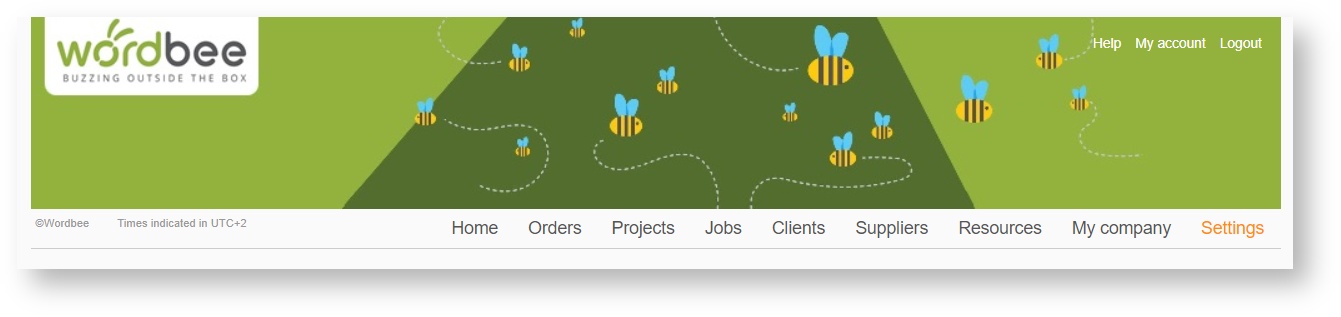Integrating Classic Order Form with Website
The Classic Order Form is an order form that can be displayed on your website for potential clients who have never ordered language services and are not currently in the system. This form is not customizable because it is a generic form used solely for the purpose of submitting requests through your website for anyone who is not a client.
When an order is submitted through this form, it arrives on the Wordbee platform and can be managed via the client portal (if this feature is enabled). Within Wordbee Translator, the Administrator is able to configure the following:
- Languages Available for Selection
- Enable/Disable Terms and Conditions
- Configuring the Task List (Translation, Revision, etc.)
- Configuring Default Source and Target Languages
- Configuring the Default Country
- Configuring the Default Deadline and Time
- Allow or Restrict File Uploads
Once this has been configured, the Public URL may be put on your website and the order form may be used by anyone viewing it. For more information see the following sections:
Accessing the Configuration
To access this configuration, click on Settings in the Menu Bar. Then scroll down to the Client Portal section and click on Configure.
The form information will appear as shown below. You will find the Public URL at the top of the order form configuration next to Your Public Order Form. This information is what you will need to integrate the form with your website.
Configuring the Classic Order Form
Click on Edit to make changes to the the Classic Order Form. Several changes can be made on this form including entering your Company URL for accepting Terms & Conditions prior to order submission.
Additionally, you may configure specific Source and Target Languages for selection within the order form by ticking the checkbox next to each one or using the Quick Select menu. An option is provided for making source and target selection mandatory or not required. By default, it is mandatory for the order form.
A few other configuration options are provided below the language selection. These include configuring an:
- Order Form Deadline and Default Time
- Default Country Selection
- Default Source and Target Language
- Phone Number Required or Not Mandatory
- File Upload Permissions
Once finished, click on Save in the upper right corner. You will see the Public URL at the top of the form information, which can be used to integrate this form with your website.
More information about these options can be found here: Classic Order Form.
Configuring the Task List
A task is the type of work (revision, translation, proofreading, etc.) that needs to be performed for the submitted order. Tasks shown to the person completing the order may also be configured by scrolling down and clicking on Configure List when the form is not in Edit Mode.
Any currently configured tasks will appear to the left of the Configure List option. In the example below, the person submitting the order will be able to choose Translation and/or Revision.
When you click on Configure List, you will be redirected to a new screen where available tasks are shown. Here you may click on Edit and enabled any needed tasks or even add your own. More information about this process can be found here: Task Categories.
Related content
Copyright Wordbee - Buzzin' Outside the Box since 2008