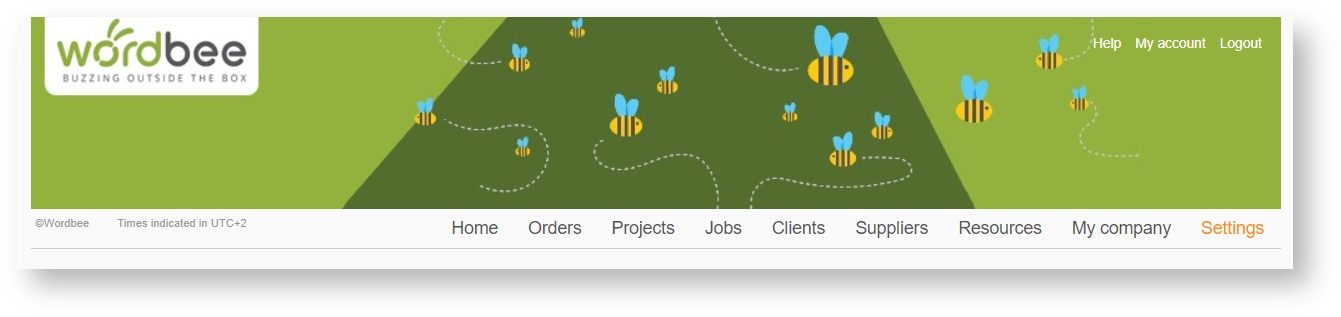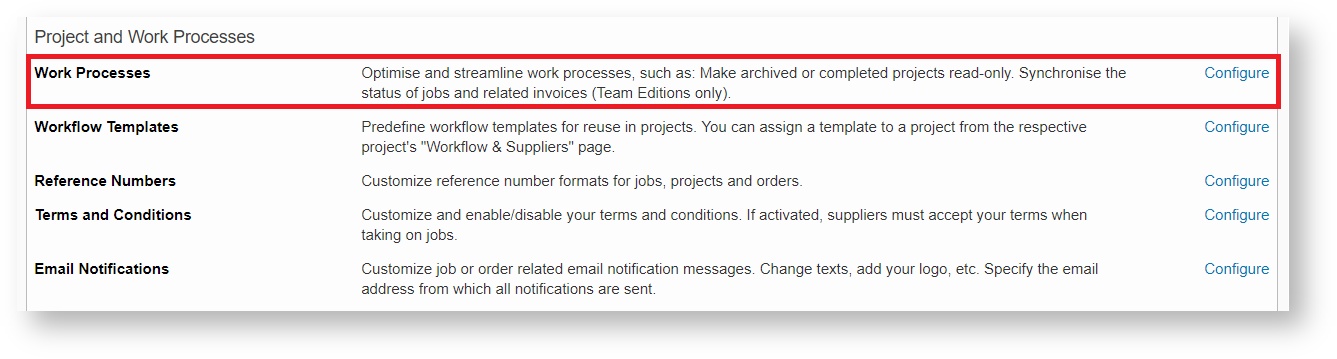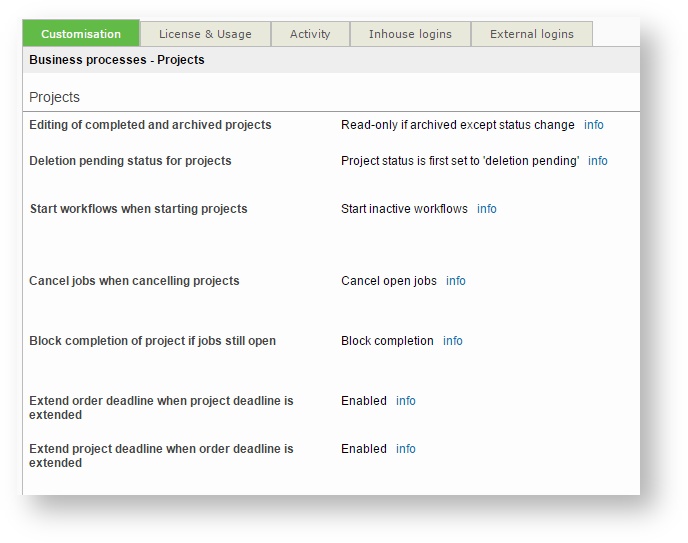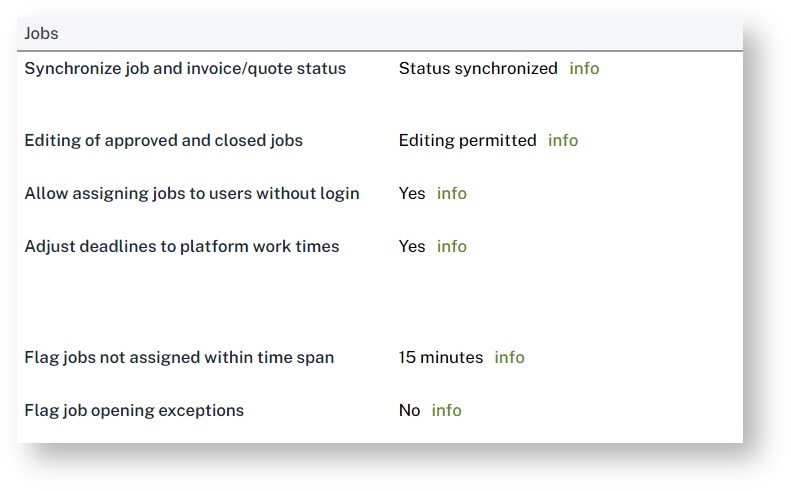/
Work Processes
Work Processes
This section lets you optimise and streamline your work processes, such as: make archived or completed projects read-only. Synchronise the status of jobs and related invoices, etc.
You can reach this section via the Settings page of your environment, by clicking on Configure near Work Proceses:
The page itself is divided into 2 categories, the Projects processes and Jobs processes.
Projects' processes
Under this section, you will find options to optimize and automate your project processes.
This includes the following options:
- Editing of completed and archived projects: specify whether completed or archived projects are locked for editing. It is recommended to make, at minimum, all archived projects read-only.
- Deletion pending status for projects: Specify whether the 'delete project' action should be immediate or the project status is switched to 'Deletion pending'. Projects with the 'Deletion pending' status can then be recovered or deleted.
- Start workflows when starting projects: If enabled, when setting a project to 'In progress' the system kicks off any inactive workflows: The first inactive job of each workflow is set to 'Not started'. For example, if a workflow has a translation and a revision step, this rule will kick-off the translation. Note: only Codyt jobs are covered by this rule.
- Cancel jobs when cancelling projects: If enabled, when cancelling a project the system automatically cancels open jobs. Open jobs are those in status 'Not started', 'In progress', 'Inactive' and 'Not assigned'. Note: only Codyt jobs are covered by this rule.
- Block completion of project if jobs still open: If enabled, the system will not allow to set a project to 'Completed' if any jobs are still open. Open jobs are those in status 'Not started', 'In progress', 'Inactive' and 'Not assigned'. Note: only Codyt jobs are covered by this rule.
- Extend order deadline when project deadline is extended: If enabled, the system automatically sets the order deadline to the project deadline, if the latter is extended. Note: This rule only applies to open projects and open orders.
- Extend project deadline when order deadline is extended: If enabled, the system automatically sets the project deadline to the order deadline, if the latter is extended. Note: This rule only applies to open projects and open orders.
Jobs' processes
Under this section, you will find options to optimize and automate your job processes.
This includes the following options:
- Synchronize job and invoice/quote status: If enabled, the system changes a job's invoice/quote status as a function of the job status: When setting a job to 'Proposal', the related quote becomes 'Quote sent'. Once invoice is Sent or Paid, the job status is set to 'Closed'. This option is highly recommended for a consistent job/finance workflow. Note: this rule does not apply to Codyt jobs.
- Editing of approved and closed jobs: Specifies whether any editing, changing or deleting of closed jobs is permitted or not. This also encompasses status changes and the possibility to attach messages. Suppliers are never permitted to edit closed jobs. Note: this rule does not apply to Codyt jobs.
- Allow assigning jobs to users without login: Specify whether a person must have a valid and active login when assigning jobs. This setting affects supplier selection screens, job proposals and supplier groups.
- Adjust deadlines to platform work times: The system can automatically estimate job deadlines for suppliers. With the present option enabled, a deadline is extended, where applicable, to match platform work days and times (as selected in the 'My company' - 'Planning' pages). The idea here is that, your company cannot process completed jobs outside work hours or not worked days. This gives additional time to suppliers.
- Flag jobs not assigned within time span: Administrator users can specify a time interval within which a new job must be assigned. If a job is not assigned or a job opening not accepted within the selected interval then a warning symbol is displayed in the jobs lists, next to the assignment information.
- Flag job opening exceptions: Show if any supplier in the job opening has limited availability in the coming days. Current unavailability is displayed by means of a warning sign in the exceptions column of the jobs page as well as in the job opening popup.
, multiple selections available,
Related content
Work and Delivery
Work and Delivery
More like this
projects/{pid}/workflows/list
projects/{pid}/workflows/list
More like this
projects/{pid}/workflows/new
projects/{pid}/workflows/new
More like this
projects/{pid}/workflows/{did}/status/{trg}/delivery/success
projects/{pid}/workflows/{did}/status/{trg}/delivery/success
More like this
Finalising Standard Jobs
Finalising Standard Jobs
More like this
Copyright Wordbee - Buzzin' Outside the Box since 2008