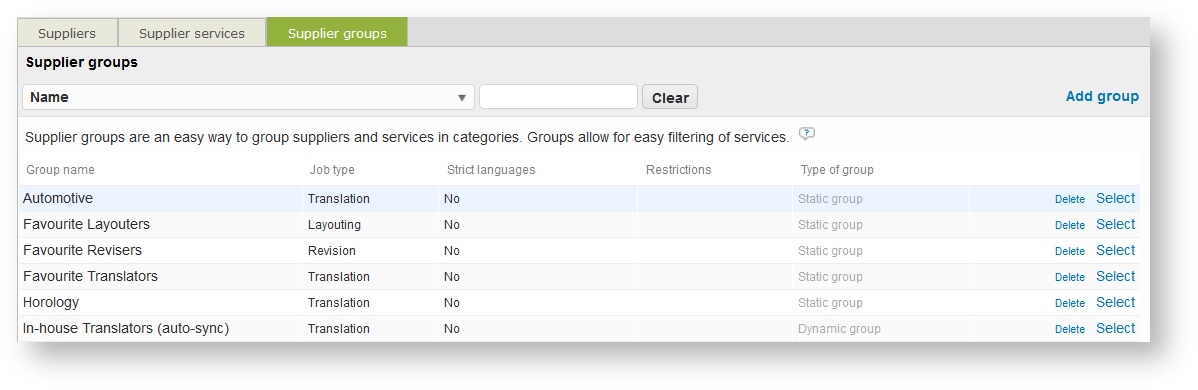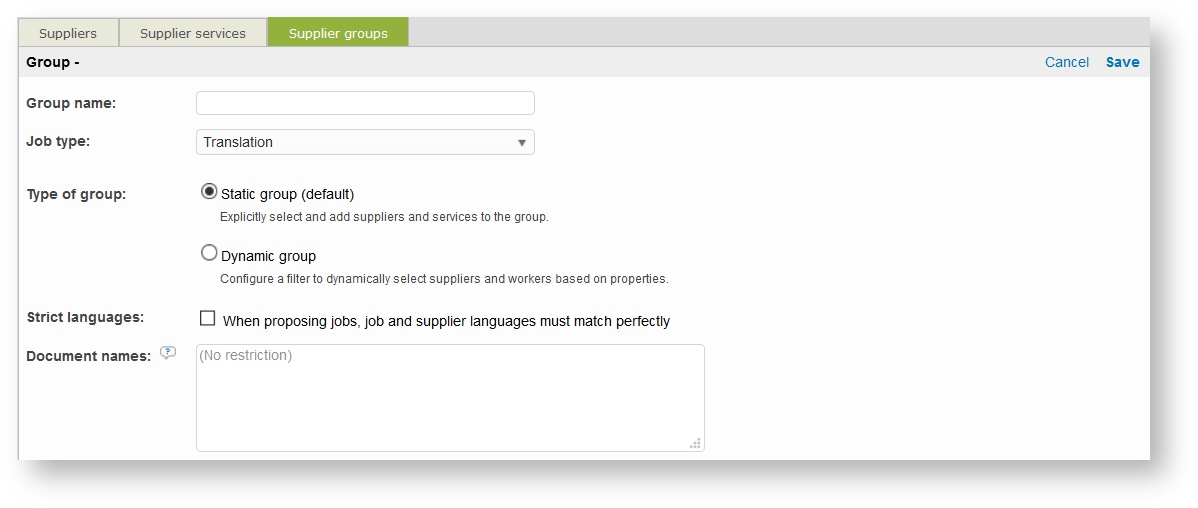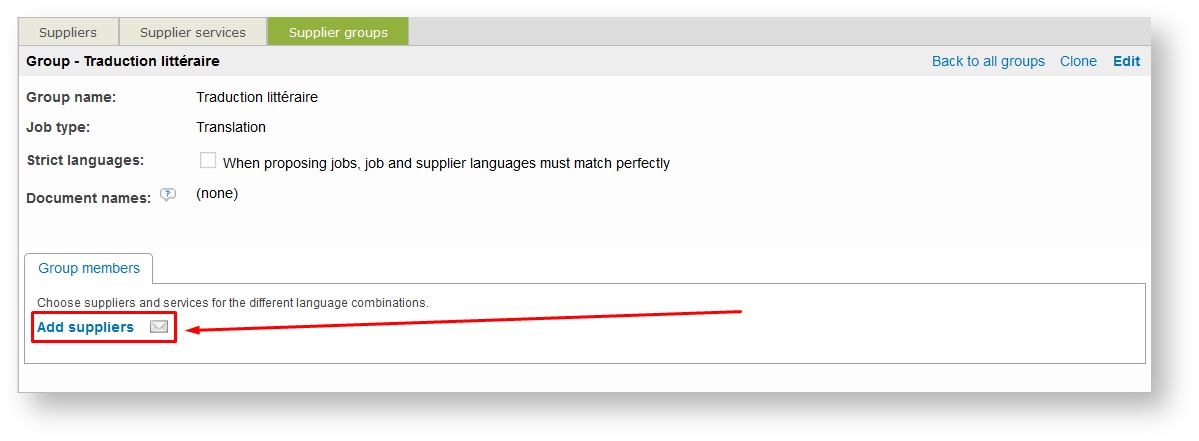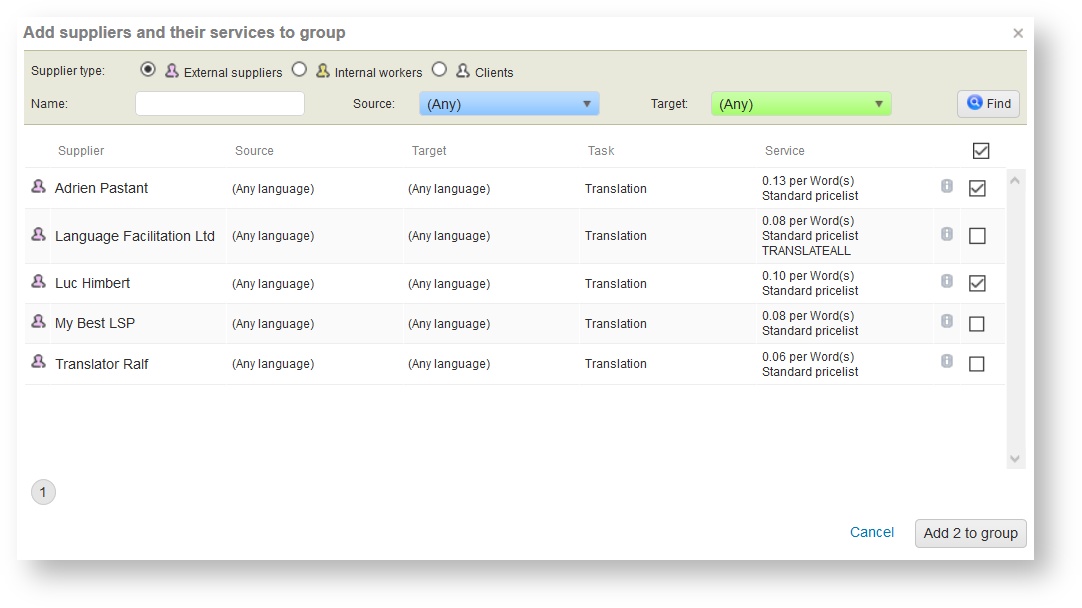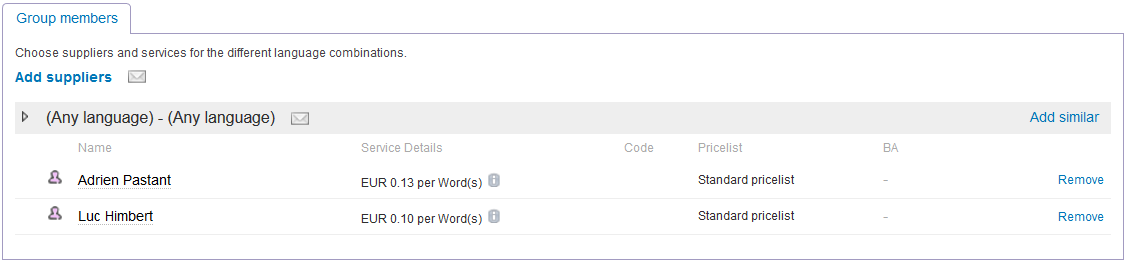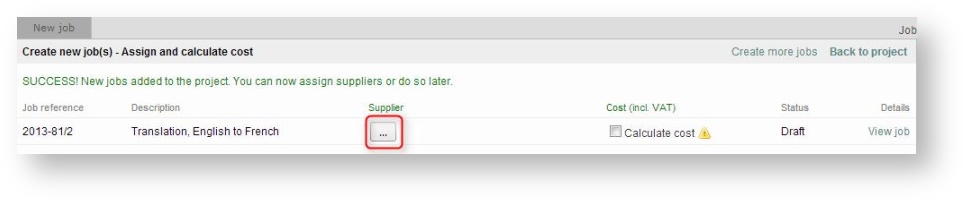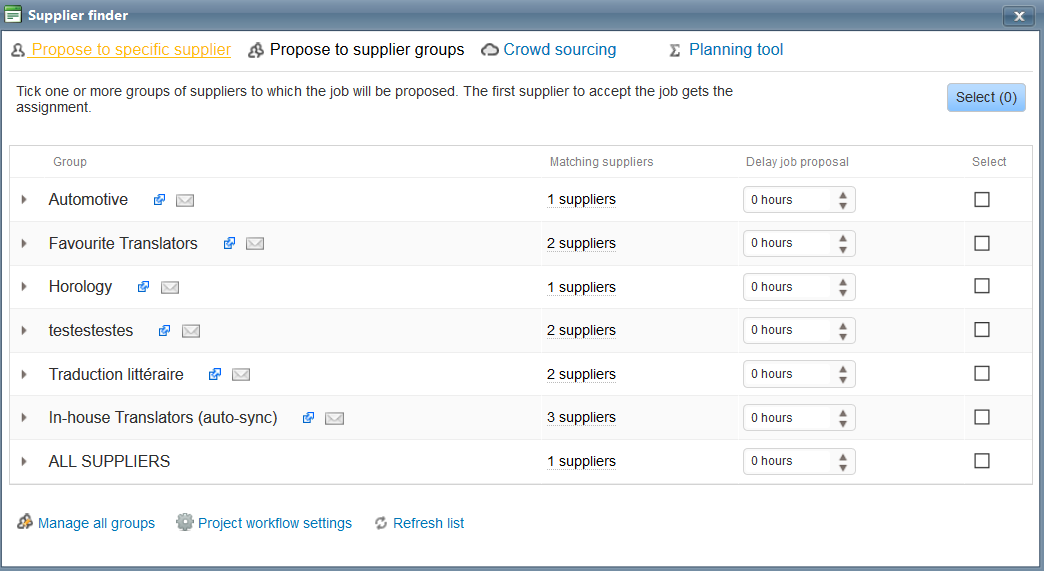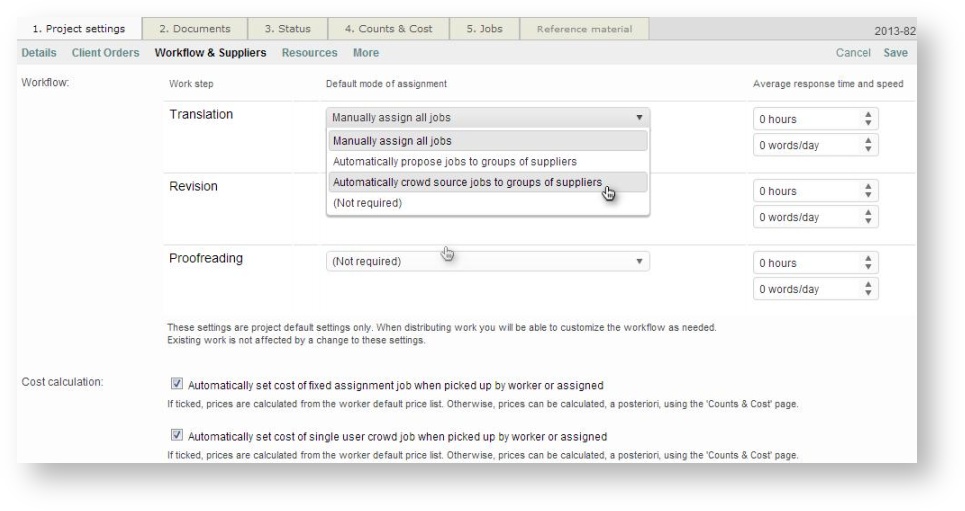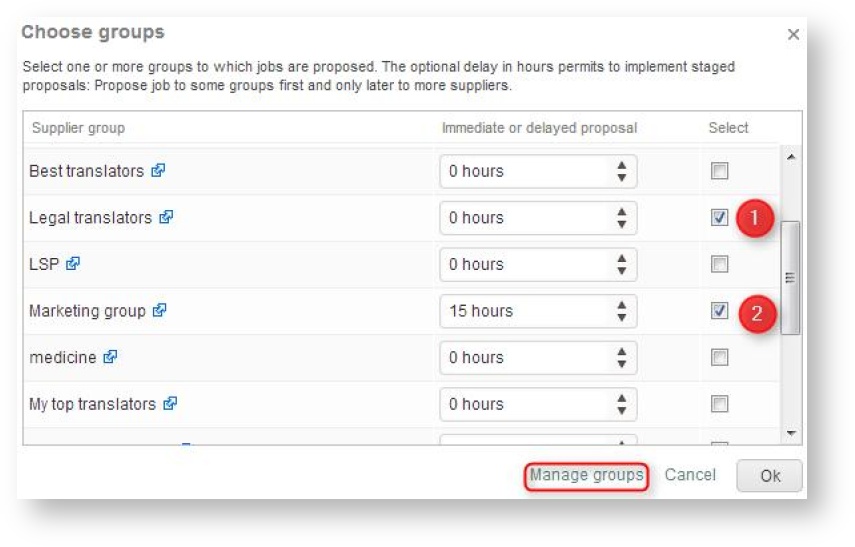Suppliers Groups
Create groups
Group sourcing will allow you to create your own groups based on your own, trusted translators and assign a task to an entire group. Translators will be able to work together on a same document in real time and you will deliver a high quality translation faster. Moreover, you will reach ultimate flexibility as a translator no longer needs a block of time to work on your documents. Instead, he can do what fits into his schedule. This means that your freelance capacity will increase because you will be able to maximize their time.
To create and manage your groups you need to:
- Go on the Suppliers page from the Home page
- Select Supplier groups tab
All the groups you create are displayed in this page with the type of job and the languages each group covers.
To create a new group:
- Click on Add group on the top right of the page
- Give a name to your group
- Assign a job to the group in order to quickly find the suitable group
- Choose whether the group should be manually (static) or automatically (dynamic) updated
- Tick the box if you want to propose jobs to this group only if languages match perfectly
- Optionally restrict the group to specific documents according to their respective names (one string per line).
- Click on Save to create your group.
- Then, click on Add suppliers:
- Add the external/internal suppliers you want to be part of this group:
In this page are displayed your suppliers with their name, languages, tasks and prices. Click on the icon to get more information about the supplier and then select in the popup window opened to reach the supplier page with all his details.
- Select the people you want to add
- Click on Add to group.
- If you need to remove a supplier, click on Remove.
When using groups
You select a group of suppliers when you create a project (see Creating projects). Depending on the type of project, you will access the crowd sourcing from different pages.
In a standard project:
After creating a job in a project, you need to assign a supplier.
- Click on the icon
A popup box will open with three categories:
- Propose to specific supplier
- Propose to supplier groups
- Crowd sourcing
- Select the ‘Propose to supplier groups’ option. Any group that you have created with the relevant languages will appear. For example, if you have assigned the English-French language pair for three supplier groups and this is the combination of your current project, these three groups will appear for you to choose from;
- Choose the group(s) which will be assigned to the job;
- You can decide to assign the job to another group if nobody from the first group answers. Select another group and enter a specific date or hour at which they will receive the job;
- You can manage all groups if you need to add or remove people from a group;
- Click on Select when you are done.
In a CoDyt project:
Just after creating your project, you need to define the workflow and suppliers. To choose a group, Edit the page.
- Select Automatically crowd source jobs to groups of suppliers (for each task you need to assign to a group) in order to reach your groups page.
- This information will appear. To select another group:
- Click on Edit list.
A pop up window will open.
As in a standard project:
- Select the group(s) you want to work on your document;
- You can decide to assign the job to another group if nobody from the first group answers. Select another group and enter a specific hour when they will receive the job;
- You can remove or add people in a group by clicking on Manage groups;
- Click on OK when you are done.
Copyright Wordbee - Buzzin' Outside the Box since 2008