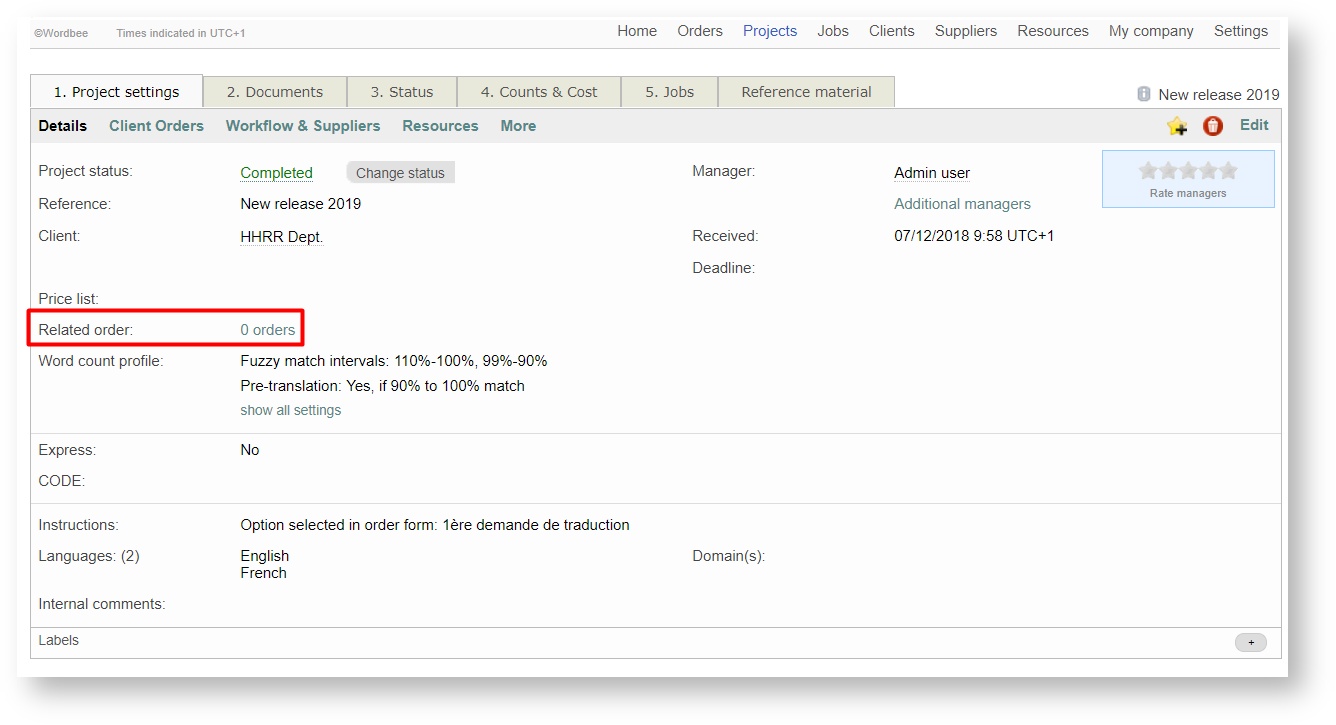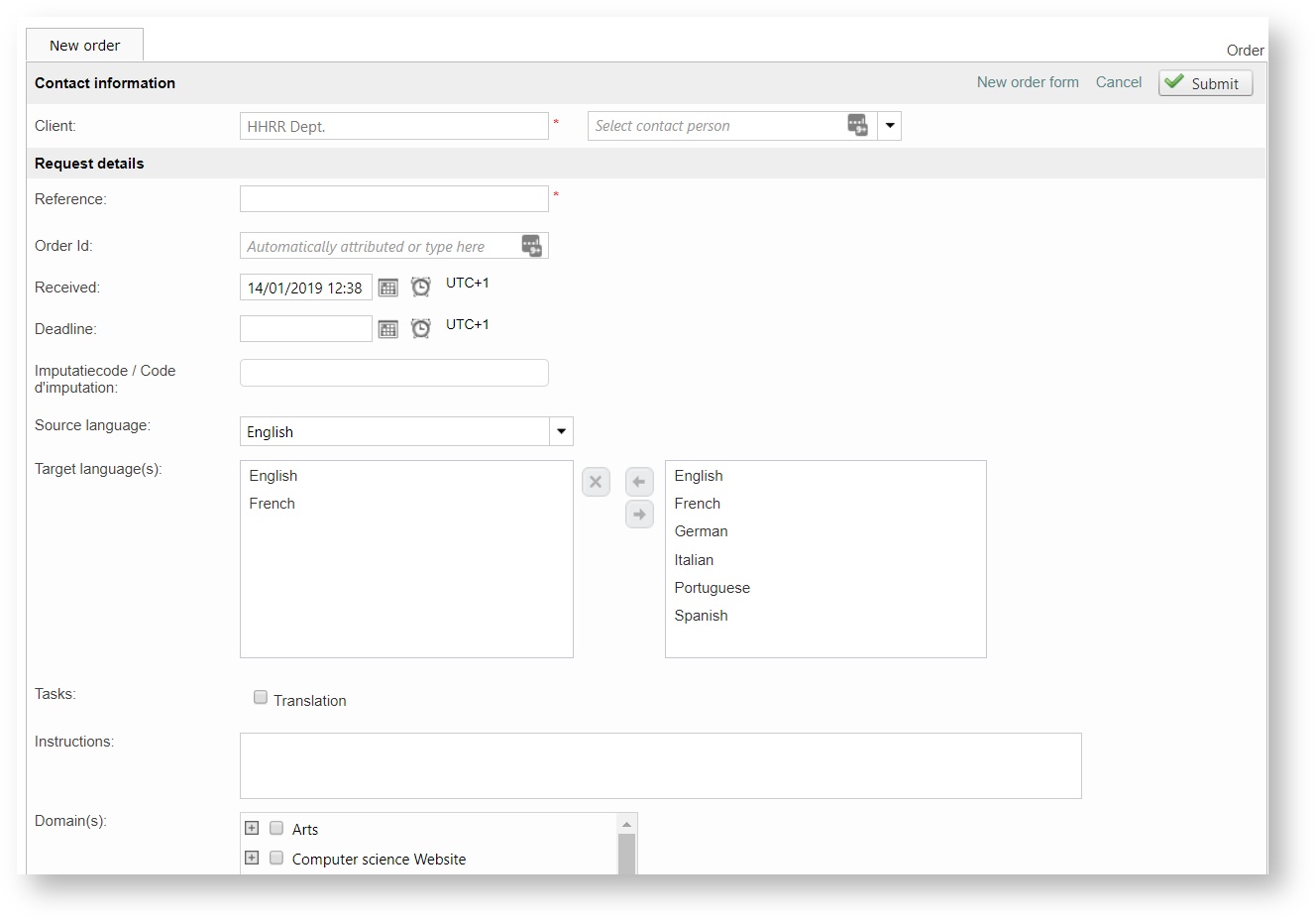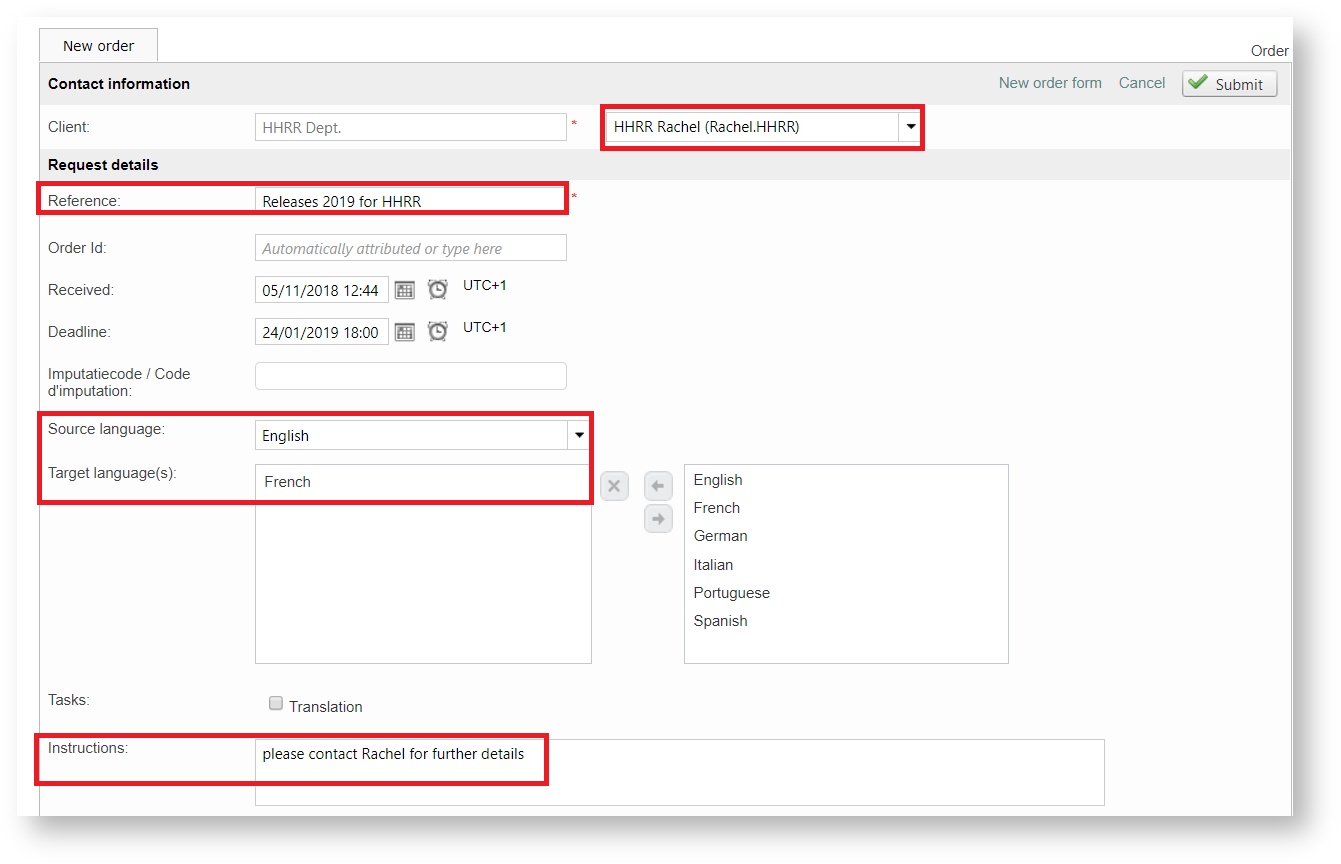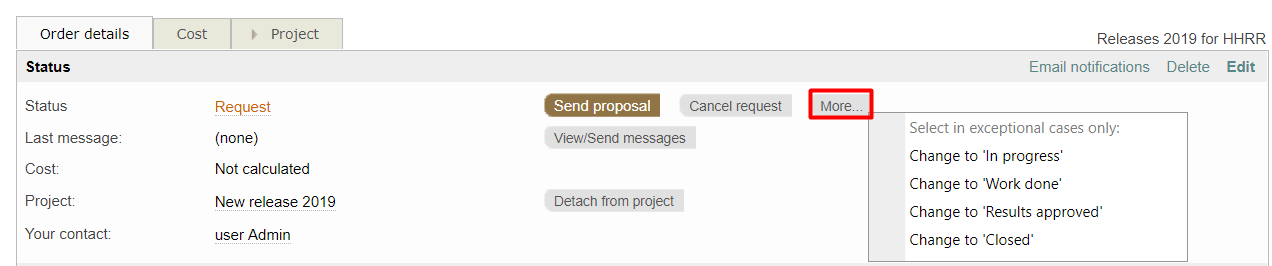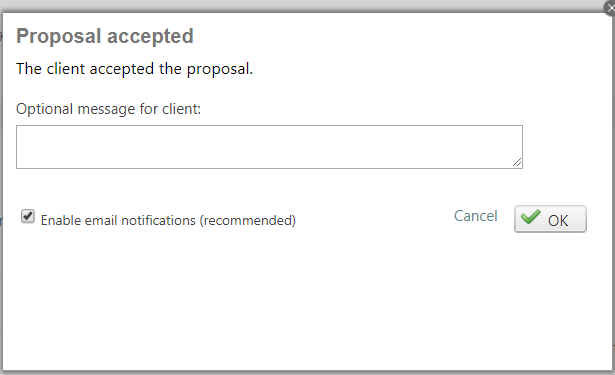Manually attach order to an existing project
In case you need to attach an order to an existing project, you will need to use the request form directly available in the project.
How to create an order for an existing project?
The classic order form will allow you to enter the relevant details of the request you want to link to the project (which is already attached to the client defined in the project). You can define as many requests per project as you want.
At this level, the form can only be used by internal managers and it presents no automation in regards to the tasks that need to be performed (since they are already defined in the project).
Note there is no need to define the "tasks" of the request, since they are already defined in the workflow template of the project. If you wish to give your client visibility on them, you will need to adjust the settings directly in the workflow template on use.
The classic order form offers some customization in terms of the kind of information that should be available, so users can fill in the details more easily. This is how the form will look like:
Learn all details about the Classic order form in the specific page of the documentation.
Once you confirm all details, the status of the order will be initialized to "Request sent" and the order summary will be presented.
By changing the status to of the order, you will make it possible for the client to follow-up the activity in the project (when order "In Progress"), submit further feedback (when order "Work Done") or communicate directly by using the messaging module in the order details page. It is up to you!
Remember
Remember each time you make status changes you will also be prompted with a message-box to leave a comment, which will not only be saved with the change but can also be submitted on an email notification to all users involved in the order (default configuration) or to those who have subscribed this type of event.
Copyright Wordbee - Buzzin' Outside the Box since 2008