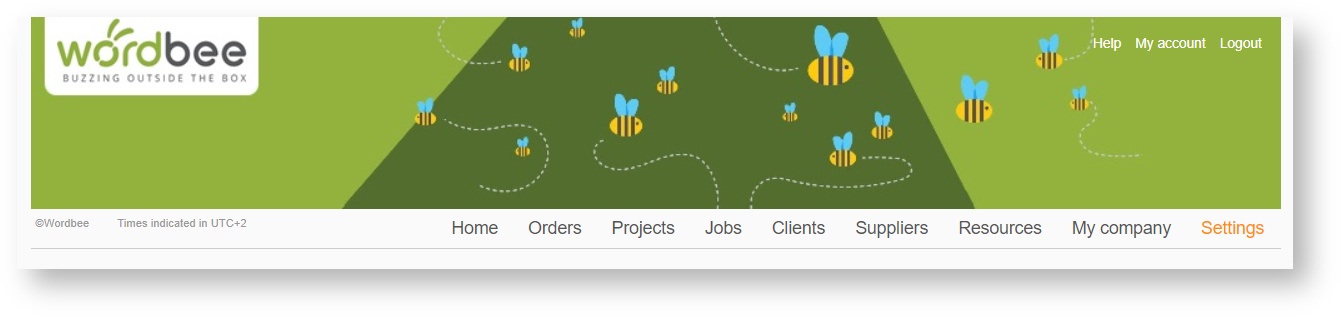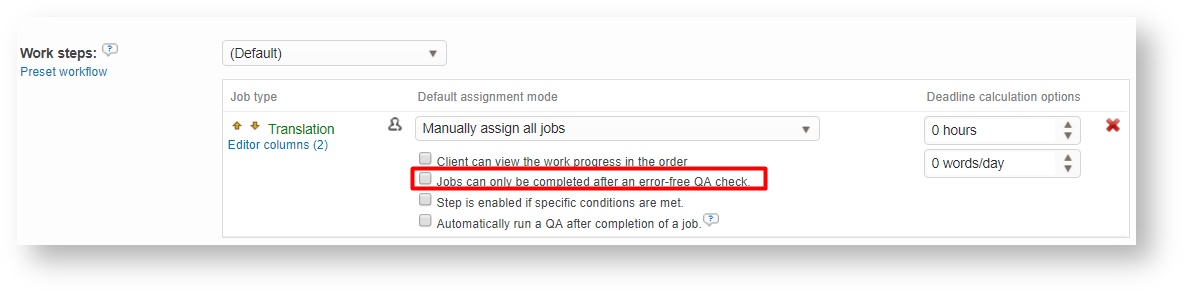QA Profiles
Within the Wordbee Translator QA Tool you are given the ability to create and use multiple ‘QA profiles’ with a preset of actions for error detection. A QA Profile defines the rules that will be followed when performing a QA Check within the QA Tool.
A default profile is provided by the system to ensure that a quality assurance check can be ran; however, this might not have the rules enabled that you specifically need for the QA check.
To access current QA profiles and make configuration changes, click on Settings on the right side of the toolbar.
Scroll down to the Quality Assurance section and you will see an option titled QA Profiles. Click on Configure to view current profiles and make changes.
Within the system, you can create a custom profile or make changes to an existing one to ensure the check detects error and flags them appropriately. The following pages may be used to learn how to manage and customise QA profiles within Wordbee Translator:
The following sections have been provided to help you become familiar with how QA profiles can be used in the system:
Error Detection Options
QA Profiles contain the rules for error detection during a QA check. A default set of rules is provided and you may also customise these rules to better suit your needs. A QA Profile may be used to detect recurring errors such as:
Invalid use of alphabets such as Asian signs, full-width spaces, Greek letters, etc.
Invalid mark-up or formatting tags.
Unedited machine translations or memory pre-translations.
Double punctuation or spaces.
Invalid punctuation at the end of a segment.
Invalid use of spaces before punctuation signs.
Invalid use of trailing and leading spaces when compared to the source text.
Invalid segmentation boundaries (to specifically use when translating from Chinese or Japanese to non-Asian languages).
Invalid use of sequences of whitespaces when compared to the source text.
Identical source texts translated differently in different places.
First letter capitalization not in accordance with the original text.
Translation identical to the source text.
Missing translation.
Repeated words like in “Hello hello world”.
Consistency with the glossaries attached to the project.
Invalid date and number format.
Spell check.
Forbidden terms (based on a list you have specified).
Invalid use of ‘enclosed’ alphanumeric characters.
Translation exceeds the maximum length specified.
As part of the QA Profile settings, you are able to select specific rules for specific projects, manage access rights, and choose the languages to which these rules apply. For each rule you will be able to set up a customized “action”.
Configuration Examples
For example, you can have the system change the segment status to “red” color whenever the system detects invalid punctuation or set the bookmark to blue color whenever a translation contains invalid symbols.
Another example would be setting the segment status to "red" color when the translation is identical to the source text or invalid number formatting is present.
QA Profiles deliver a number of options for detecting errors and may be customised to ensure the appropriate errors are detected and flagged for a project in Wordbee Translator.
Mandatory QA check for each of your worfklow steps
In any project, you can define if you want to run a mandatory QA check for each of your worfklow steps that require to work with a document! Just open your project or template workflow and select which is the profile you want to impose to be able to complete the task.
You can also have this option enabled for any new workflow by adjusting the workflow template settings (Job options).
Note that users with the Manager profile will always be able to complete a job, even if there is a mandatory QA check.
Related content
Copyright Wordbee - Buzzin' Outside the Box since 2008