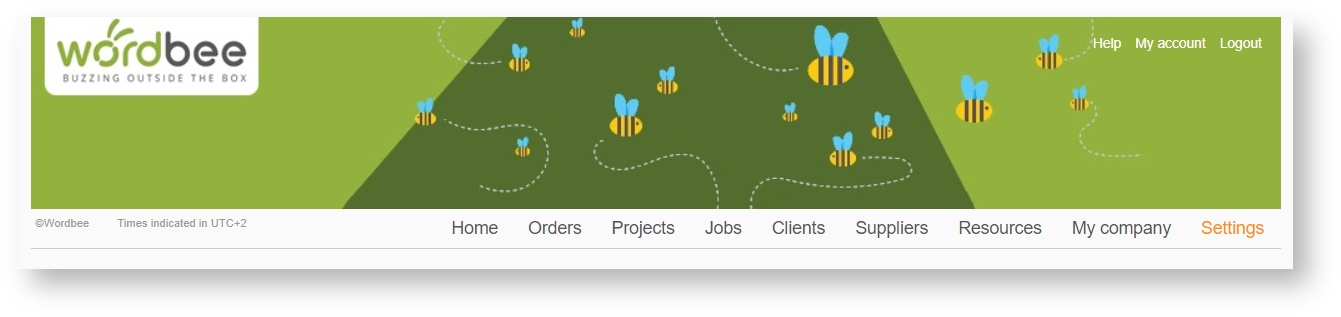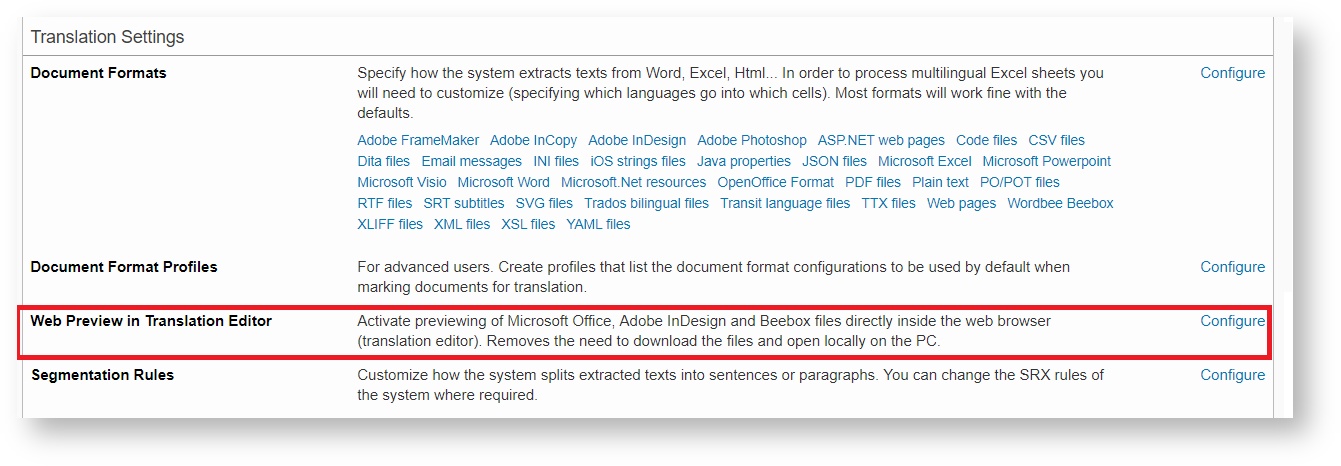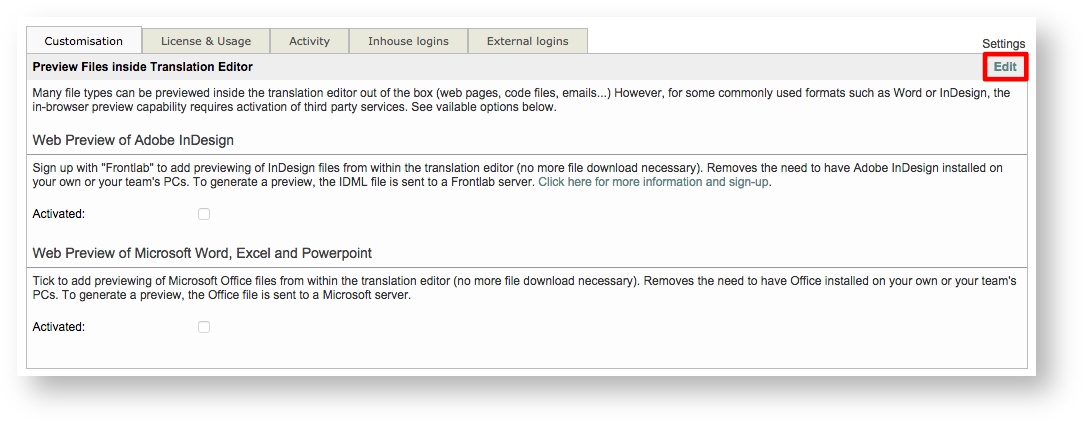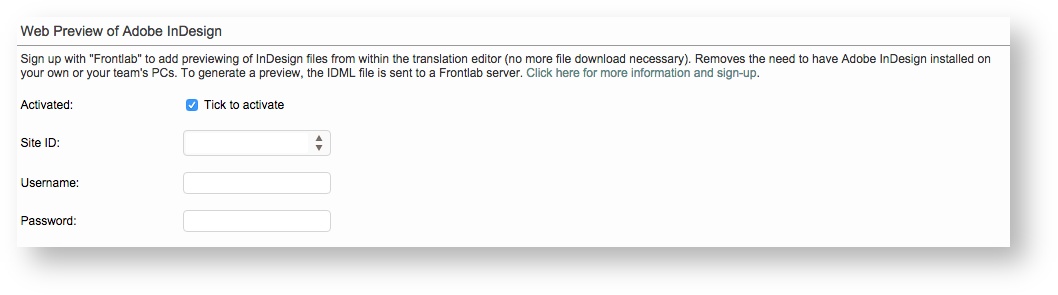Web Preview in Translation Editor
The Translation Editor allows internal and external users with the appropriate permissions to preview documents for a project and work on them through a web browser. In order for the preview to work for InDesign and Office files, it must be activated in the system.
Once activated, any user with access to the file can view and work on these documents without downloading them to their local computer. This makes it easier for translators or others to perform work when they do not have the application installed.
Please note that if you are activating web preview for Adobe InDesign files, then you must either: (1) have a FrontLab key and pay a monthly fee for their service or (2) enable Wordbee's Web preview for InDesign files.
The following sections have been provided to help you activate web preview for these applications:
How to access the Web Preview Settings
Web Preview may be configured for InDesign or Office (Word, Excel, & Powerpoint) and allows files to be opened in a web browser (i.e Translation Editor) rather than having to be downloaded and opened locally on the computer. This is a helpful configuration for suppliers or clients who do not have the application on their computer.
In the past, the items had to be downloaded, which resulted in users not being able to view or work on the file. By configuring Web Preview for one or both of these options, the file will be viewable to everyone working on the project.
Click on Settings in the top toolbar and then click on Configure to the right of Web Preview: InDesign and Office within the Translation Settings section.
How to activate/Deactive Web Preview
In order to activate or deactivate web preview for either of these applications, you will need to click on Edit in the top right corner of the screen.
For both applications, the first step for activating web preview will be to click on the checkbox next to Tick to Activate.
Microsoft Office preview
For MS Word, Excel and Powerpoint files this is the only step you will need to perform as there are no costs required to preview Office files.
Adobe InDesign preview
If you need to activate web preview for Adobe InDesign files, then additional information will be needed: Site ID, Username, and Password.
Adobe InDesign web preview activation involves obtaining credentials and paying a monthly fee to a service outside of Wordbee Translator. If you are in possession of a Frontlab license to obtain the information required to set up a web preview for InDesign files.
The preview is generated through the Frontlab server and the credentials are used to log into their service. For more information see http://express.frontlab.com/preview-express/?referrer=wordbee.
Once finished, click on Save at the top right of the screen:
If you need to deactivate web preview for one or both file types, simply click on Edit and untick the checkbox.
Related content
Copyright Wordbee - Buzzin' Outside the Box since 2008