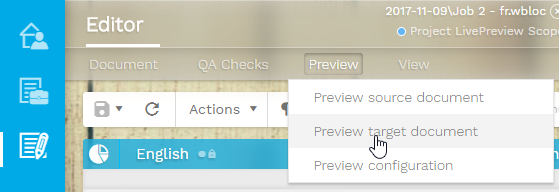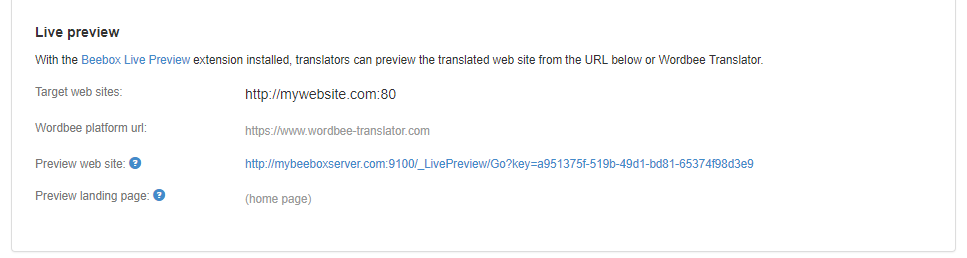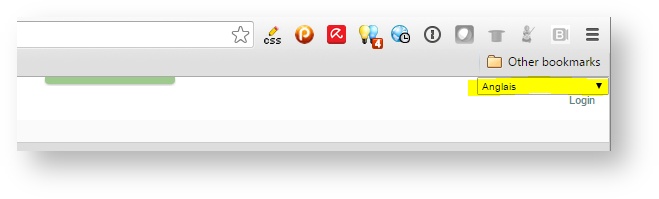Live Preview - Preview translations
Preview from Wordbee CAT
While using Wordbee CAT editor, you can preview the translations by clicking on Preview target document in the Preview tab.
By using the editor to Preview your website, you are always sure the translations used by Beebox Live Preview are up-to-date.
You might have to wait a few seconds while Wordbee synchronizes the translations with Beebox.
If Beebox Live Preview is configured in order to use a landing page, you should be automatically redirected to this page.
Direct access
You can access Beebox Live Preview through your internet browser by using the link available in Settings > CMS Connector > Live Preview.
This URL is related to your Beebox project and does not change. You can safely save it to your bookmarks or provide it to your translators.
Preview your translations!
Your browser will show the homepage of the original site by default, as if you were browsing the original. You can freely click and navigate in the site.
In the top right corner of the page, Live Preview adds a language selector:
Use this selector to switch the language to preview or navigate to one of the other URLs you have configured.
How does the preview work?
The process is this:
- The preview site retrieves the original page in the back end.
- It sends the content to the browser with the language selector added.
- Once the page is loaded, the visible texts are sent to the Beebox for on-the-fly translation.
- Visible texts are replaced by the translations.
Which translations are used:
- Priority is given to Beebox jobs that are "open", i.e. in progress.
- After that translations are retrieved from the project memory.
Related content
Copyright Wordbee - Buzzin' Outside the Box since 2008