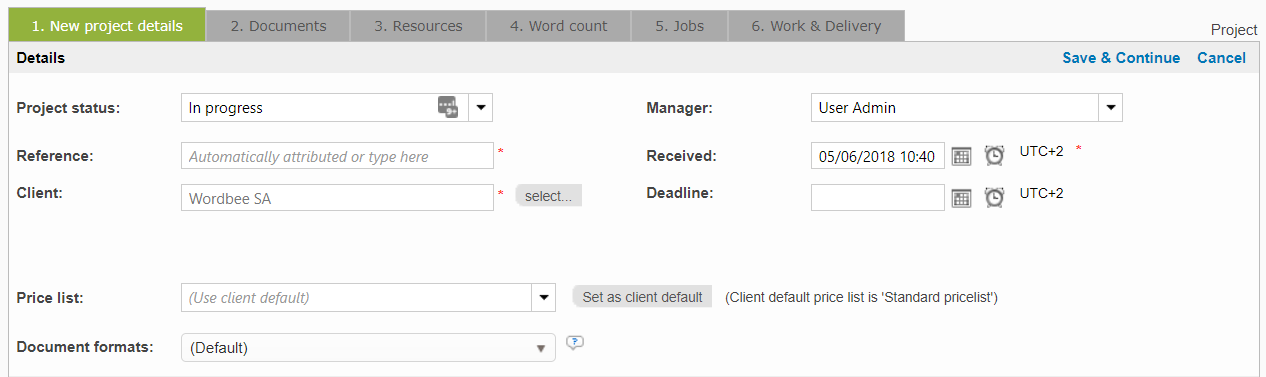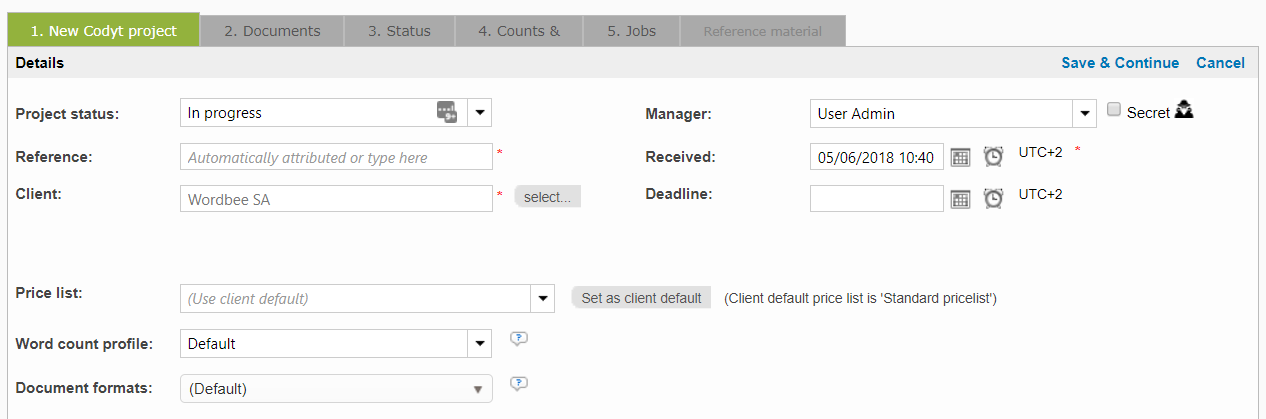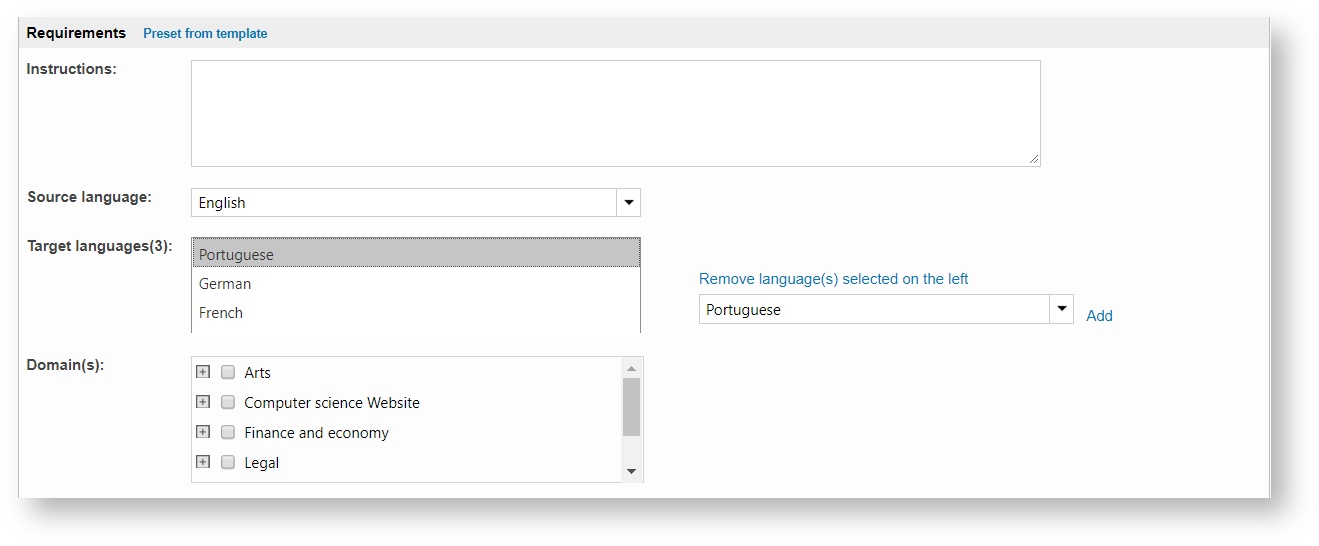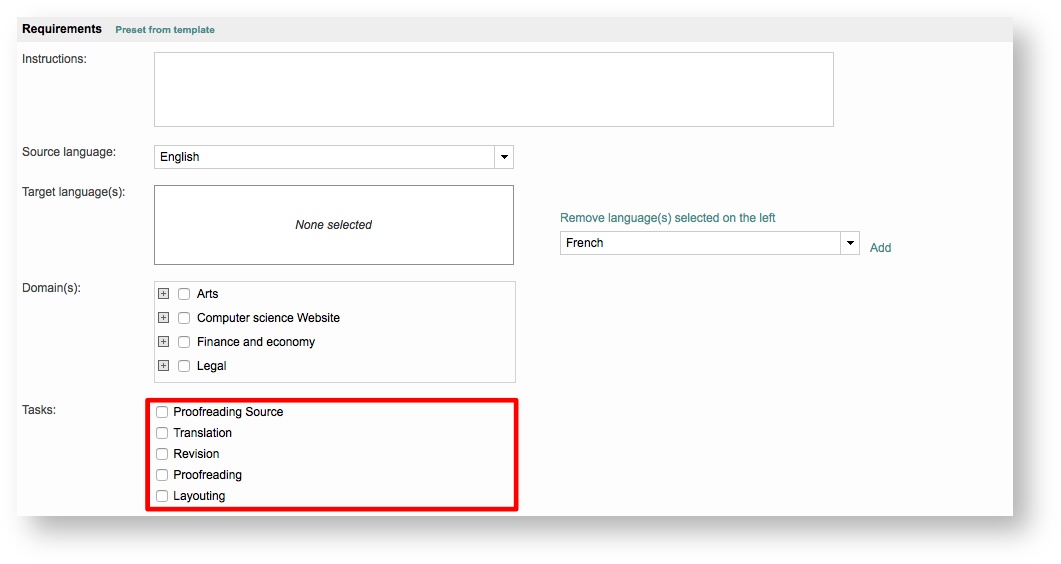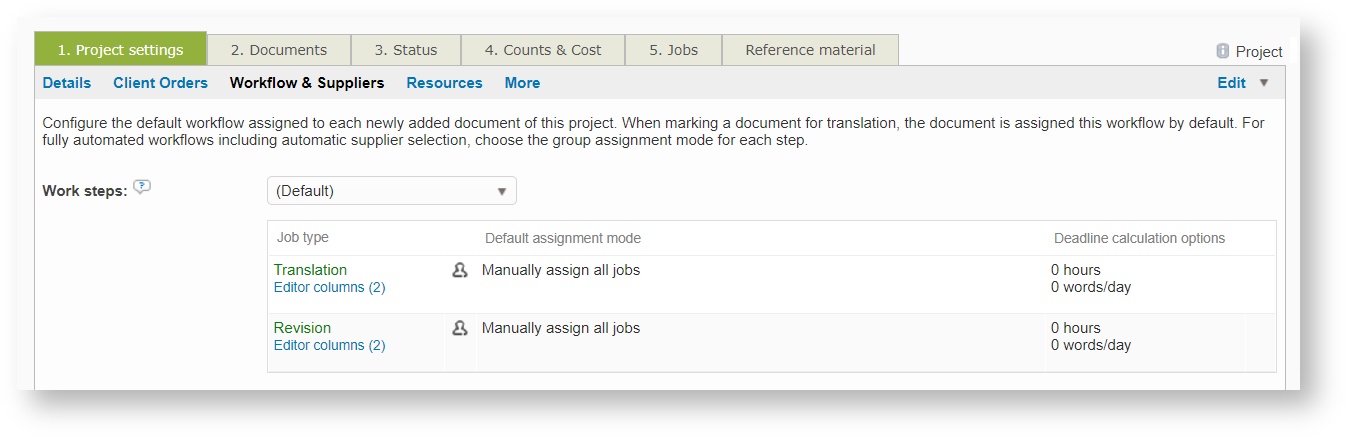Task Categories
Task categories are used within a project to assign the tasks that must be completed as part of that project. For example, let's say a project requires that the document(s) go through:
- Source Proofreading
- Translation
- Proofreading
- Revisions
These categories must be selected as part of the project configuration to assign the appropriate tasks for jobs that are part of that project.
To access the settings for task categories, first click on Settings in the top right of the toolbar. Then scroll down to the Translation Settings section. Click on Configure to the right of Task Categories.
What are Task Categories?
A Task Category is a specific job that must be completed for the project such as Translation or Revision. These jobs are either defined by the client when submitting an order form and are determined by the type of work they request. For example, if the client chooses translation, then a translation task category should be part of the project.
For example, If you are manually creating the project, then the task categories will need to be defined during this process. However, if the client submits an order form the jobs (task categories) can be generated automatically along with the created project.
How are they used by the system?
The Task Categories are may be assigned or modified during job or project creation, while editing projects, or during order submission/creation. The selected categories determine what tasks must be performed in order for the project to be complete. A good example would be having three four task categories as defined in the above bullet points.
Before the project may be marked as complete in the system, the provided source text must be proofread, translated, proofread again, and then revised to ensure accuracy.
Default Task Categories
A default set of task categories and ordering is configured in Wordbee Translator; however, these do not always meet the specific task needs for a given project. The items and order may be altered within Wordbee Translator's settings to provide a more appropriate task list for your projects.
You may enable or disable any of these categories, change positioning for list appearance, or create your own customized task categories for selection within the order form, projects, etc.
Please see the following pages for more information about accessing these items and making changes within Wordbee Translator settings:
- Viewing Task Category Details
- Sorting Task Categories
- Adding Task Categories
- Editing a Task Category
- Disabling Task Categories
- Enabling Task Categories
An Example
You may click on the Projects Menu to view existing projects or to use this menu to add a new project in Wordbee Translator. For this example, we will simply show the screen for a new project.
The first screen you will see is the the Project Details or Project Settings Information, as shown below for a Standard Project or a Codyt Project:
| Standard Project view | Codyt Project View |
|---|---|
Below the general information for the project, you will find additional configuration items including a Requirements Section with the languages, the working domains and other relevant information:
Tasks in Standard vs Codyt Projects
Standard Projects
For Standard Projects, the Tasks option resides at the bottom of the requirements section and in the example below these tasks displayed were made available for selection when adding or modifying a project in Wordbee Translator:
- Proofreading Source
- Translation
- Revision
- Proofreading
- Layout
Within the settings for Wordbee Translator, you are able to enable and disable as many tasks as needed to appear in this section of the project configuration. Additionally, you may add new task categories outside of the pre-configured ones made available within the system.
Codyt Projects
If you chose a Codyt project, you will be able to define the tasks of your project for each language combination in the Workflow and suppliers subtab.
Related content
Copyright Wordbee - Buzzin' Outside the Box since 2008
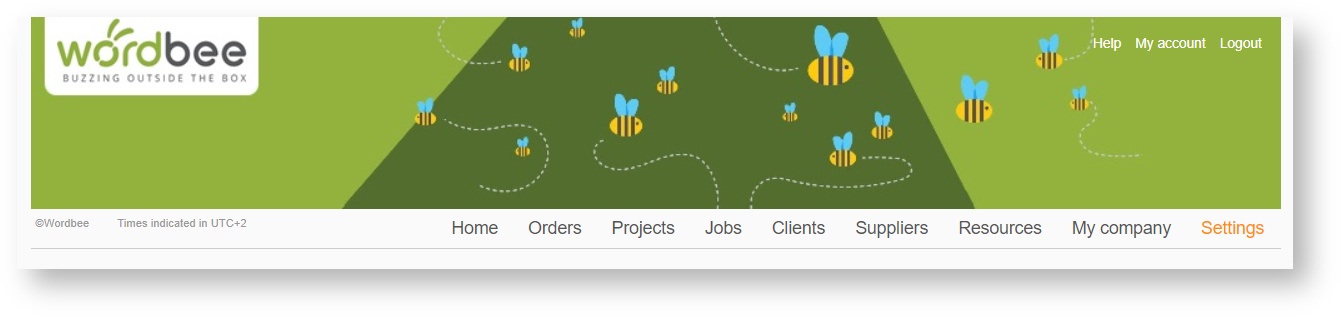
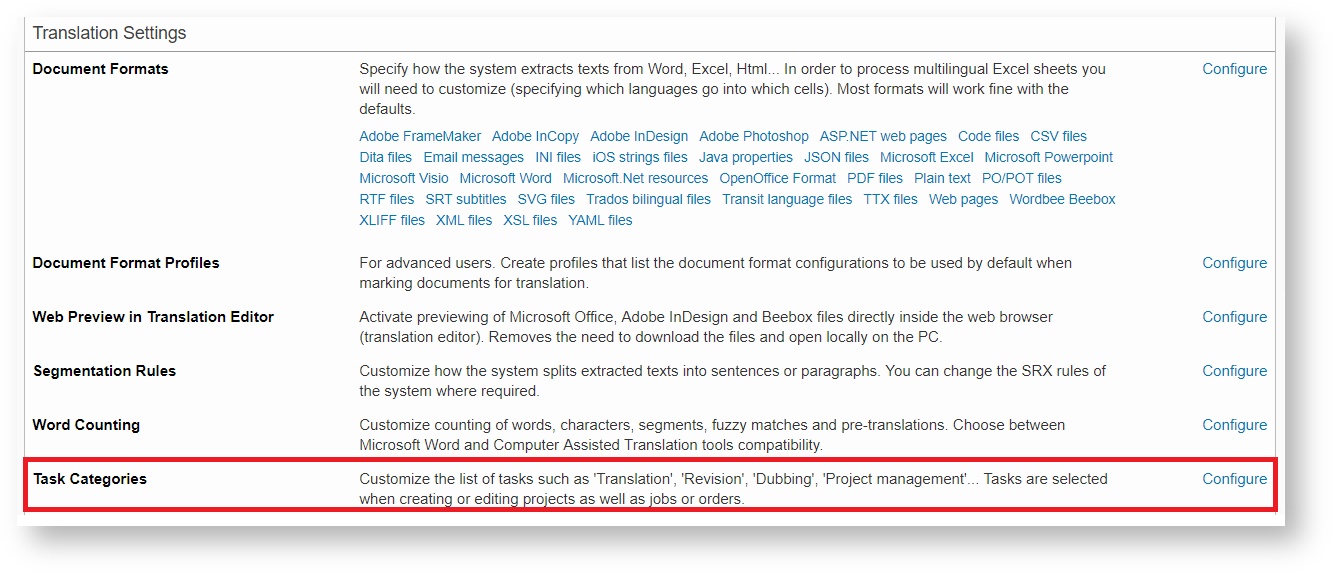
.png?version=1&modificationDate=1528193004285&cacheVersion=1&api=v2&effects=drop-shadow&width=1000&height=445)