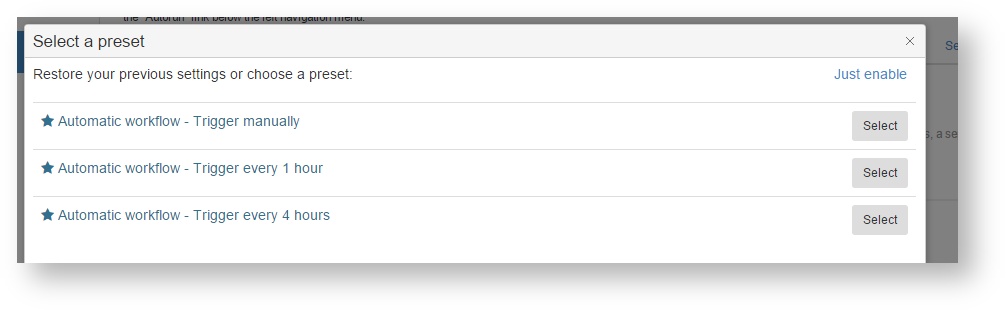PT - Settings - Automation
The Automation features of Beebox are among the most exciting. While you can control each translation workflow step manually with the user interface, you can also automate some or even all operations. This includes operations such as detecting new source file, machine translation, creating new human translation jobs, exchanging jobs with translators or a TMS and creation of translated files.
Access the settings
The automation settings are accessible from the project Settings pages:
Click Edit link lets you change the settings.
Click Disable to disable any automatic operations. You can again enable them to restore all settings.
Presets
When you edit the settings you can click Select a preset to choose from common automation scenarios:
Frequency
Specify the time interval in which Beebox will run all enabled automatic operations. When testing you may choose 5 minutes. In production you would opt for 30 minutes or more. If you have a lot of projects, then your Beebox may become unresponsive if all projects are configured with very short time intervals such as 10 seconds.
Execute every 1 hour:
Execute only when triggered manually with the Start Autorun link or the API:
Source Files
Use to automate the detection of new or changed files added to the project.
If ticked, Beebox will scan the "IN" project directory for new or changed files (based on file dates).
Note: If you send files via the API you should not tick this option.
Translation vendor / TMS
Use this block to automate the synchronization of your Beebox project data with the connected Wordbee Translator project (TMS).
- Submit translation requests: Automatically sends source files in New status to the TMS.
- Get latest translation status: Polls the TMS to see whether work is completed or cancelled in TMS and downloads preliminary and final files if available.
- The time interval in which Beebox polls the TMS can be specified below.
- Cancel workflows: If you cancel work in Beebox you can choose to cancel the work in the TMS as well.
Maintenance
These are operations that clean up data.
The following option simply deletes files older than a few months from disk. The translated content is NOT removed from the project memory.
Scripting
You can develop a Powershell script to do custom work whenever source files are added/changed or translated files are created. For example, your script could transfer translated files to another location.
- For more information on Powershell scripting read: Powershell Scripts
- Beebox also lets you execute C# code to post-process translated files. See: Translated File Action
Statistics
If you mark the option "Save translation status to disk" beebox will generate in "out" directory filestatus.json file. This file has data about all files (processed, or in the queue).
The file can contain the following data
{
"skip": 0,
"count": 163,
"total": 163,
"files": [
{
"locale": "es",
"localename": "Spanish (es)",
"folder": "",
"file": "TRANSLATION_KAMINO_OUT_20190315132853\\k_partners_al-budget_FB.xml",
"segments": 22,
"words": 103,
"chars": 0,
"inJobSegments": 0,
"inJobWords": 0,
"uptodate": true,
"readyToBuild": false,
"notReadyToBuild": false,
"statusc": "Uptodate",
"status": 1,
"sfdate": "2019-03-15T13:29:06.3331946Z",
"sfdatemin": 43200,
"tfdate": "2019-03-15T13:52:28.1830645Z",
"tfdatemin": 43200,
"tdate": "2019-03-15T13:52:28.0737415Z",
"deadline": "2019-03-16T14:25:00Z",
"fmeta": [
{
"k": "dcrSource",
"t": "DCR source name",
"v": "k_partners_al-budget_FB_en"
}
],
"tmsDocuments": []
},
Copyright Wordbee - Buzzin' Outside the Box since 2008