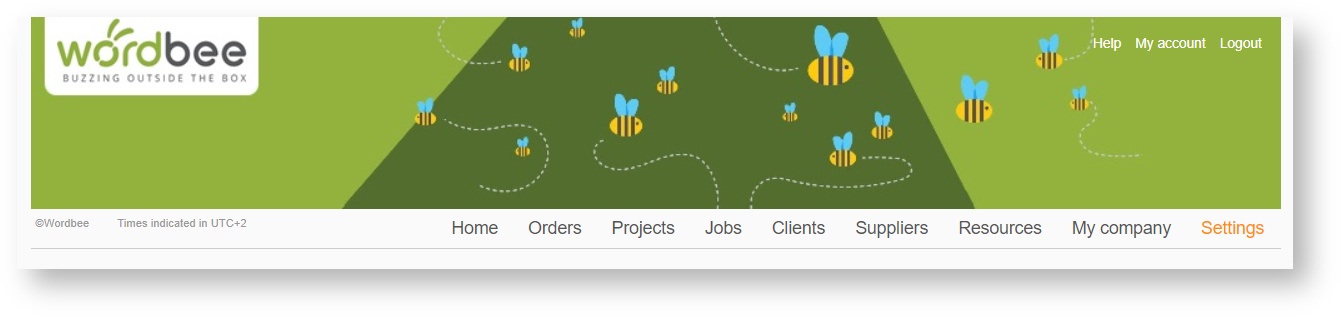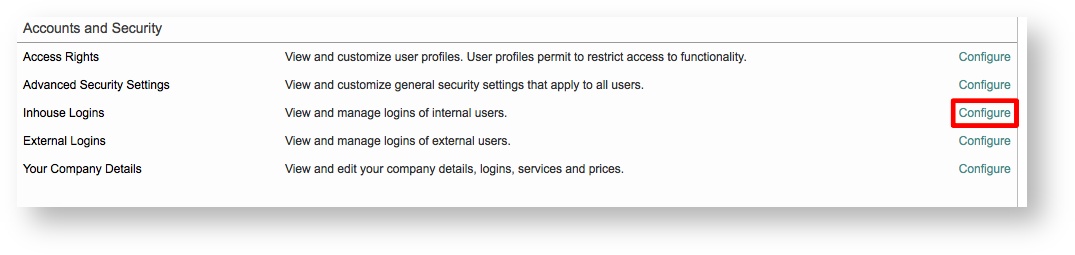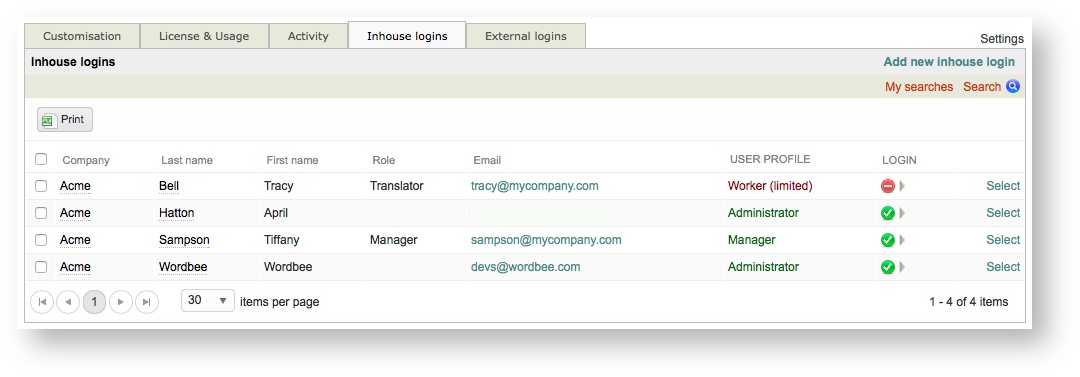Managing Inhouse Logins
Wordbee Translator provides a settings option that you may used to view and manage inhouse logins for your company. Within the Inhouse Login Settings you are able to:
- Select specific logins for printing.
- Search for specific logins within the system.
- Add new logins.
- Modify existing logins.
- Enable or disable logins.
- Delete existing logins.
What are inhouse logins?
An inhouse login is any user that works for your company or that is associated with an inhouse client in the system. Within Wordbee Translator, you may set up as many inhouse logins as needed for these internal profiles:
- Administrator
- Manager
- Team Leader
- Worker
- Worker (Limited)
- Inhouse Client
- Custom Internal Profiles
Anyone using one of these profiles will be displayed within the inhouse logging settings. To learn more about user profiles, please see the Access Rights section under Administration tasks.
How to Access these Settings
Inhouse logins may be accessed in multiple locations within the system. To view all inhouse logins currently within Wordbee Translator, click on Settings within the upper right corner of the screen.
Scroll down to the Acounts and Security section. Then click on Configure to the right of the Inhouse Logins option.
Please note that deleted logins do not appear in the list when accessed from Settings > Inhouse Logins.
This information may also be accessed by choosing People & Logins from the My Company drop-down menu.
Additional Information
The folllowing pages have been provided to help you learn how to access and manage inhouse logins within the system:
- Searching for Inhouse Logins
- Creating an Inhouse Login
- Modifying an Inhouse Login
- Disabling an Inhouse Login
- Enabling an Inhouse Login
- Deleting an Inhouse Login
Viewing Logins from the Administration Settings
The screen for managing Inhouse Logins will appear as shown below. Each displayed login will display basic information including the user's name, role, and email.
Additionally, you will be able to view their current user profile and login status (enabled or disabled). Users who do not have an enabled or disabled login will not appear in this list. You can reorder the list by cicking on a column name such as Last Name or First Name.
- Green Checkmark - Login Enabled
- Red Minus - Login Disabled
- None - No Login Exists in the System (not shown)
Deleted logins do not appear in this list. To see these internal logins you will need to choose People & Logins from the My Company Menu.
Copyright Wordbee - Buzzin' Outside the Box since 2008