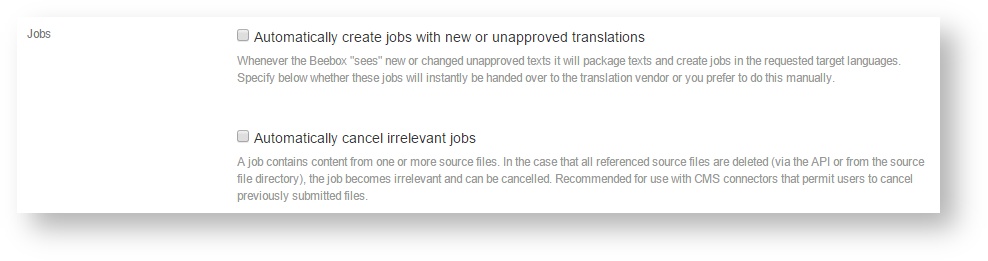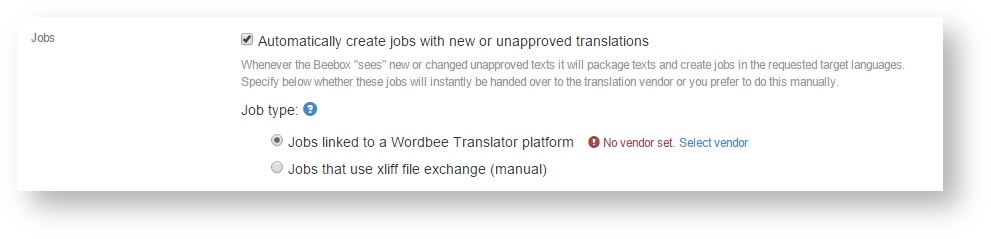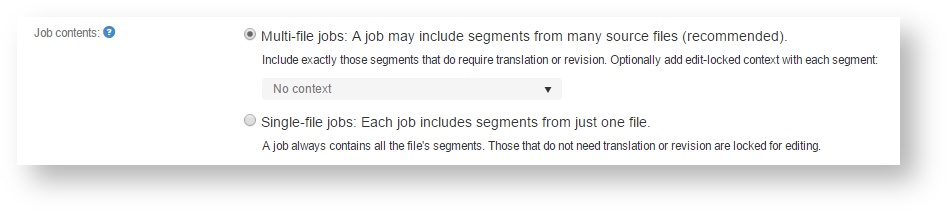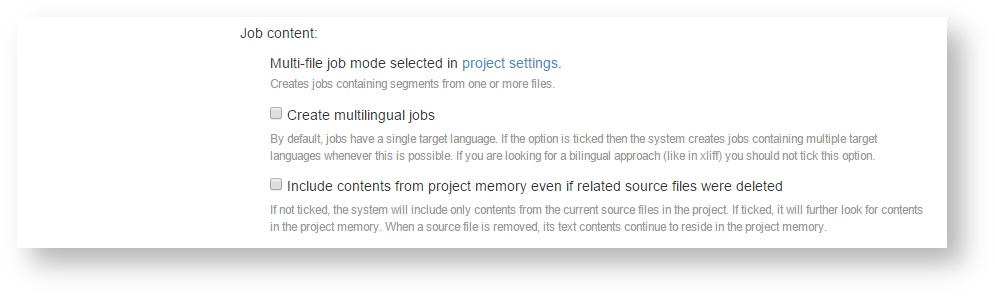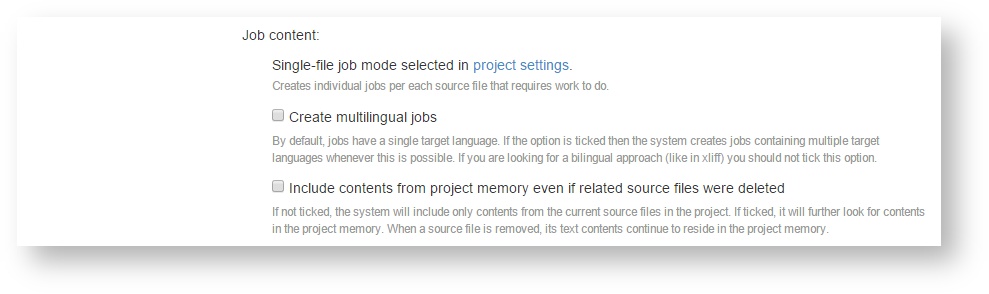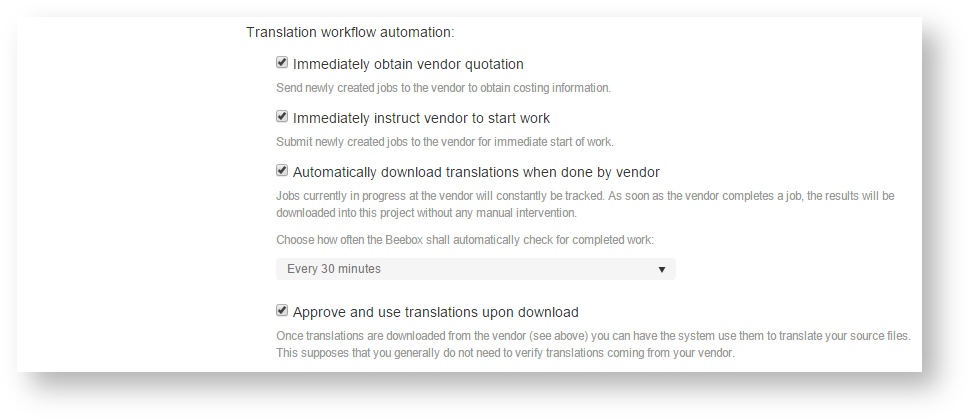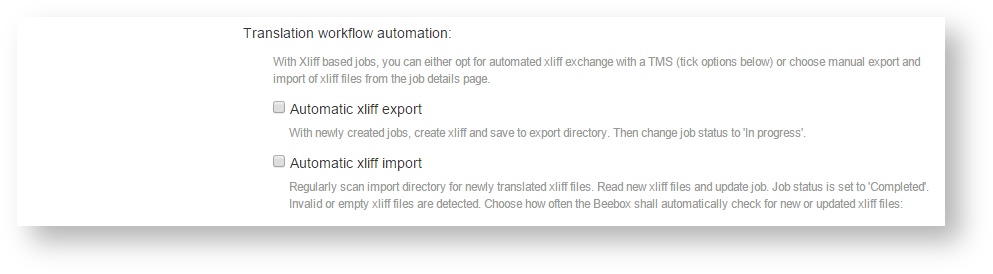Jobs refer to human translation work. Translations that are not approved at this workflow stage can automatically be sent to a translation team, a Wordbee Translator platform or a third party TMS.
In this chapter we discuss all the options:
Disable automatic job creation
The system is not creating any jobs automatically. You can still do this manually.
Choose translation team
Choose how jobs are exchanged with your translation team:
- Connect to a Wordbee Translator platform: Jobs are directly exchanged between your Beebox and Wordbee Translator.
- Connect to a third-party CAT or TMS: This uses XLIFF and, optionally, automatic hot-folder exchange.
If you opt for Wordbee Translator you will need to link the project to this TMS: Settings - Translation Vendor
Choose single-file or multi-file jobs
The single or multi file option is set in the main project settings:
Configure multi-file job creation
Multi-file jobs are the most space efficient means to create jobs. It combines unapproved segments that may come from many source files into one single job:
Just below you specify the maximum size a job shall have. If there are more unapproved segments, the system will create multiple jobs.
By default, Beebox creates separate jobs per target language. However, you can also opt to create multi-lingual jobs. When later exchanging jobs via XLIFF, the system will still create one XLIFF file per target language (the XLIFF standard does not permit multi-lingual jobs).
Configure single-file job creation
Single-file jobs should be used with care. The system will create a separate job per each source file. If you have many source files this may quickly lead to a huge number of jobs and become difficult to manage.
These job-types were developed in special cases where you translate few but very big files, like Microsoft Word or Adobe InDesign. The system will include ALL segments of a file with each job, even those segments that are already translated and approved. Approved segments are flagged as not to be translated (see XLIFF format generated by Beebox).
The configuration options are:
By default, Beebox creates separate jobs per target language. However, you can also opt to create multi-lingual jobs. When later exchanging jobs via XLIFF, the system will still create one XLIFF file per target language (the XLIFF standard does not permit multi-lingual jobs).
Send jobs to Wordbee Translator
If you chose to exchange jobs with Wordbee Translator, then you have these automation options:
In the example above both the transmission of jobs to Wordbee Translator and the reception of finished translations is fully automated. You can disable some steps if you prefer doing them manually from the jobs page.
The steps of exchanging jobs are:
- Vendor quotation: Submits the job to the vendor to obtain word counts and cost (if enabled by vendor).
- Start work: Immediately instructs the vendor to commence work. If disabled, you have to trigger this manually.
- Download translations: Regularly polls the vendor for job completion and then automatically downloads the results. You specify how often the polling is done.
- Approve translations: Automatically approve downloaded translations. This means that the translated files can be created automatically in the next step. If disabled, you can look at the translations, decide to approve them or send them back to the vendor in case of problems.
Send jobs via XLIFF
If you chose to exchange jobs by means of XLIFF files, you will see these options: