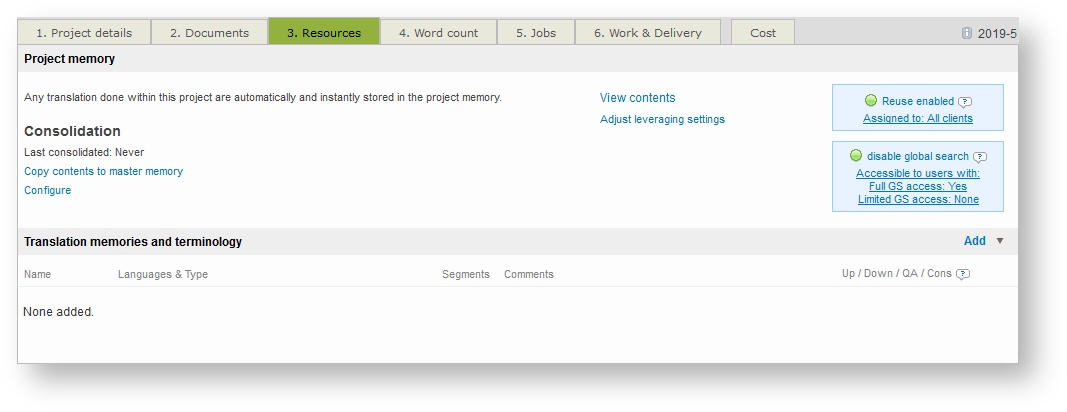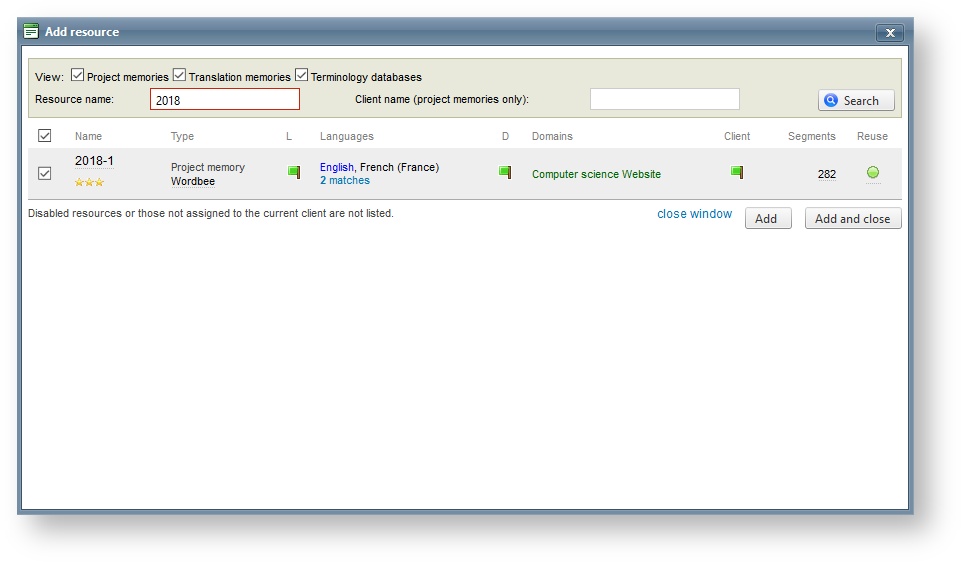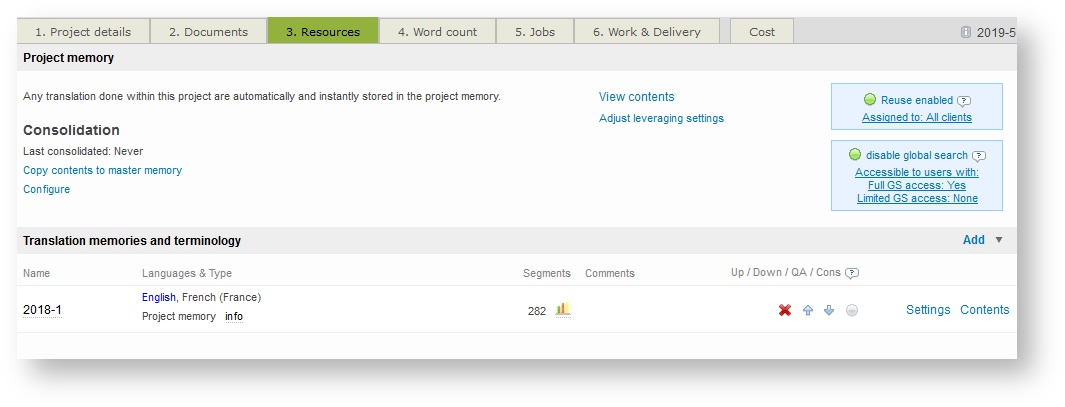Add Resources
The following sections have been provided to help you add resources for projects:
1. How to Add Resources to your project
On the Resources Tab, click on Add in the Translation Memories and Terminology section.
If you click on the Down Arrow next to Add, you will see additional options. Resources may be added from a group of resources or a project template if needed.
Next, select the resources needed for the new project. You may view specific types of resources by ticking or unticking the checkbox for the appropriate resources next to View and then clicking on Search to refresh the list. Additionally, resources may be found by typing in the resource name or by entering a client name (project memories).
To make selections, tick the checkbox next to each resource and then click on Add or Add and Close.
Remember that the order of your resource selection is important, because Wordbee will use this ranking to do the matching process when you start translating.
The resources will appear as shown below and may be reordered by using the Up and Down Arrows in the Translation Memories and Terminology section.
3. Related
Related content
Copyright Wordbee - Buzzin' Outside the Box since 2008