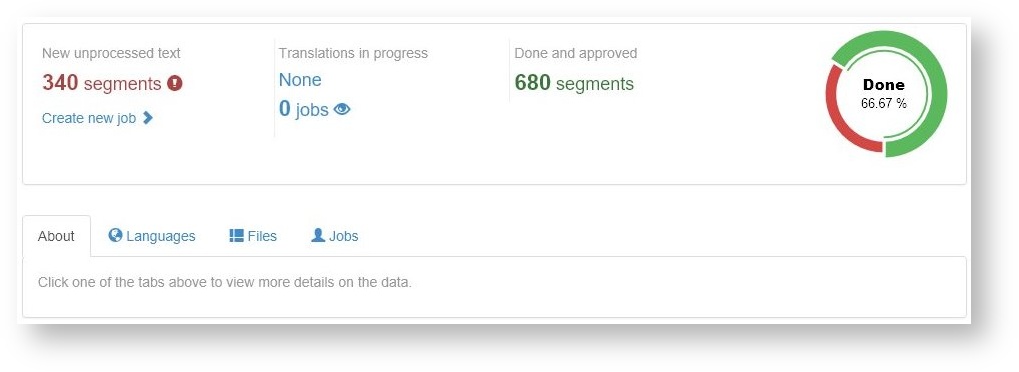This page shows how many segments are translated, in translation or not yet assigned to translation jobs. There are tabs in the lower part to view status by language or by source file and to display all open or closed human translation jobs.
The figures in the top are:
- New unprocessed text: Shows segments that could not be pretranslated or where the pretranslation is not "trusted". Such segments require subsequent human translation or approval.
- Translations in progress: Shows segments that are currently worked on by human translators.
- Done and approved: Shows the segments that are translated and approved.
How is content translated?
When you add source files to a project, all text is extracted and split into segments: phrases, sentences... Once this is done, the Beebox attempts to pretranslate segments from earlier translations or translation memories. This is a key feature to avoid that we translate the same texts over and over again. There are two categories of pretranslations: Trusted and untrusted:
- Untrusted: A pretranslation may exist but the original translation is either not yet approved itself or it has a different context (segment before and after differs). In the project settings you define whether a pretranslation with a context difference shall be approved immediately or still needs a human to look at it. The latter yields more reliable translations overall but at a higher cost.
- Trusted: A pretranslation may be trusted and the newly translated segment is flagged "approved" right away. It then does not need further human work.
Approved pretranslations are immediately counted under "Done and approved".
Untranslated segments or untrusted pretranslations are not approved and counted under "New unprocessed text".
What are translation jobs?
All unapproved segments still need translation or approval. In theory, you can use the Beebox to edit, post-edit and approve translations. However, for larger text volumes it is easier to combine segments into translation jobs and transfer to a translation management system (TMS) or directly to a translation team. It is in the project settings pages where you connect a TMS or team. Another choice is done in the project Automation page on whether translation jobs are created automatically or manually.
To create jobs manually, click the Create new job link:
Creating jobs