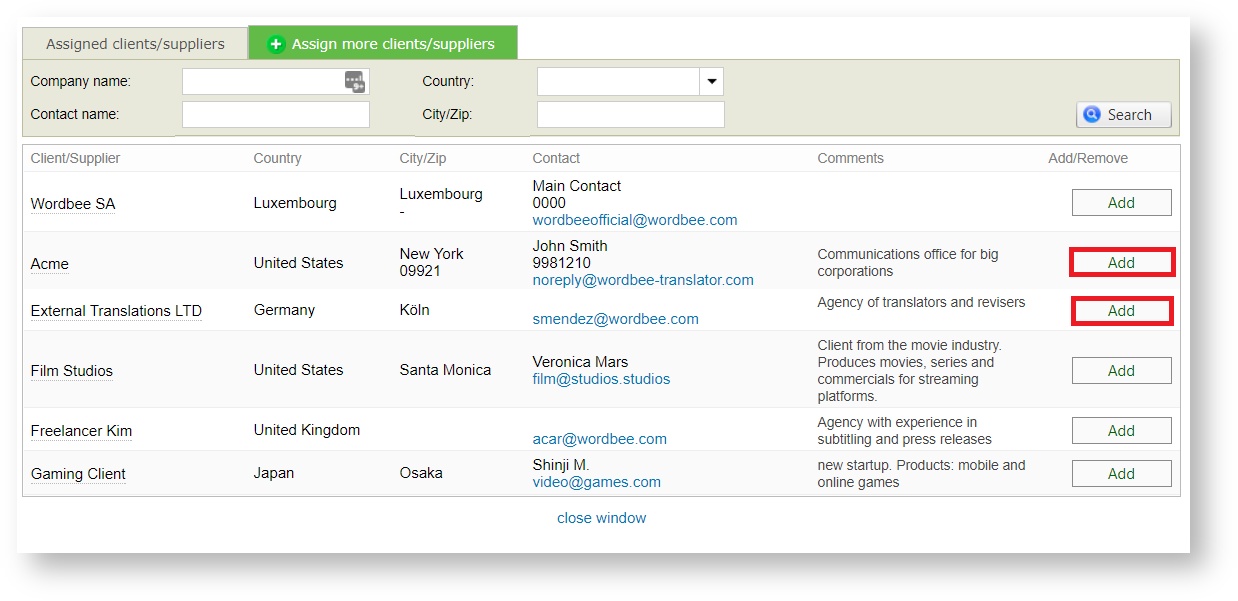You will need to set specific access rights to each user profile to allow them use the Global Search tool. You can decide, for each user, whether access to Global Search should be full or restricted to specific resources to the user company.
These access rights are available for each user profile and have different default configurations (see below).
Global Search default configurations:
- Internal users: will have full Global Search access (see screenshot above)
- External users: will have limited access to Global Search, so that they can only see and search selected resources (recommended)
After granting users access to the Global Search tool, you will need to make the specific resources available for them.
Navigate to the resources section and open one of the memories or glossaries you wish to enable for Global Search. The resource profile looks as it follows:
SCREENSHOT
Then click on the Global Search icon and add the companies you would like to share the memory with.
Remember you can modify this list at any tab by attaching the resource to more client/supplier companies or by removing the current ones (in case you don't want them to search these contents anymore).
If you want to revoke access to the Global Search, then disable the access right for that specific user profile and none of the affected users will be able to access the tool anymore.