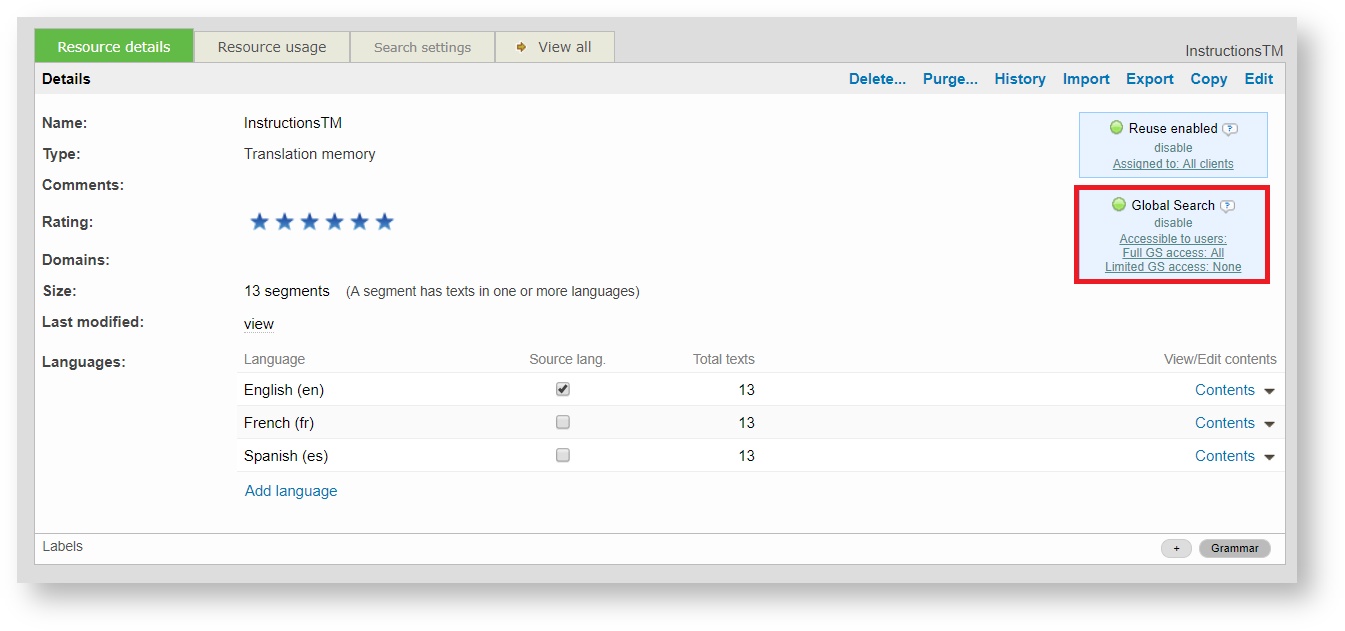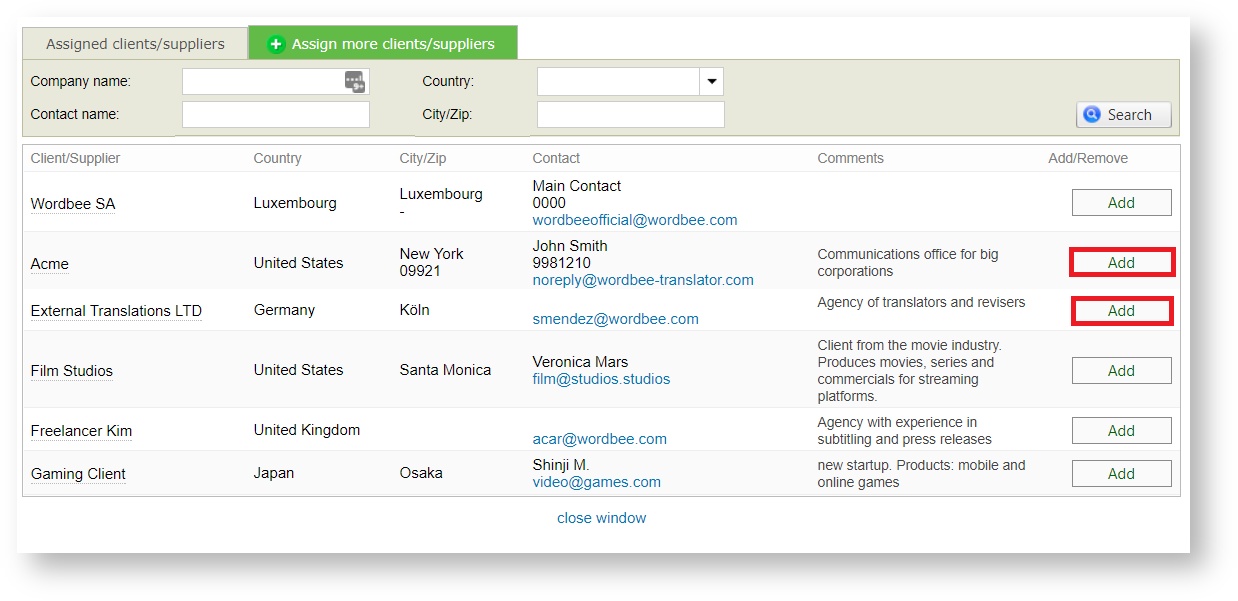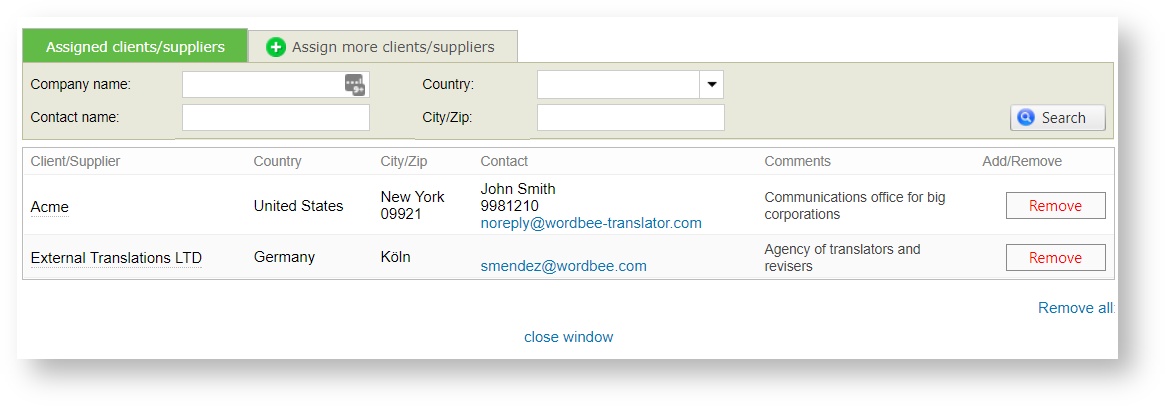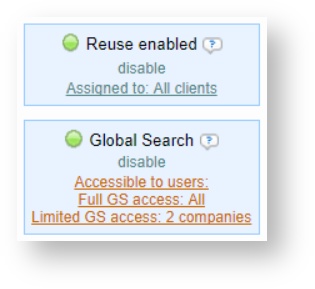Global Search Access Rights and Global Search resource specific configuration
You will need to set specific access rights to each user profile to allow them to use the Global Search tool but also define which memories and glossaries will be available for them.
1) Access rights configuration:
You can decide, for each user, whether access to Global Search should be full or restricted to specific resources of the user company.
Go to the settings page and scroll down to the Accounts and Security Section. Then click on open the of Access Rights page and select the profile of the user you would like to customise.
Navigate to the Global Search access rights, somewhere near the bottom of the page, and take a look at the options available.
These access rights are available for each user profile and have different default values (see below), depending on the user type.
Global Search (default configurations)
- Internal users: will have full Global Search access (see screenshot above).
- External users: will have limited access to Global Search, so that they can only see and search selected resources (recommended)
- External/Internal users (limited): will have no access to Global Search.
To make changes in these values, click on "Edit" at the top of the page and then save the modification. You will see a notification icon showing that this access right has been changed, as shown below.
2) Resource profile configuration for Global Search access:
After granting users access to the Global Search tool, you will need to make the specific resources available for them.
Navigate to the resources section and open one of the memories or glossaries you wish to enable for Global Search. The resource profile looks as follows:
Then click on the Global Search section and add the companies you would like to share the memory with.
Once you accept the changes, you can navigate to the "Assigned clients/supplier" tab, or see how the local search section has been updated localy in the resource.
Remember you can modify this list by attaching the resource to more client/supplier companies or by removing the current ones.
Remember
When removing all companies from the assigned client/suppliers tab, the resource will still be available for all users having full access to the Global Search.
In case you don't want them to search these contents anymore, you may consider disabling their global search access right (also temporary). Even if the companies are listed in the Global Search access of the resource profile, users won't be able to access the tool from their portal.
Copyright Wordbee - Buzzin' Outside the Box since 2008