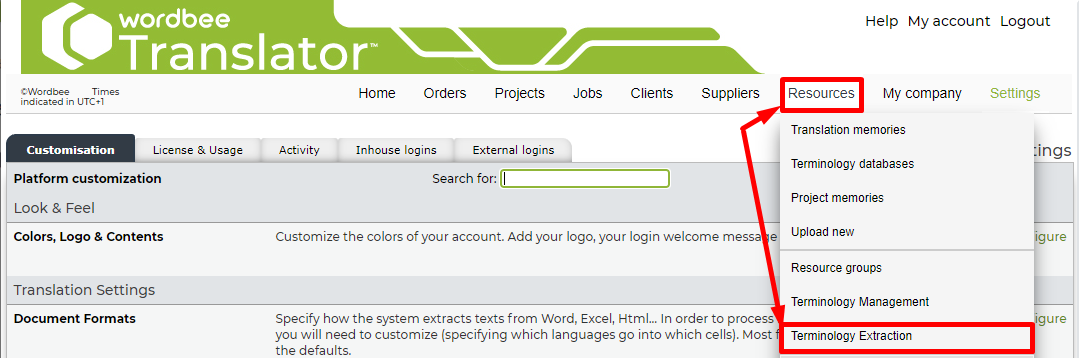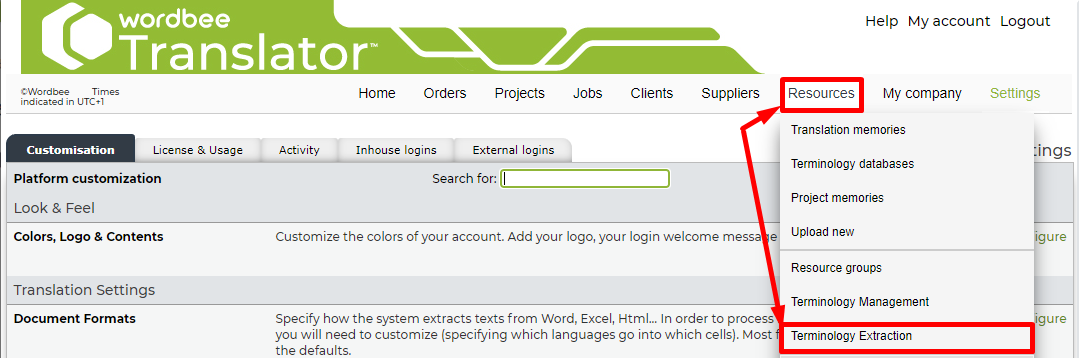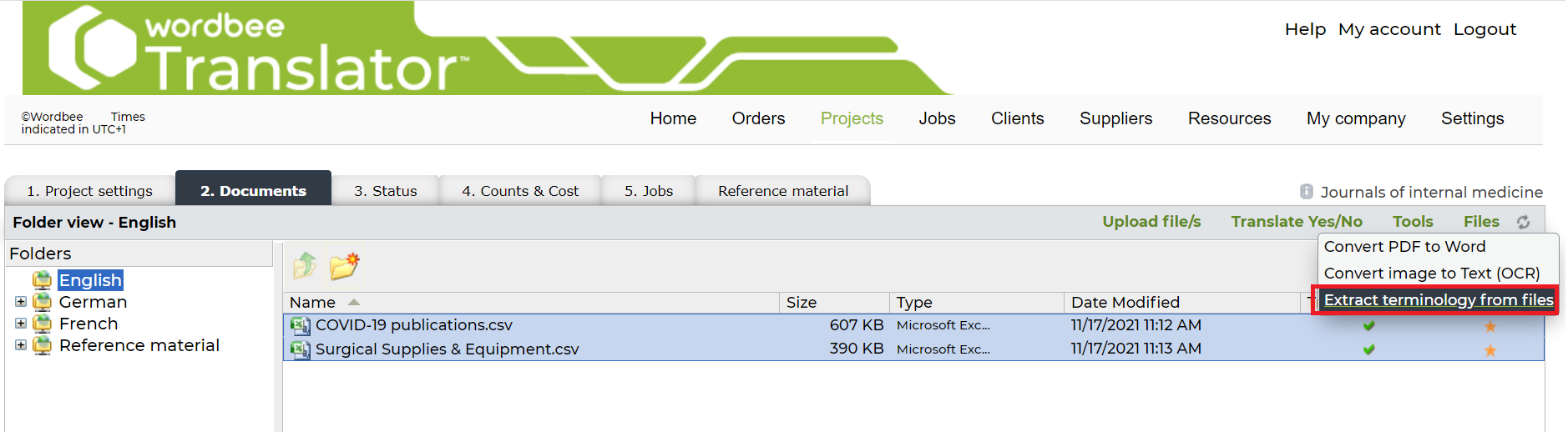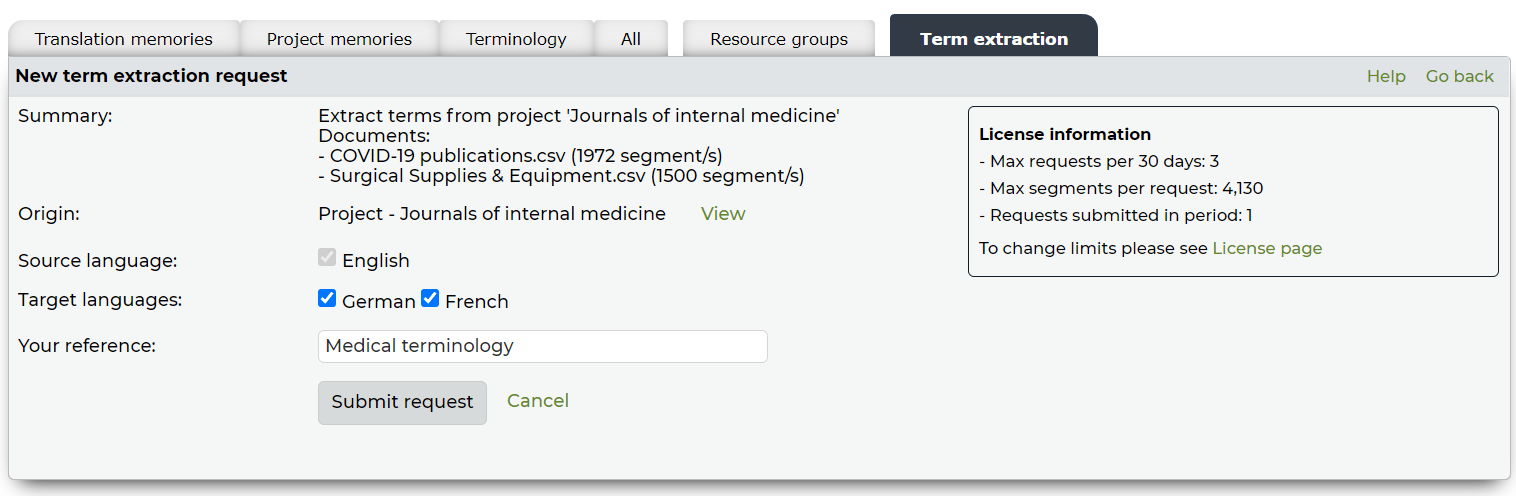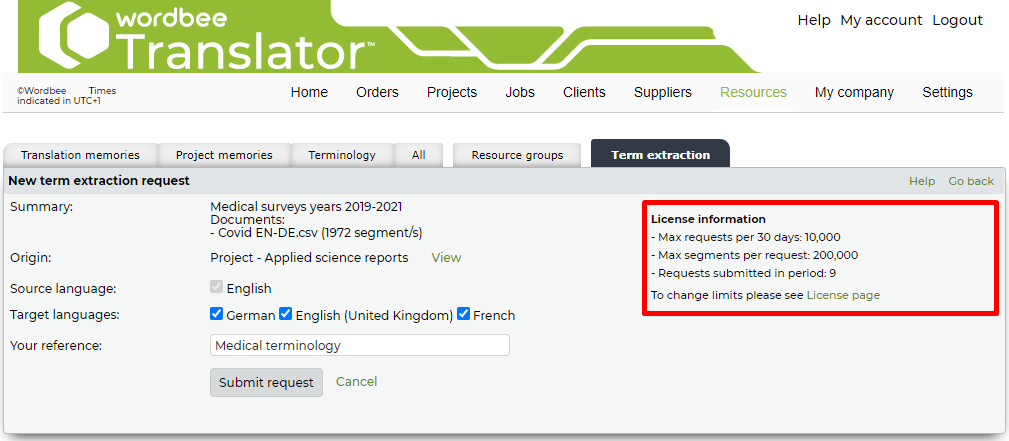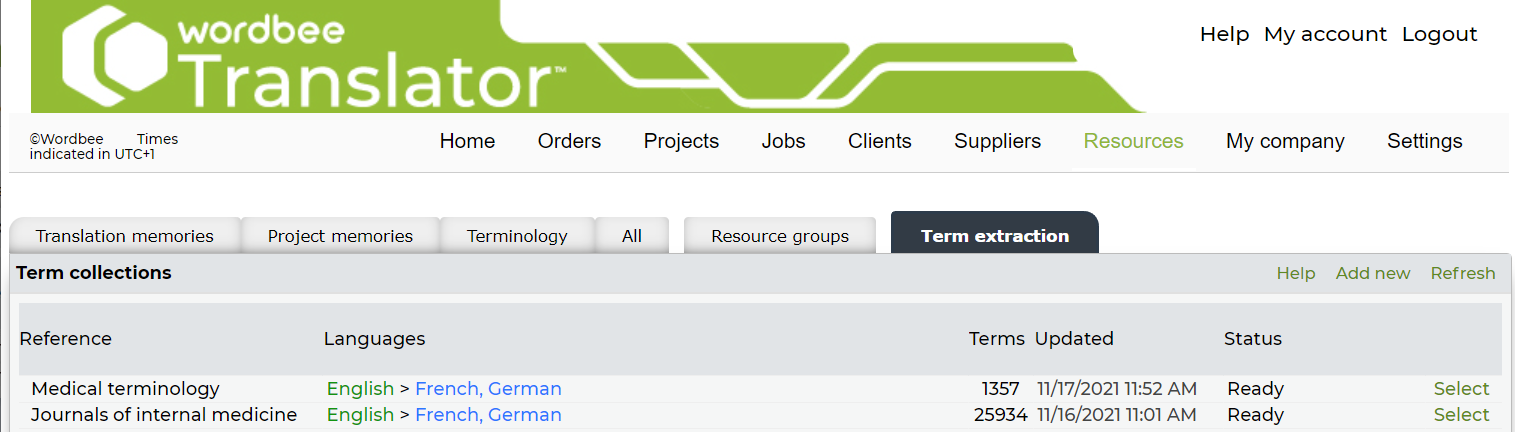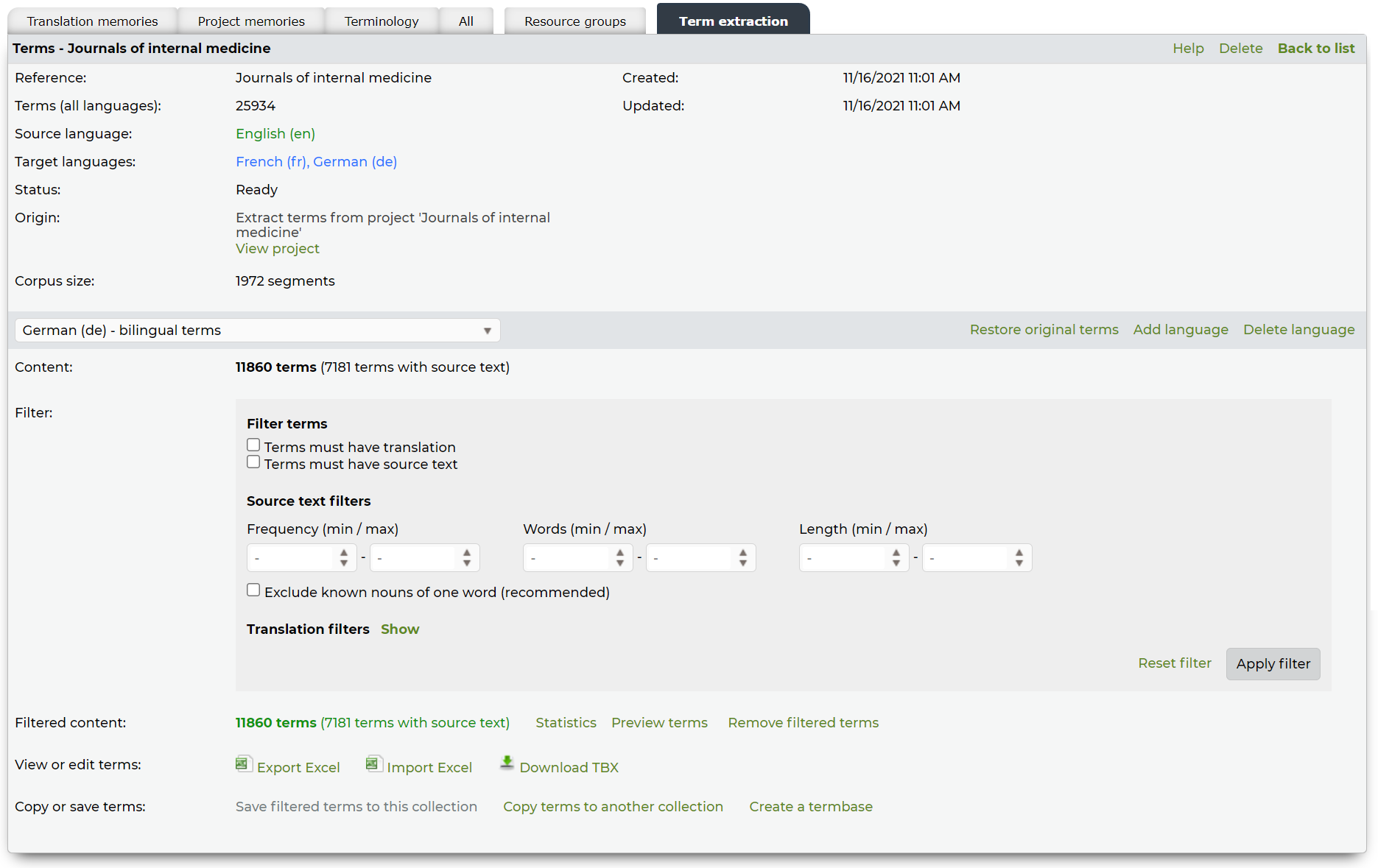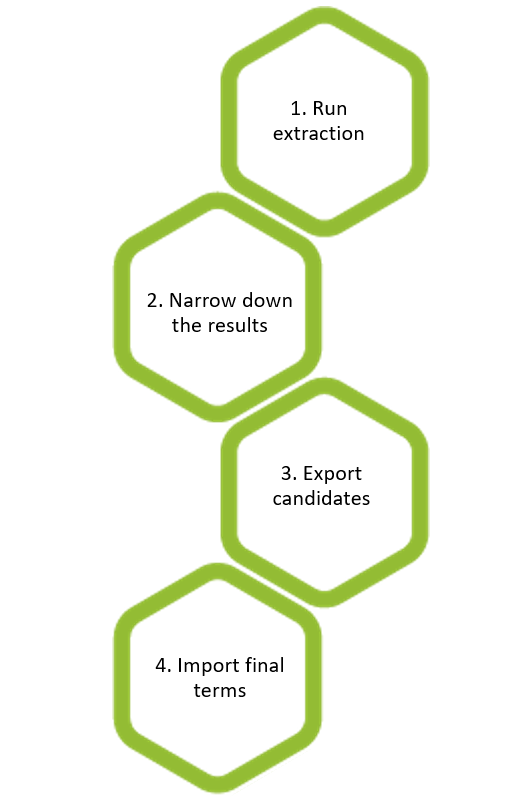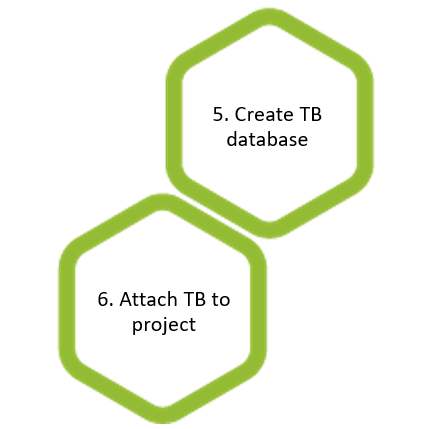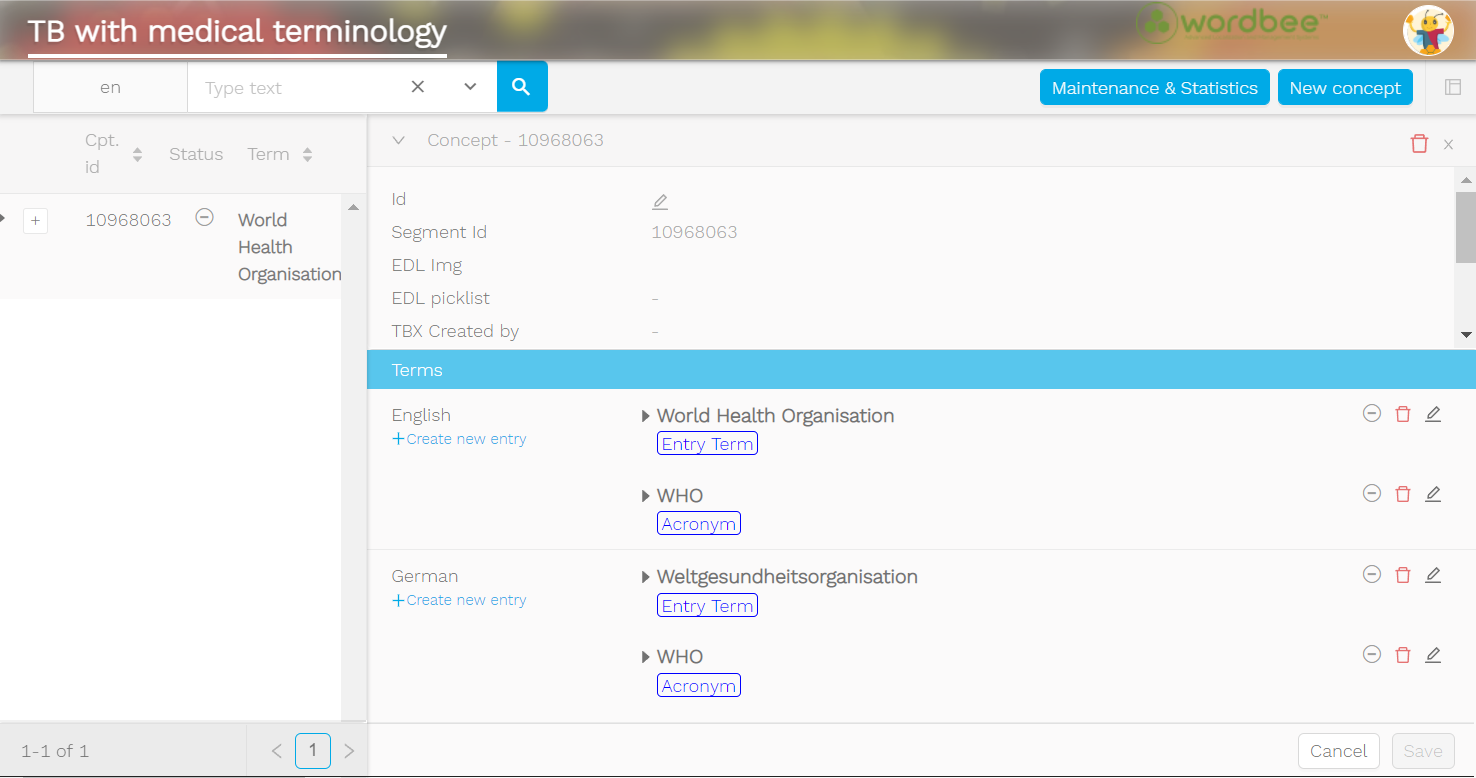Learn how to quickly get started with Wordbee Terminology Extraction. The term extraction is a dedicated tool module that helps your teams get terminology prepared for any project in a simple way at any time. This module features a term extraction tool that recognizes possible terms from documentsand presents them in term collections. The Terminology Extraction moduleis integrated, which means that you can preview and filter the results of the term extraction and create termbases with the related terms directly in your Wordbee Translator platform. This module It also features export and import capabilities for standard exchange of data and for teams to continue their terminology work offline. By means of TBX files or Excel Templates, term collections can be conveniently prepared offline and imported back to the system toultimately create terminology databases. For more details, see the main features and benefits from Wordbee Term Extraction.
| Table of Contents |
|---|
How to access
the Terminology Extraction module
Go to Settings and select Licenses & Usage from the drop-down menu.
Go to Details and open the Terminology Extraction tab to see its status and the credit available.
If the Terminology Extraction
module is activated, go to Resources and click on Terminology Extraction to create your first term collection.
How to run a term extraction
| Anchor | ||||
|---|---|---|---|---|
|
Follow the steps below extract terminology from your working files:
Go to the 2. Documents tab of any project and prepare your file(s) for online translation.
Then, select the file or files you want to extract terms from and click under Tools > Extract terminology from files.
Review all details before launching the text extraction request. Make sure the languages and the reference are right so you can easily find the results later in the system. Click Submit request to when you are ready.
The request is now being processed and a term collection is added into the system to present the results of the extraction*. Depending on the size of the files, the results should be available within minutes.
*Find all your extraction requests in the Term extraction section of the platform (Go to Resources > Term extraction).Check the status of your request in the list of term collections. Once it is updated to “Ready”, you will be able to see the terms detected in your files. Click “select” to see more details for any collection.
| Info |
|---|
Every time you submit documents for term extraction, you will get a reminder on the features and credit included in your |
Let us now take a look at the Terminology Extraction module with some sample scenarios.
Scenario 1
As a Project Manager/Terminologist
Scenario 2
As a Project Manager/Terminologist
| Tip |
|---|
To learn how to extract multilingual terminology and create multilingual termbases entries step-by-step, see the complete Terminology Extraction User Guide. |
subscription plan. |
This is how a sample term collection issued from an extraction request looks like
When to use term extraction
As a project manager, you can use term extraction to get term candidates detected in your working files and create a list of what you consider should be the terminology for your project. This whole process is custom to your needs, so follow the steps below and adapt when required.
| Info |
|---|
You can benefit from bilingual term candidates if:
|
| Tip |
|---|
Tip: use the exported Excel as your working template Relating terms together will make it possible to later index these into the same concept when creating a database in Wordbee.
|
*By using the option “Aggregate terms with identical lemma” when creating a termbase, terms that have the same lemma can be mapped into the same concept. These can be further updated online in the Terminology Management tool.