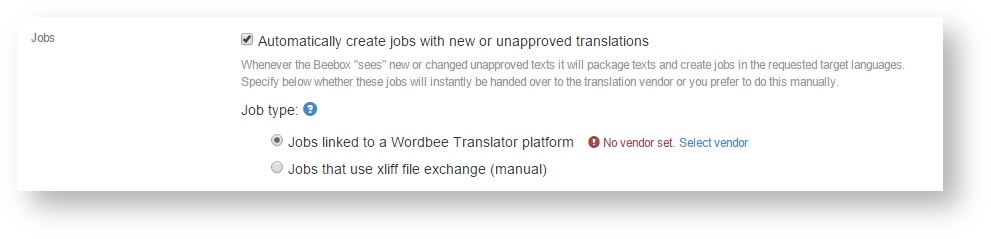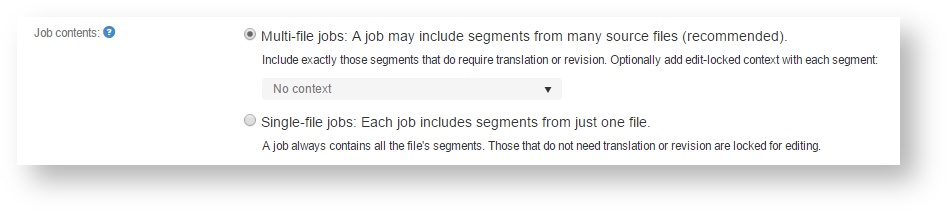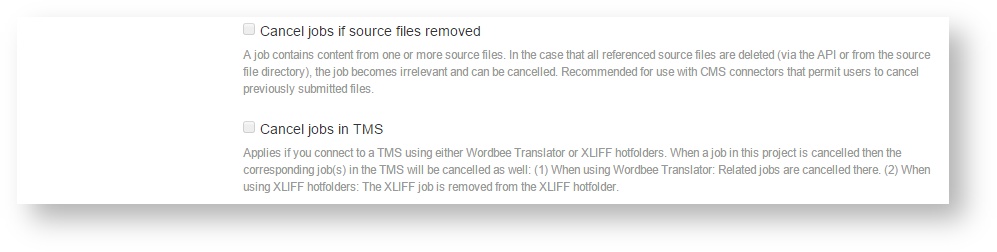...
In this chapter we discuss all the options:
| Table of Contents |
|---|
Disable automatic job creation
The system is not creating any jobs automatically. You can still do this manually.
Choose translation team
Choose how jobs are exchanged with your translation team:
- Connect to a Wordbee Translator platform: Jobs are directly exchanged between your Beebox and Wordbee Translator.
- Connect to a third-party CAT or TMS: This uses XLIFF and, optionally, automatic hot-folder exchange.
If you opt for Wordbee Translator you will need to link the project to this TMSTo connect Wordbee Translator read: Settings - Translation Vendor
Choose single-file or multi-file jobs
The single or multi file option is set in the main project settings:
Configure multi-file job creation
Multi-file jobs are the most space efficient means to create jobs. It combines unapproved segments that may come from many source files into one single job:
...
By default, Beebox creates separate jobs per target language. However, you can also opt to create multi-lingual jobs. When later exchanging jobs via XLIFF, the system will still create one XLIFF file per target language (the XLIFF standard does not permit multi-lingual jobs).
Configure single-file job creation
Single-file jobs should be used with care. The system will create a separate job per each source file. If you have many source files this may quickly lead to a huge number of jobs and become difficult to manage.
...
By default, Beebox creates separate jobs per target language. However, you can also opt to create multi-lingual jobs. When later exchanging jobs via XLIFF, the system will still create one XLIFF file per target language (the XLIFF standard does not permit multi-lingual jobs).
Send jobs to Wordbee Translator
If you chose to exchange jobs with Wordbee Translator, then you have these automation options:
...
- Vendor quotation: Submits the job to the vendor to obtain word counts and cost (if enabled by vendor).
- Start work: Immediately instructs the vendor to commence work. If disabled, you have to trigger this manually.
- Download translations: Regularly polls the vendor for job completion and then automatically downloads the results. You specify how often the polling is done.
- Approve translations: Automatically approve downloaded translations. This means that the translated files can be created automatically in the next step. If disabled, you can look at the translations, decide to approve them or send them back to the vendor in case of problems.
Send jobs via XLIFF
If you chose to exchange jobs by means of XLIFF files, you will see these options:
...
- Beebox XLIFF file format: Learn about custom attributes that contain the job reference, word counts and other information added.
- Hotfolder exchange: Full details on how the import and export works, how the log file is formatted etc.
Cancellation of jobs
These options let you build end-to-end cancellation workflows:
Beebox jobs can be cancelled automatically if all related source files are removed from the "IN" directory.
...
- Manually remove a source file from the "in" directory. Or, use the cancellation options in the CMS connector user interface.
- Trigger 1: Cancel Beebox job if contained source files were removed.
- Trigger 2: Cancel job in XLIFF hotfolder or inside Wordbee Translator (depending on which TMS you use) if the corresponding Beebox job was cancelled.
The two triggers can be enabled below: