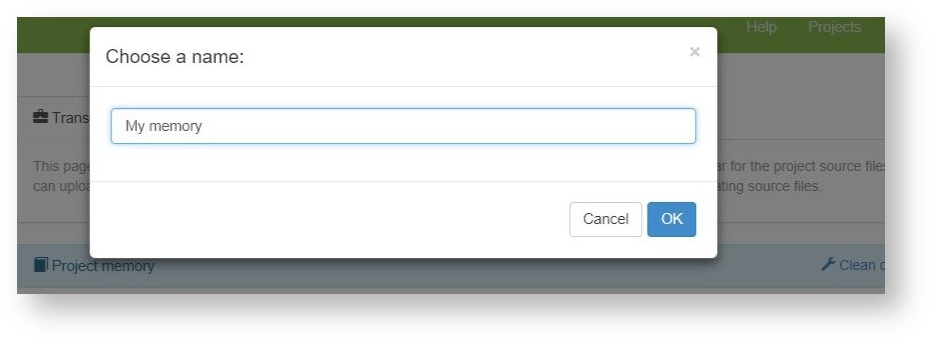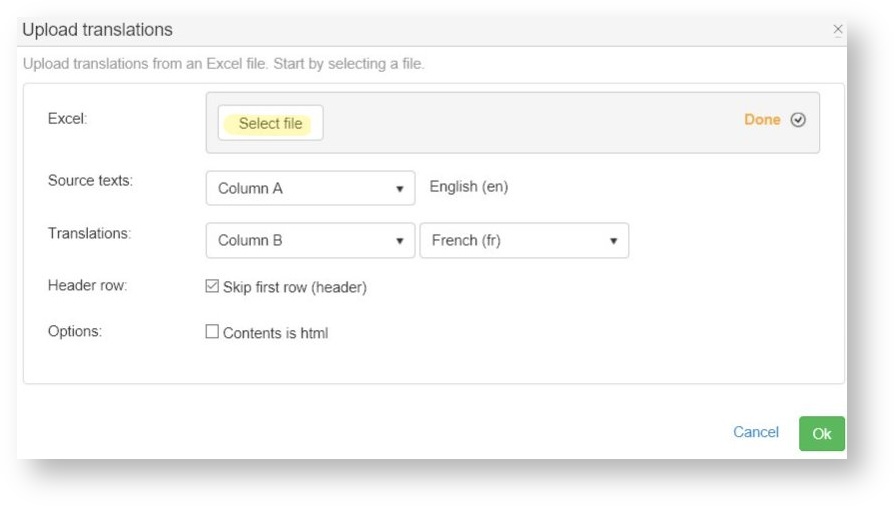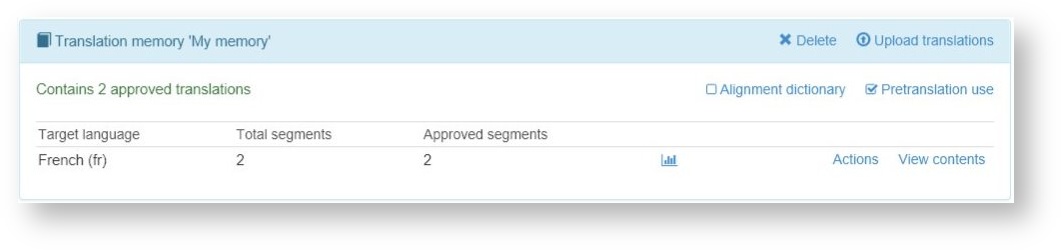...
By default the page shows a single memory which is the project memory. The project memory contains all the segments of its source files and grows with each translation done via the Beebox.
The project memory shows one line per project target language.
Per language you see the number of translated segments as well as those that are both translated and approved. Please note that these counts do not include untranslated segments. If you want to view ALL translations click View contents which opens the translation editor.To To see more details about the content click the statistics icon:.
Create new translation memory
Start with the Add a resource link. You are asked to name the new memory:
Click OK and the new, still empty, memory is listed:
...
Click Upload translations and select an Excel file containing your source texts and translations:
Choose the column containing the source texts, the column containing the translations as well as the language. If your content is HTML code please tick the respective option.
Finally, confirm and view the result:
You can now upload more content in other languages.
...
You can disable a memory for pretranslation by unticking the Pretranslation use option. In that case the memory is not used by the Beebox.
If the memory contains a lot of terms you may want to tick Alignment dictionary. Whenever, the system aligns content it will use your memory content to enhance alignment quality.
...
See Alignment Dictionaries for more information.