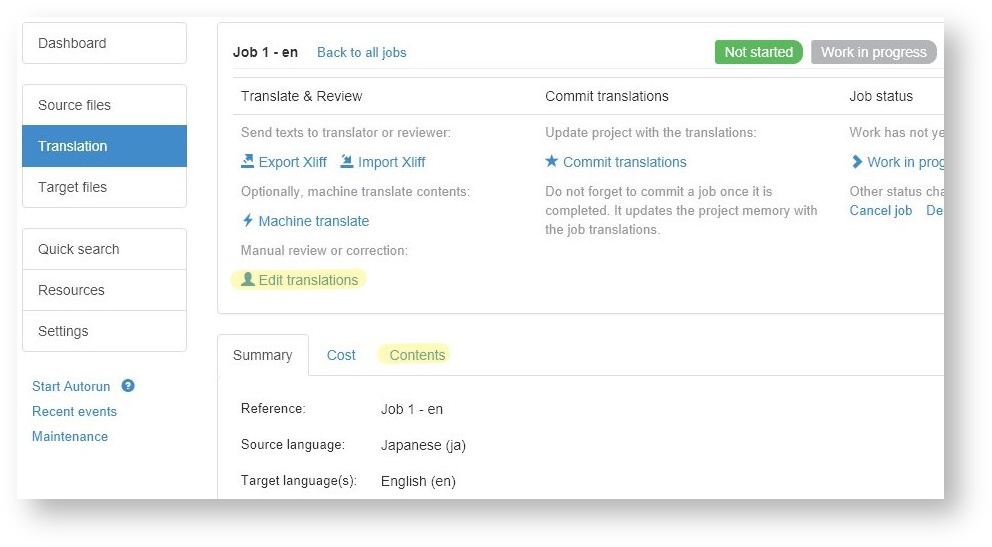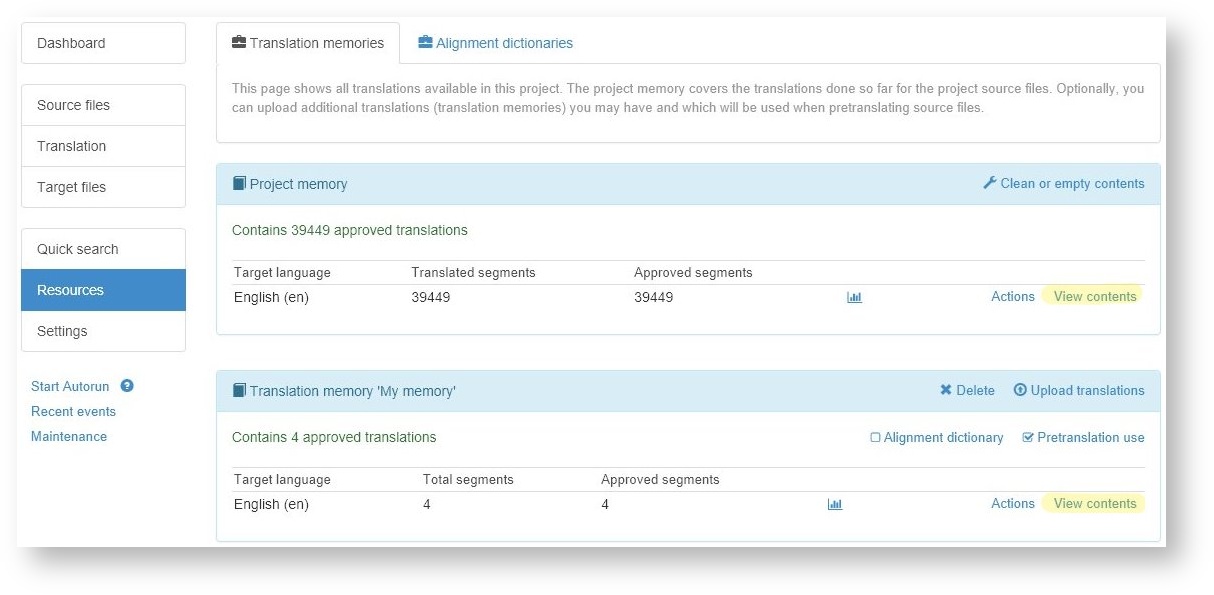The editor can be opened from many places:
| Table of Contents |
|---|
All project content
To see all segments of the entire project together, click Quick Search in the left navigation menu of a project:
Individual files from Translation page
Click Translation to access the Translations page in a project:
From the Files tab, you see a View link next to each file. This opens the editor for the respective file.
Individual files from Target files page
Click Target files to access the Target files page in a project:
From the Files tab, you see a View link next to each file. This opens the editor for the respective file.
Translation jobs
First navigate to a translation job: Click Translation in the project left navigation menu and then the Jobs tab.
Finally select a job to access the job details page:
Click Edit translations or, alternatively, Contents to view/edit all the translations in the job.
Translation memories
Click the Resources link in the left navigation menu and click View next to a memory:
Note: Viewing the project memory contents is exactly the same as clicking Quick Search.