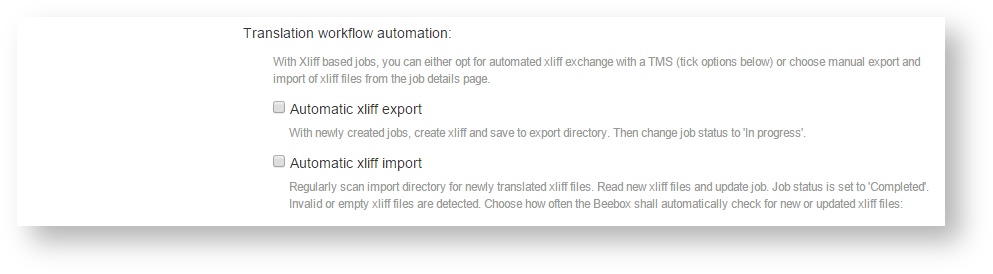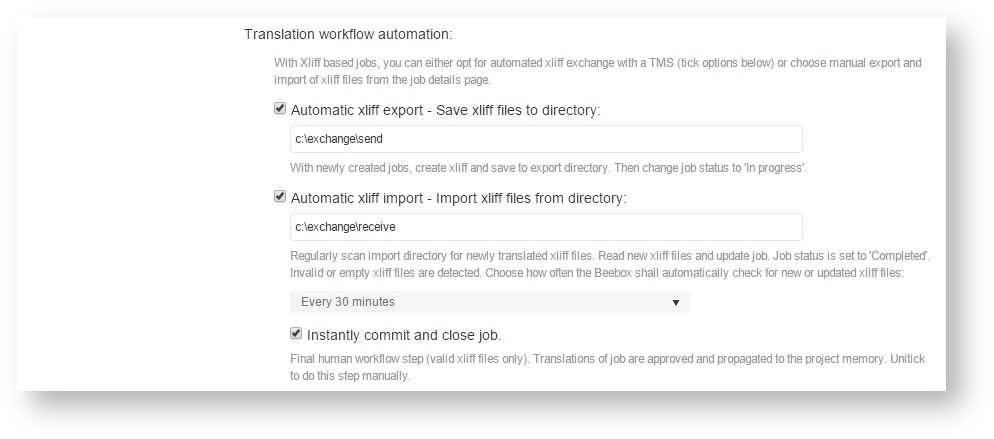...
If you chose to exchange jobs by means of XLIFF files, you will see these options:
The example above configures a semi-automatic XLIFF exchange workflow: XLIFF jobs are automatically created but the XLIFF needs to be downloaded manually from the Beebox job page. And, the translated XLIFF has to be later uploaded manually.
To automate XLIFF exchange, you would tick the XLIFF import and export options and supply file directories:
The options are:
- XLIFF export directory: This is where the Beebox will automatically create the XLIFF files to translate. You can pick up files from there or attach it directly to a TMS (some TMS do support hotfolders).
- XLIFF import directory: This is where the Beebox will look for the translated XLIFF files. As soon as the translations are copied, the Beebox detects them and reads the translations. You specify how often the Beebox shall scan this directory for new files.
- Commit and close jobs: Automatically approve downloaded translations. This means that the translated files can be created automatically in the next step. If disabled, you can look at the translations, decide to approve them or send them back to the vendor in case of problems.
Validation of translations:
- Beebox verifies received translations to ensure that all source content was translated and the file format is compliant.
- Beebox creates a log file that contains full details of "good" and "bad" contents. You can use this file to track operations.
- Beebox further creates a file in case an error occurred. If such a file was created you know that something went wrong and you can look into the log file.
Further reading:
- Beebox XLIFF file format: Learn about custom attributes that contain the job reference, word counts and other information added.
- Hotfolder exchange: Full details on how the import and export works, how the log file is formatted etc.
Cancellation of jobs
Beebox jobs can be cancelled automatically if all related source files are removed from the "IN" directory.
...