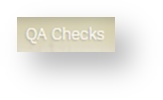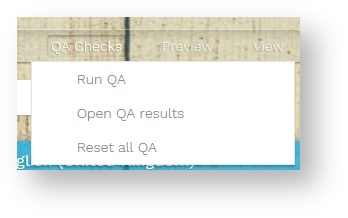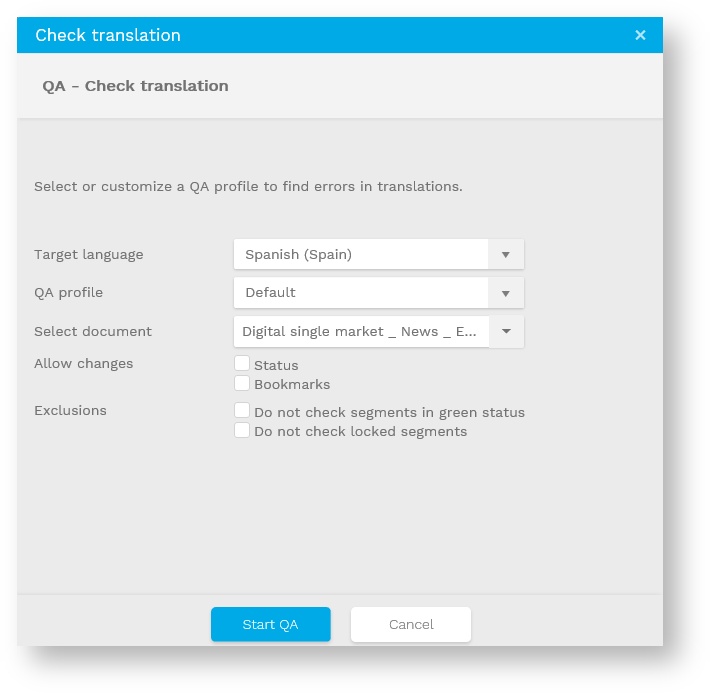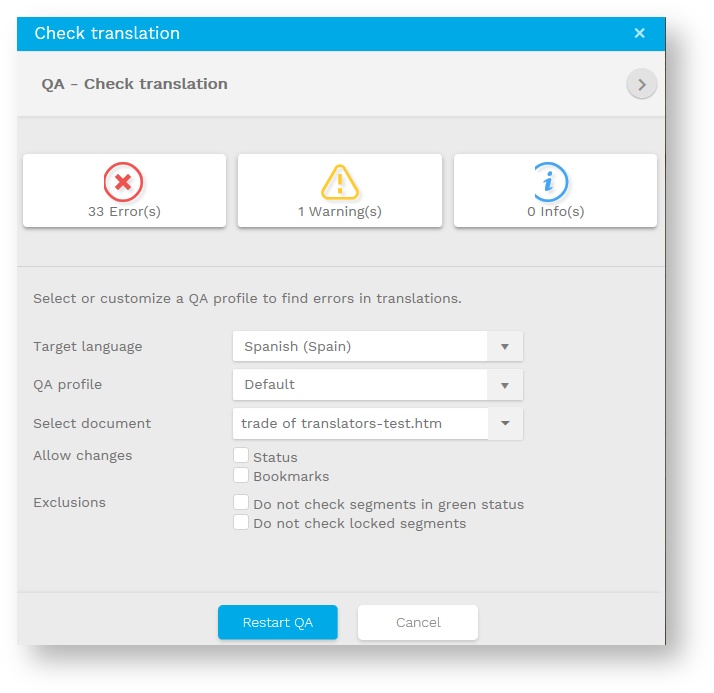In the Translation Editor, you have the possibility to run extensive Quality Assurance checks based on predefined profiles (created by the admin(s) or project managers) in the Wordbee platform. For more information about how to set them, go to the QA profiles page. This QA check is a complement of the real time smart assistant. Indeed, it allows you to verify more elements like tags, spaces (leading and trailing, segmentation boundaries, sequence consistency), terminology check (if glossaries have been attached to the project), translation consistency (for repetitions), and first letter capitalization.
Clicking on 'Run QA' will open a pop-up window that will allow you to configure some parameters before starting the process. Workers that don't have the right to run a QA check can now also use the QA Panel to view the latest report made available for them.
Optons are :
- Do not check segments in green status → this corresponds to segments that where manually validated and for which a QA check is not mandatory.
- Do not check locked segments → If you or a stakeholder of the project have locked some segments, you may not want these to be checked.
Once you run your QA checks, a report will be generated with 3 different types of information depending on the 'severity' of the mistake found:
- Errors: need for corrections.
- Warnings: need for review/corrections.
- Information: The result is likely to be a false positive, but needs to be checked.
Note
You can access this report anytime by clicking on 'QA checks' → 'Open QA results'.
Once a QA check run, the system will flag errors with the following icon placed at the bottom right-hand corner of each segment with error(s). If you click on this icon, you will see the nature of the problem(s).
Would you like to remove all these icons in one go, you will be able to click on ' QA checks' → 'Reset all QA'.
Note
For the system to remove these icons, you should first make the necessary corrections and run the QA again.