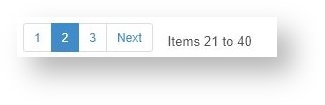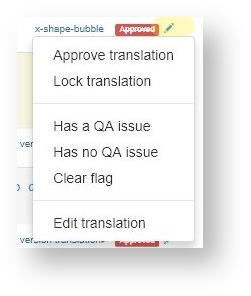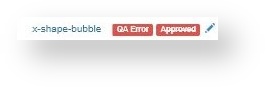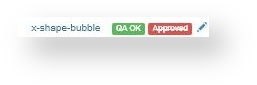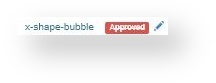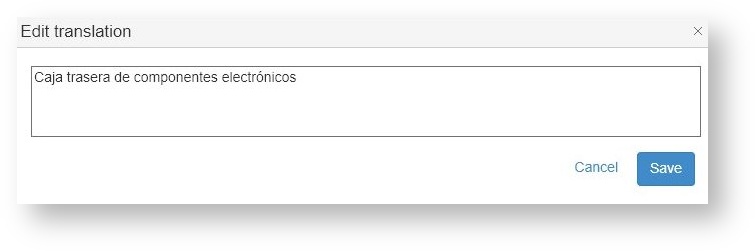Below the filters, the page displays the segments with source text and translation:
Segment details
Depending on the segment, more or less details may be shown:
- Source text in green color on the left.
- Translation in blue color on the right.
- File name/path: The file containing the segment.
- Context: Information of the type of field (x-shape-bubble in the example above) or meta-information that were imported from the source files.
- Last edited by: It can be a pretranslation, a machine translation, a human edited version, etc.
- Approval status: Approved means that the translation is ok and can be used to generate the translated file versions.
Approvedmeans that the translation workflow is not finished for this segment. Such segments may be sent to a human team if the workflow covers such a step. - Locked: (not shown in screenshot). An icon is shown if the segment is locked for editing.
Navigation
The editor shows 20 segments at a time. Use the pagination bar to move forward or back:
Editing Properties
Click the pencil icon to the right of a segment. A menu opens:
The first options let you approve/unapprove the translation or to switch on/off the QA error flag.
Approved indicator
The first two options toggle the Approved status of the translation.
The Beebox will only produce a translated file once all its translations are done and approved.
Quality problem indicator
The QA flag is used to explicitly flag quality problems. This information is exported to translation teams via Wordbee Translator or XLIFF exchange.
A segment with a QA problem:
A segment that explicitly states that there is NO error. Typically set by a user to inform that a previous error was fixed or taken into consideration.
A segment with no QA information (by default state):
Edit translations
Opens a text box to type a new or correct the current translation: