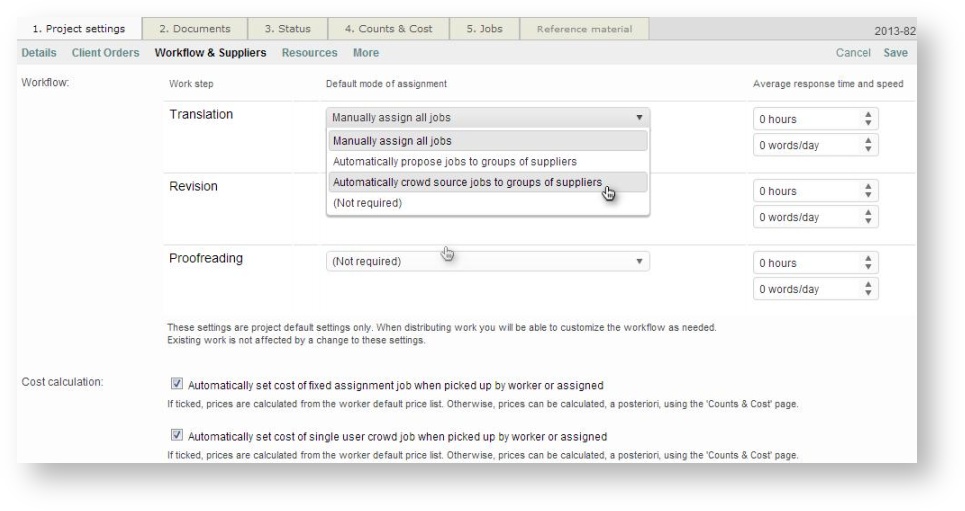...
- Go on the Suppliers page from the Home page
- Select Supplier groups tab
All the groups you create are displayed in this page with the type of job and the languages each group covers.
...
- Click on Add group on the top right of the page
- Give a name to your group
- Assign a job to the group in order to quickly find the suitable group
- Choose whether the group should be manually (static) or automatically (dynamic) updated
- Tick the box if you want to propose jobs to this group only if languages match perfectly
- Optionally restrict the group to specific documents according to their respective names (one string per line).
- Click on OK Save to create your group.
- Click Then, click on Add suppliers
...
- :
- Add the external/internal suppliers you want to be part of this group:
In this page are displayed your suppliers with their name, languages, tasks and prices. Click on the icon to get more information about the supplier and then select select in the popup window opened to reach the supplier page with all his details.
- Choose if you want to add external or internal workers
- Select the people you want to add
- Click on Add to group.
- If you need to remove a supplier, click on Remove.
...
You select a group of suppliers when you create a project (see Creating projects). Depending on the type of project, you will access the crowd sourcing from different pages.
...
- Propose to supplier groups
- Crowd sourcing
- Select the ‘Propose to supplier groups’ option. Any groups group that you have created with the relevant languages will appear. For example, if you have assigned the English-French language pair for three supplier groups and this is the combination of your current project, these three groups will appear for you to choose from.;
- Choose a group to do the group(s) which will be assigned to the job;
- You can decide to assign the job to another group if nobody from the first group answers. Select another group and enter a specific date or hour at which they will receive the job.;
- You can manage all groups if you need to add or remove people from a group.;
- Click on Select when you have finishedare done.
In a CoDyt project:
Just after creating your project, you need to define the workflow and suppliers. To choose a group, Edit the page.
...
As in a standard project:
- Select the group(s) you want to work on your document;
- You can decide to assign the job to another group if nobody from the first group answers. Select another group and enter a specific hour when they will receive the job.;
- You can remove or add people in a group by clicking on Manage groups.;
- Click on OK when you have finishedare done.