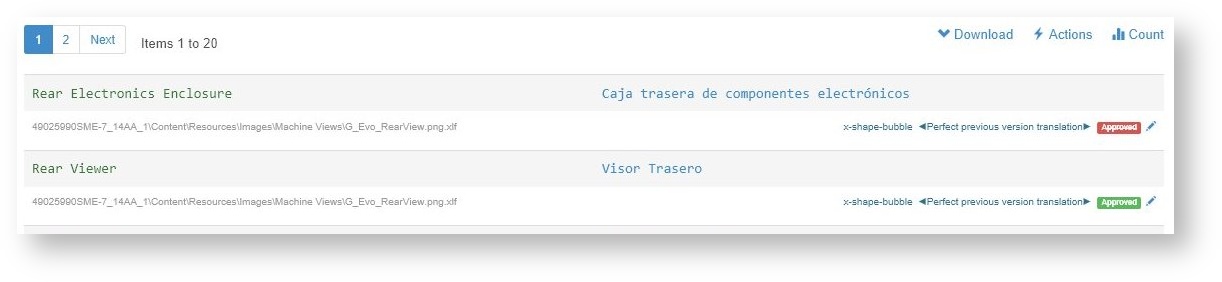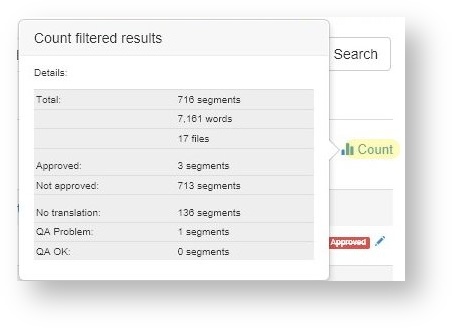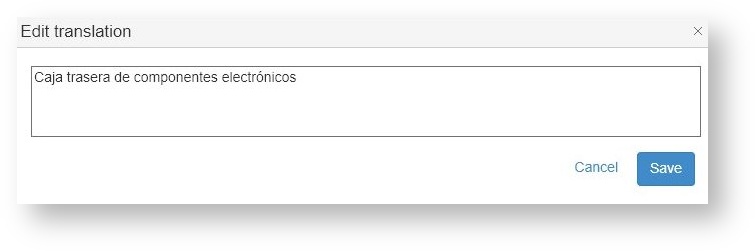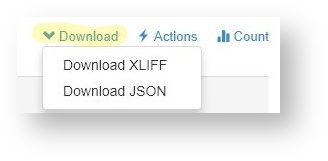Below the filters, the page displays the segments with source text and translation:
| Table of Contents |
|---|
Source, translation and properties
|
Segment Details
Depending on the segment, more or less details may be shown:
- Source text in green color on the left.
- Translation in blue color on the right.
- File name/path: The file containing the segment.
- Context: Information of the type of field (x-shape-bubble in the example above) or meta-information that were imported from the source files.
- Last edited by: It can be a pretranslation, a machine translation, a human edited version, etc.
- Approval status: Approved means that the translation is ok and can be used to generate the translated file versions.
Approvedmeans that the translation workflow is not finished for this segment. Such segments may be sent to a human team if the workflow covers such a step. - Locked: (not shown in screenshot). An icon is shown if the segment is locked for editing.
Navigation
...
The editor shows 20 segments at a time. Use the pagination bar to move forward or back:
...
Please note that the page does not immediately display the grand total of segments. In the example above, it shows segments 21 to 40 although there are still more.
To know the total of filtered segments, click the Count link at the right.
Editing
...
Properties
Click the pencil icon to the right of a segment. A menu opens:
...
Opens a text box to type a new or correct the current translation:
Download Segments
You can download all the filtered segments by clicking the Download link. Choose your preferred format:
Please read more information here:
Change All Filtered Segments
You can apply changes to all filtered segments using the Action link:
- Approve all
- Unapprove all
- Clear all translations
- Machine translate all
- Pseudo translate all
Read more: Editor - Actions