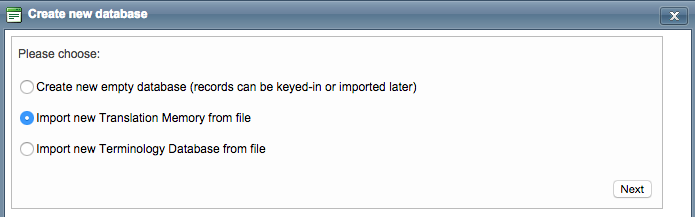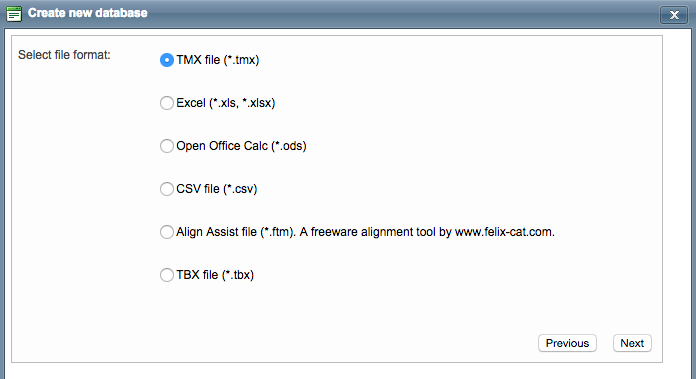How to add a new resource
Step 1: Add a new resource
Click on Resources in the Menu Bar and then the appropriate tab Translation Memories (TM) or Terminology. Then click on Add New. The processes for uploaded these two linguistic resources are essentially identical. For this example, we will be showing how to upload an existing TM.
Step 2. Create a new database or import database from file
Next, choose to import a new Translation Memory or Terminology Database and then click on Next.
| Info |
|---|
An empty resource may also be created and this process is simply to add any existing resources into the system for project use. |
Step 3. Choose the file formatYou will need
to select the type of file that will be uploaded and options will vary based on the type of resource to be uploaded. To make a selection, tick the radial next to the appropriate file type (TMX, Excel, etc.). Then click on TBX/TMX import or other import, depending on the file type you useSelect the file format you want to upload and click on Next.
| Anchor | ||||
|---|---|---|---|---|
|
| Expand | ||||||||
|---|---|---|---|---|---|---|---|---|
| ||||||||
|
| Expand | ||||||||
|---|---|---|---|---|---|---|---|---|
| ||||||||
|
Learn more
Check all the details and configuration possibilities of the resource profile in the next section: Resource profile page
| Info |
|---|
For more information about uploading linguistic resources, please see the Managing Linguistic Resources section. |