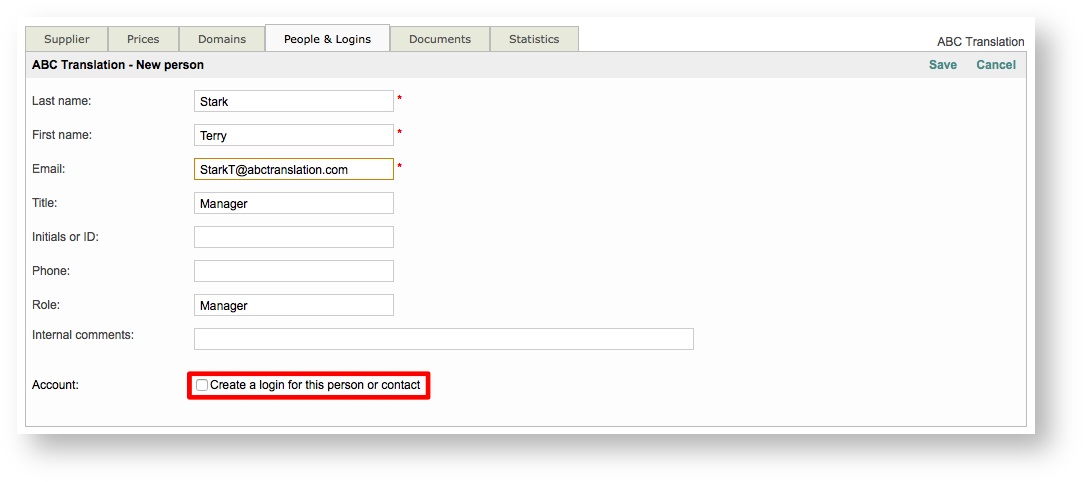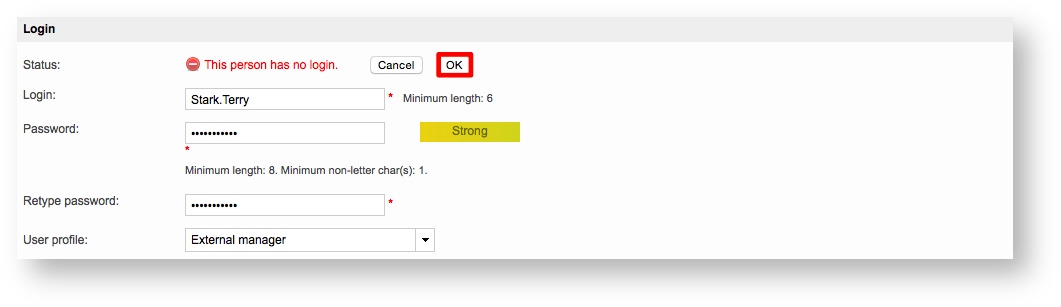In order to create an external login for a specific supplier, you have to access a different part of the system. This can be done by clicking on Suppliers at the top of the screen to view a list of current suppliers in the system.
...
Then enter the user's information and tick the checkbox next to Create a login for this person or contact within the login section.
The section for creating a login will appear as shown below. By default, a Login (ID) is created by the system, but may be changed if needed.
Enter an an ID and and Password for for the user. Then retype the password to confirm. A visual indicator is provided to show the strength of an entered password.
Then choose a User Profile for the them. For more information about user profiles, please see the Assigning Profiles to Users page.
In this example, the user Terry Stark will have the External Manager profile.
...
Then select a User Profile and click on OK when finished. For more information about user profiles, please see the Assigning Profiles to Users page.
The changes will appear as shown below when a login has been defined for an external user.
...
| Tip |
|---|
A login may also be defined when Accessing the External Logins within the settings Settings by following the same steps. |