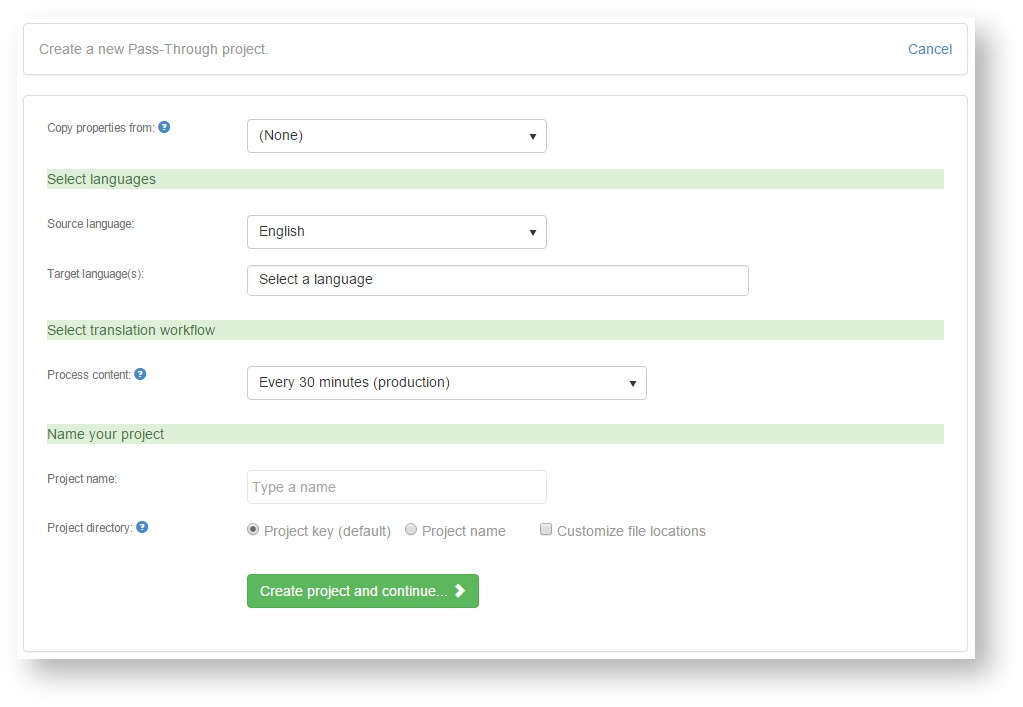Pass-through projects switch off all text processing features of Beebox. New or changed source files ("in" directory) directly go into a Wordbee Translator platform: Text extraction, word counting or pretranslation is delegated to Wordbee Translator. Beebox acts as a middle-ware between content sources and Wordbee Translator. Compare project types.
...
- A wizard opens. Fill in all fields:
The different fields are:
Wizard field | Description |
|---|---|
| Copy properties from | Choose to either clone an existing project or to create a new project from scratch. When you select a project from the pick list, most other form options disappear. |
Languages | Choose one source language and one or more target languages. |
| Process content | The Beebox processes new or changed source content in regular intervals. Specify this interval. For a test workflow you may want to chose a small interval like 10 seconds or 5 minutes to reduce wait times. During production we recommend to choose 30 minutes or more. |
| Project name | Give your project a name. The name can be changed anytime later. |
| Project directory | All project related files are stored in a directory inside c:\beebox (or similar). The directory name can on disk is either be the unique project key (assigned by system) or the project name. The former might look like "c:\beebox\c8ae1d0a-c650-4e39-88de-fa580c87de03" and the latter like "c:\beebox\myproject".
Customizing source and target file locations By default, the directories containing your source and target files are \in and \out inside the project directory. Change this only if source or target files must be stored in specific locations such FTP or Cloud Sharing directories on the server. Tick the Customize file locations option and type directory paths into one or both fields: |
- Click Create project and continue.
- Your project is created. The dashboard page opens.
...