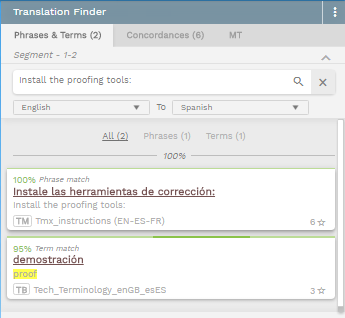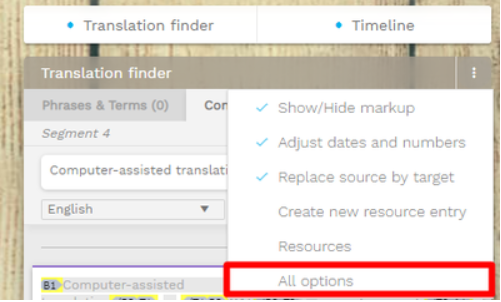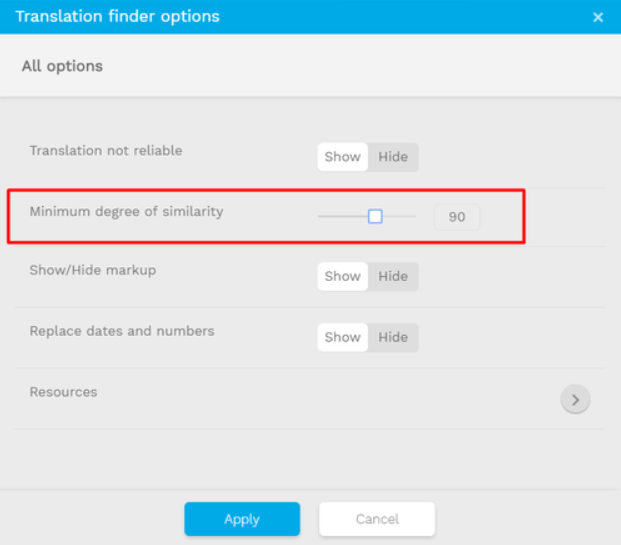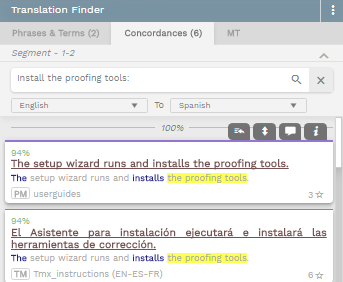Translation Finder Tabs
The extended view of the Translation Finder consists of 3 tabs, displaying different match ratios existing in each resource (Translation Memory and Terminology Database). For each hit, you will have the source file identified with its proper tag in the bottom left corner.
Read the sections below to know what to find in each tab
Phrases and Terms
Here you will find the most reliable matches from your resources. They will be sorted in the relevant order based on their match %, following the preferred order that has been given in the system while project creation.
This means, the preferred resources are listed first, then the other ones will follow under certain penalties.
Phrases relate to matches in the project resources against the full source segment. This means the source segment and a segment in the project resources match and the differences (if any) will be highlighted in the translation finder.
Terms relate to matches in the project resources against partial content in the source segment. This means a part of the source segment matches a full segment in the project resources. If your platform has the /wiki/spaces/SALES/pages/711534available, you will be able to find more relevant information available in the database.
Refine searches
In order to refine your search capabilities:
you can show/Hide unreliable translations if you want to include/exclude segments marked with red status.
you can set a minimum degree of similarity threshold in the Translation Finder Options so you can move hits in and out from the Phrases and Terms tab to the Concordances tab.
Concordances
If the matches appear between partial content of both segments (source and project resources), then the hit will be displayed under the concordances tab.
MT
The 3rd tab refers to Machine Translation, which grants you access to the Machine Translation engines enabled in your Wordbee Translator Platform by the system administrator.
From this tab, you can launch machine translation manually segment by segment, and edit the results to your own needs.
The modifications you will make from the suggestions of the machine translation engine will ONLY be saved in your local memory. Don't worry about authorship and confidentiality issues, we are not sending your data back to the MT owner.