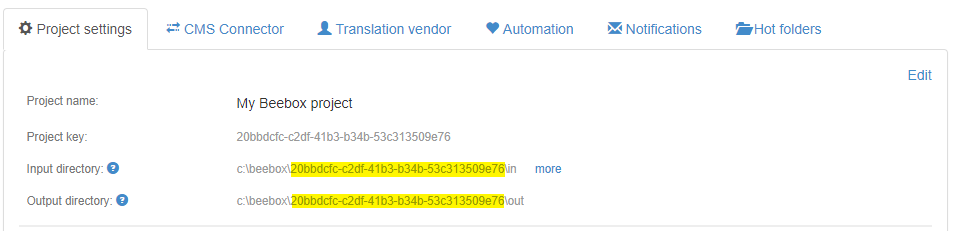Send a Beebox project to Wordbee for analysis
For new customers, Wordbee Beebox is a 'Software as a Service' (SaaS) application. This section of the documentation is retained for existing customers who have the application installed on a local server.
When you are facing an issue that Wordbee is not able to reproduce or solve without having a deeper look at your environment, we might need you to provide us the Beebox project for analysis.
Basically, having the Beebox project directory allows Wordbee support to run your Beebox project as it is and reproduce all the issues you might be facing.
Export the folder
Localize the folder
By default, Beebox files are located under C:\Beebox but this path is customizable during the Beebox installation.
Each subfolder in this Beebox data folder - except the data directory reserved for SRX rules - represents the storage of your Beebox project. Its path, by default defined as a GUID of 36 chars, is also customizable during the project creation.
Find the project directory of a Beebox project
If you used the default path for your project, it should be localized under C:\Beebox\{PROJECT_GUID}.
The GUID is visible in the URL of your internet browser when you are managing this project with the Beebox UI.
- If you customized the path of your Beebox installation, or the project directory during the creation of your project, it should be localized under C:\Beebox\{YOUR_PROJECT_NAME}.
If the source/target folders are not customized as well, your project directory should be visible in the Settings of your project.
Backup the folder
To transfer the Beebox project to Wordbee, we recommend you to compress the whole project as a ZIP file.
This operation is natively supported by Windows (right-click, Send To, Compressed (zipped) folder) but you can also use other applications such as 7Zip.
Content privacy
In some cases, it is not required to send the whole content of your project.
If you are concerned about the sensitive data your Beebox project might store, you can remove the input/output folders. Please let the support know that you removed those files.
Send the archive
If the file weight is lower than 7 MB, you can directly attach the file to the zendesk ticket.
If the file is bigger than 7 MB, please ask the support to provide you with a link where you can upload your file.
Copyright Wordbee - Buzzin' Outside the Box since 2008