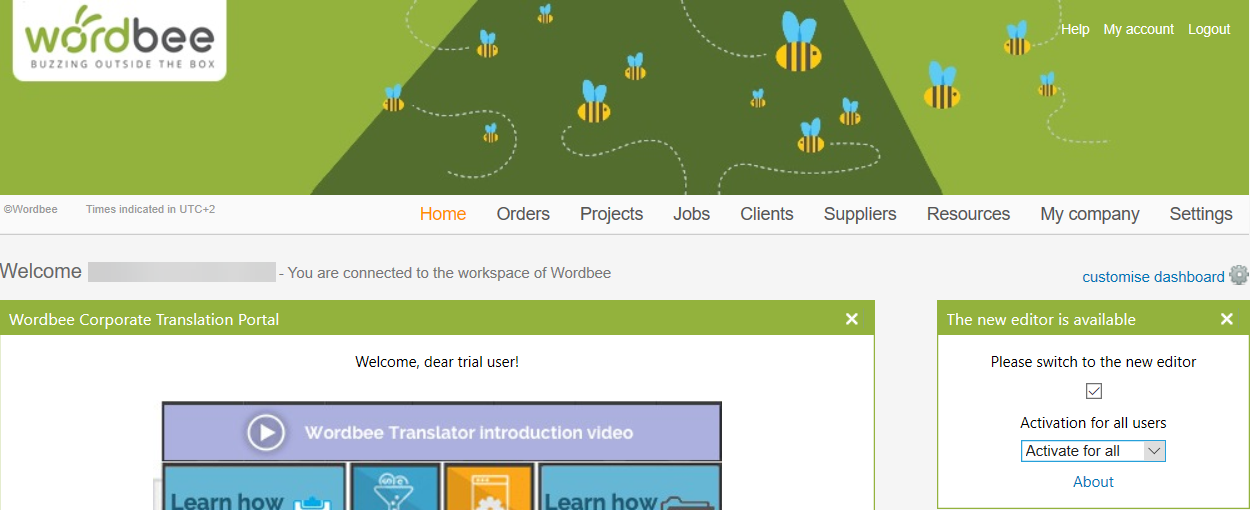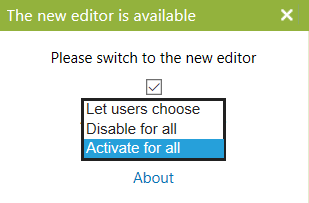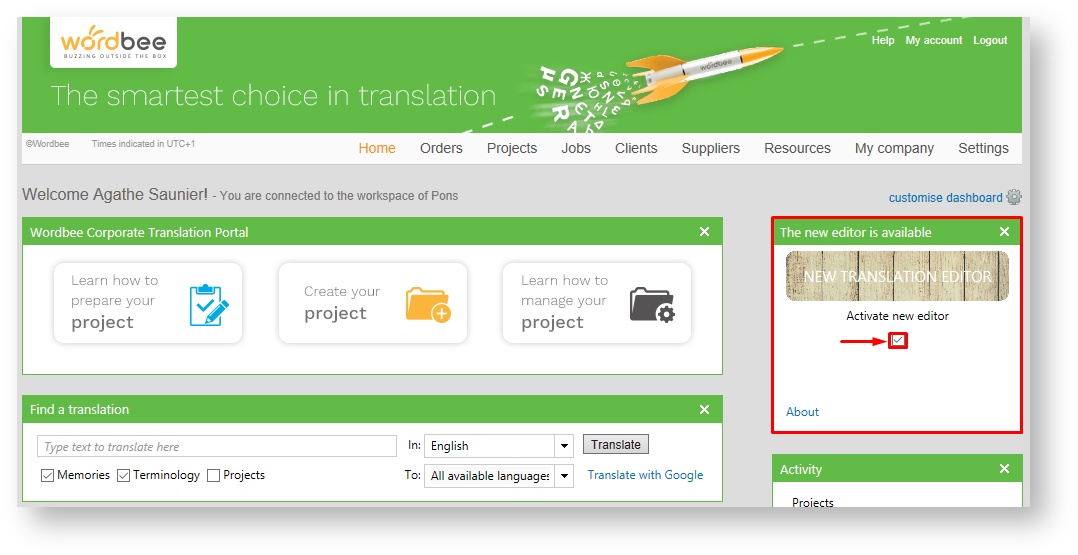How to activate the Multicolumn Editor
Remember
On 1 January 2019 the old (classic) translation Editor has reached the end of its support and maintenance lifecycle. The /wiki/spaces/WBT/pages/712840 is now available for all Wordbee users!
In this section, you will learn how to activate the new Multicolumn Editor in your Wordbee Translator environment and start benefiting from its intuitive interface and new productivity features!
The new design empowers users to customise their work environment to meet their professional needs and the project requirements.
Administrators
How to activate the Multicolumn Editor if you still have the classic Editor available
- Access your Wordbee platform.
- Go to Home.
- Select Activate new editor in the New editor is available pane that you see under the dashboard Settings.
- Select from the dropdown menu the appropriate activation option for all users.
As an administrator, you can decide if your users will have access to the new Editor next time when they log on the platform.
Activation options for all users:
|
Users
Why activating the new Editor?
Activating the new Editor is something optional that can be done at your best convenience. However, we recommend you to do it right away and start benefiting from its intuitive interface and new features! The new design gives you more customization options and helps you increase your efficiency and productivity. You can customize the Editor's interface to fit your professional needs and project requirements.
How to activate it?
- Access your Wordbee platform.
- Go to Home.
- Select Activate new editor in the New editor is available pane that you see under the dashboard Settings.
On 1 January 2019 the classic Translation Editor has been deprecated. Please switch over to the /wiki/spaces/WBT/pages/712840 to benefit from its intuitive interface and new features!
Learn more
Copyright Wordbee - Buzzin' Outside the Box since 2008