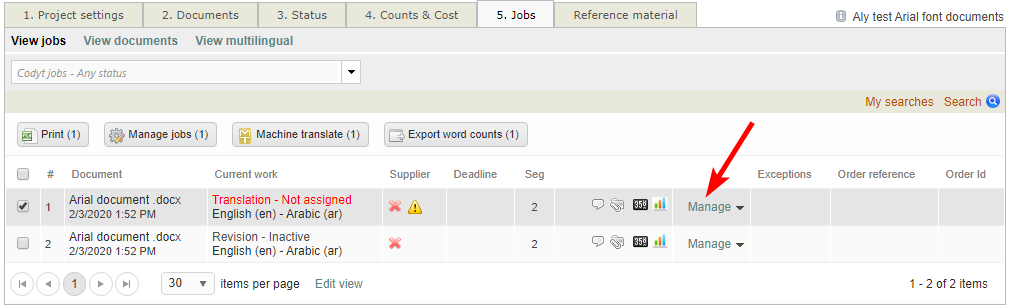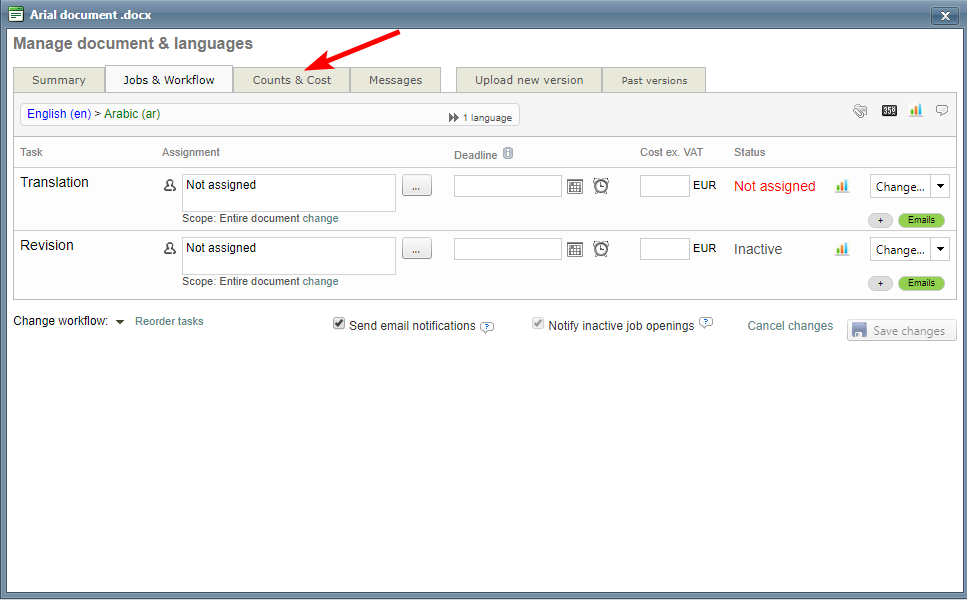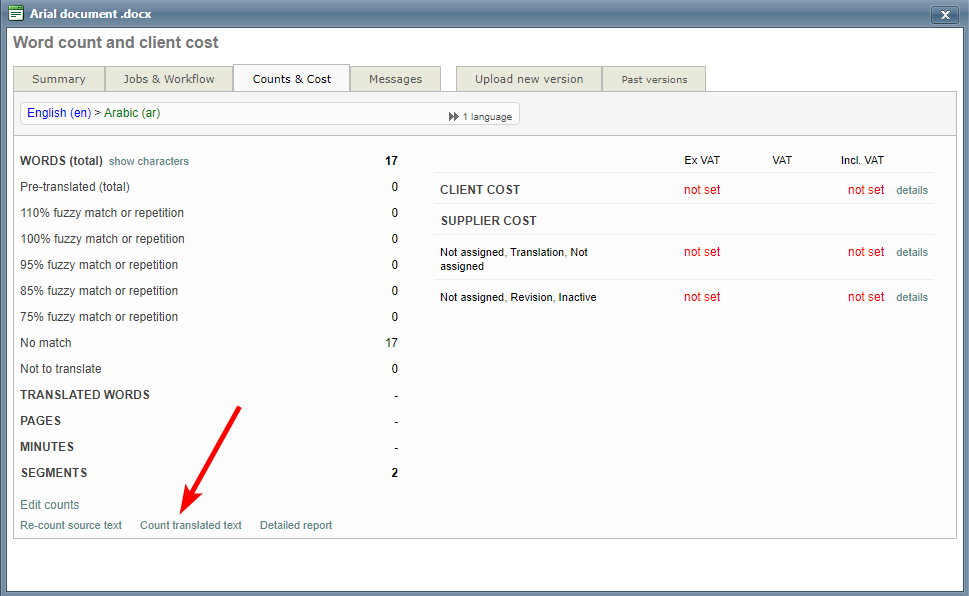Report S410 - Jobs - Counts & Costs
This report lists all jobs created within the date range. Each line shows exactly one job with full details including job cost, word counts, supplier discounts and pre-translation rates.
Report content
When creating the report you select a date range and the system will select all jobs that have their date of creation within this date range. Cancelled projects and cancelled jobs are disregarded.
Also read Languages, Dates and Currencies for important information.
Template
Screenshot of default template:
Global placeholders
These can be placed in any location in the Excel and are general properties applicable to all the report.
| Placeholder name | Description |
|---|---|
| <#StartDate> | The start date selected when creating the report. The date is adjusted to the time zone you have configured. |
| <#EndDate> | The end date selected when creating the report. The date is adjusted to the time zone you have configured. |
| <#GeneratedDate> | The date when the report was generated. |
| <#MasterCurrency> | Your default currency as 3 letter ISO code (such as EUR or USD). This is taken from the default price list you configured in the My Company page of your platform. Read more. |
Data rows and placeholders
Each row in the report corresponds to a job document. In other words, all information of a specific invoice will be contained in one single row.
The placeholders of the row must be placed within the Excel table range named "___Lines___" (3 leading and trailing underscore characters). Click here for more details on table ranges.
A report prints the raw data in rows. Each row, you can use any of the following placeholders:
| Placeholder name | Description |
|---|---|
| Project fields | The project to which an invoice refers to. |
| <#Lines.First> | Prints a * (star) if this is the first line for a project. The report contains as many lines per project as there are jobs and documents. |
| <#Lines.ProjectReference> | The project reference. |
| <#Lines.ProjectStatus> | The project status title. |
| <#Lines.ProjectType> | The type of project. Prints either "Standard" or "Codyt". The former is for standard projects and the latter for Codyt projects. This title is not localized. |
| Job details | Shows all the job details for this line. |
| <#Lines.JobReference> | The reference of the job. With Codyt jobs this is equivalent to the document name of the job. |
| <#Lines.JobId> | The unique job ID. |
| <#Lines.JobStatus> | The status title of the job. Note that status titles are localized. |
| <#Lines.JobAllocMode> | The mode of allocation of the job. Either one of Fixed assignment, Job opening or Crowd. In the case of job openings, the mode is changed to fixed assignment once a supplier is assigned. |
| <#Lines.JobTaskCode> | The task code such as TR for translation or PROOF for proofreading. These codes can be viewed in Wordbee under Settings > Task categories. |
| <#Lines.JobTaskName> | The task. Tasks are "Translation", "Revision", etc. Note that the task name is localized. For example, if an invoice contains details for translation then this field will be "Translation". |
| <#Lines.JobSourceLocale> | The list of all target language ISO codes contained in the invoice and separated by commas. Note that the language names are localized. |
| <#Lines.JobSourceLocale> | The source language ISO code. Note that thelanguage names are localized. |
| <#Lines.JobSourceLocaleName> | The source language name. Note that the language names are localized. |
| <#Lines.JobTargetLocale> | The target language ISO code. Note that thelanguage names are localized. |
| <#Lines.JobTargetLocaleName> | The target language name. Note that the language names are localized. |
| <#Lines.JobCompany> | If assigned, the company name of the supplier. |
| <#Lines.JobPerson> | If assigned, the person first and last name of the supplier. |
| <#Lines.JobCreationDate> | The date when the job was created in the system. This is a native Excel date. |
| <#Lines.JobDeadline> | The job deadline, if any. This is a native Excel date. |
| <#Lines.JobCompanyAssignDate> | The date when the job was assigned to a supplier. Empty if not assigned. |
| <#Lines.JobPersonAssignDate> | The date when the job was assigned to a specific person at the supplier company. Empty if the job is not assigned to a supplier at all or not to a specific person. |
| <#Lines.JobStartDate> | The date when the job status moves to In Progress. |
| <#Lines.JobEndDate> | The date when the job status moves to Completed. |
| <#Lines.JobDeadlineYM> | The job deadline formatted as "year-month" such as in 2016-10 or 2014-02. |
| <#Lines.JobCreationDateYM> | The job creation date formatted as "year-month" such as in 2016-10 or 2014-02. |
| <#Lines.JobStartDateYM> | The job in progress date formatted as "year-month" such as in 2016-10 or 2014-02. |
| <#Lines.JobEndDateYM> | The job completion date formatted as "year-month" such as in 2016-10 or 2014-02. |
| Job invoice | Contains details on the supplier invoice. With standard jobs this requires that an invoice was created for the job. With Codyt jobs this requires that the cost was assigned to the job (the invoice is optional). |
| <#Lines.InvoiceReference> | The invoice reference. |
| <#Lines.InvoiceStatus> | The localized status of the invoice. The status also indicates if the invoice document is still a quotation or already an "invoice". Note that cancelled invoices are not included in this report. |
| <#Lines.InvoiceEffectiveDate> | The effective date of the invoice. he financial period to which an invoice is attributed. Assigned when an invoice status moves from quotation to "Draft invoice". |
| <#Lines.InvoiceNo> | The accounting invoice number. Assigned when the invoice status us set to "Approved". Inside Wordbee you can configure if this number is automatically assigned and how it is formatted. |
| <#Lines.ConvertToCurrency> | The currency to which the above amount is converted. Same as <#MasterCurrency> (see this field on how the currency is configured). Formatted as 3 letter ISO code. |
| <#Lines.InvoiceChangeDate> | The last status change of the invoice. |
| <#Lines.InvoiceDate> | The accounting date of the invoice. Assigned when the invoice status us set to "Approved". Inside Wordbee you can configure if this number is automatically assigned and how it is formatted. |
| Job cost | Shows the total cost of the job. Standard jobs: If a Standard job has multiple documents then the cost is shown in the Excel line of the first document only. Codyt jobs: The cost information is taken from the costing saved with the job and not the invoice. If you edit the cost directly in the invoice (something you should not do anyway), you will not see the edits below. |
| <#Lines.CostCurrency> | The currency code of the invoice, such as EUR, USD... Formatted as 3 letter ISO code. |
| <#Lines.CostExVAT> | The total invoice amount excluding VAT. |
| <#Lines.CostExVATConv> | The total ex VAT amount converted to your currency (<#MasterCurrency>). Formatted as 3 letter ISO code. |
| <#Lines.CostExVATBase> | The total invoice amount (ex VAT) before application of discounts are applied. Discounts may be applied for pre-translations, repetitions or fuzzy matches. Discounts are shown in the invoice or cost calculation. |
| <#Lines.CostExVATBaseConv> | Value of <#Lines.CostExVATBase> converted to your currency (<#MasterCurrency>). Formatted as 3 letter ISO code. |
| <#Lines.DiscountExVAT> | The discount amount. Same as <#Lines.CostExVATBase> - <#Lines.CostExVAT>. |
| <#Lines.DiscountExVATConv> | The discount amount in your currency. Same as <#Lines.CostExVATBaseConv> - <#Lines.CostExVATConv>. |
| Custom Fields | You can include any of your job and project custom fields in your report: |
<#Lines.JobCF1> ... <#Lines.JobCF20> | Job custom fields 1 to 20. As the platform administrator you can create up to 20 custom fields for orders. To find out the ID (1, 2, ... 20) of a specific custom field, edit the custom field in "Settings" > "Custom Fields" > "Job". The ID is shown at the bottom of the editing popup. Also read: Finding Custom Field ID |
<#Lines.ProjectCF1> ... <#Lines.ProjectCF20> | Project custom fields 1 to 20. As the platform administrator you can create up to 20 custom fields for orders. To find out the ID (1, 2, ... 20) of a specific custom field, edit the custom field in "Settings" > "Custom Fields" > "Project". The ID is shown at the bottom of the editing popup. Also read: Finding Custom Field ID |
| Client details | |
| <#Lines.ClientCompany> | The client company name. |
| Word counts | The word count details for the document above. If the scope of the job is for a portion of the document only, then word counts are for that portion. Please note that word counts are optional and any of the below fields may be empty. |
| <#Lines.DocumentCount> | Total documents in this job. For Codyt jobs this is always one. For Standard jobs this can be zero, 1 or more documents. |
| <#Lines.WCSegments> | Total segments. |
| <#Lines.WCWords> | Total words. |
| <#Lines.WCCharacters> | Total characters. |
| <#Lines.WCMinutes> | Total minutes worked. This optional value is filled in by the supplier or the project manager in the jobs page - it is not calculated by the system. |
| <#Lines.WCPages> | Total pages. This optional value is filled in by the project manager in the jobs page - it is not calculated by the system. |
| Advanced counters - Word based | |
| <#Lines.WCNoMatchWords> | Total words that were not leveraged. |
| <#Lines.WCWordsExcluded> | Total number of words in the original text that are excluded from translation (do not require translation). |
| <#Lines.WCWordsPretransFuzzy> | Total words of fuzzy (< 100%) pre-translations. |
| <#Lines.WCWordsPretransIdentical> | Total words that are pre-translated at 100% or above. This includes memory pretranslations of 100% and 110% as well as machine translations. |
| <#Lines.WCWordsPretransIdenticalCtx> | Total words that were pre-translated at 110% (perfect pre-translations) from memories or termbases. |
| <#Lines.WCWordsPretransIdenticalPrevCtx> | Total words that were pre-translated at 110% (perfect pre-translations) from a previous document version. |
| <#Lines.WCWordsPretransIdenticalPrev> | Total words that were pre-translated at 100% (identical pre-translations) from a previous document version. |
| <#Lines.WCWordsPretransIdenticalMT> | Total words that were machine translated. |
| <#Lines.WCPretrans110> | Total words of perfect pre-translations (110%). This is equivalent to the sum of <#Lines.WCWordsPretransIdenticalCtx> and <#Lines.WCWordsPretransIdenticalPrevCtx>. |
| <#Lines.WCPretrans100> | Total words of identical pre-translations (100%). This includes 100% memory pre-translations, 100% previous version pre-translations as well as machine translations. |
| <#Lines.WCPretrans100> - <#Lines.WCWordsPretransIdenticalMT> | Total words that were pre-translated at 100% (identical pre-translations) from memories or termbases, including previous file versions. This doesn't include machine translations. |
| <#Lines.WCTransWords> | Total number of words in the translated texts. This value can be calculated by the system with a button press once translations are done. Find this button by clicking on "Manage" link on any job in a codyt project, then click on "Count & Cost" tab, you will find link titled "Count translated text". |
<#Lines.WCFuzzy1> | Total words of fuzzy matches or repetitions without pre-translation. This is the 1st interval among 5 that can be configured in the word count profile. |
| <#Lines.WCFuzzy2> | Total words of fuzzy matches or repetitions without pre-translation. This is the 2nd interval among 5 that can be configured in the word count profile. |
| <#Lines.WCFuzzy3> | Total words of fuzzy matches or repetitions without pre-translation. This is the 3rd interval among 5 that can be configured in the word count profile. |
| <#Lines.WCFuzzy4> | Total words of fuzzy matches or repetitions without pre-translation. This is the 4th interval among 5 that can be configured in the word count profile. |
| <#Lines.WCFuzzy5> | Total words of fuzzy matches or repetitions without pre-translation. This is the 5th interval among 5 that can be configured in the word count profile. |
<#Lines.WCFuzzyInterval1> | This is the 1st interval among 5 that can be configured in the word count profile. |
| <#Lines.WCFuzzyInterval2> | This is the 2nd interval among 5 that can be configured in the word count profile. |
| <#Lines.WCFuzzyInterval3> | This is the 3rd interval among 5 that can be configured in the word count profile. |
| <#Lines.WCFuzzyInterval4> | This is the 4th interval among 5 that can be configured in the word count profile. |
| <#Lines.WCFuzzyInterval5> | This is the 5th interval among 5 that can be configured in the word count profile. |
| Advanced counters - Characters based | |
| <#Lines.WCCharsNoMatch> | Total characters that were not leveraged. |
| <#Lines.WCCharsExcluded> | Total number of characters in the original text that are excluded from translation (do not require translation). |
| <#Lines.WCCharsPretransFuzzy> | Total characters of fuzzy (< 100%) pre-translations. |
| <#Lines.WCCharsPretransIdentical> | Total characters that are pre-translated at 100% or above. |
| <#Lines.WCCharsPretransIdenticalCtx> | Total characters that were pre-translated at 110% (perfect pre-translations) from memories or termbases. |
| <#Lines.WCCharsPretransIdenticalPrevCtx> | Total characters that were pre-translated at 110% (perfect pre-translations) from a previous document version. |
| <#Lines.WCCharsPretransIdenticalPrev> | Total characters that were pre-translated at 100% (identical pre-translations) from a previous document version. |
| <#Lines.WCCharsPretransIdenticalMT> | Total characters that were machine translated. |
| <#Lines.WCCharsPretrans110> | Total characters of perfect pre-translations (110%). This is equivalent to the sum of <#Lines.WCCharsPretransIdenticalCtx> and <#Lines.WCCharsPretransIdenticalPrevCtx>. |
| <#Lines.WCCharsPretrans100> | Total characters of identical pre-translations (100%). |
| <#Lines.WCTransCharacters> | Total number of characters in the translated texts. This value can be calculated by the system with a button press once translations are done. |
<#Lines.WCCharsFuzzy1> | Total characters of fuzzy matches or repetitions without pre-translation. This is the 1st interval among 5 that can be configured in the word count profile. |
| <#Lines.WCCharsFuzzy2> | Total characters of fuzzy matches or repetitions without pre-translation. This is the 2nd interval among 5 that can be configured in the word count profile. |
| <#Lines.WCCharsFuzzy3> | Total characters of fuzzy matches or repetitions without pre-translation. This is the 3rd interval among 5 that can be configured in the word count profile. |
| <#Lines.WCCharsFuzzy4> | Total characters of fuzzy matches or repetitions without pre-translation. This is the 4rth interval among 5 that can be configured in the word count profile. |
| <#Lines.WCCharsFuzzy5> | Total characters of fuzzy matches or repetitions without pre-translation. This is the 5th interval among 5 that can be configured in the word count profile. |
| Order | Order details. |
| <#Lines.UserOrderId> | The order Id of the related order. Only populated for Codyt projects. |
FAQ
- Where to find button to calculate total number of words in the translated texts "<#Lines.WCTransWords>"?
- Find this button by clicking on "Manage" link on any job in a codyt project, then click on "Count & Cost" tab, you will find link titled "Count translated text".
Related content
Copyright Wordbee - Buzzin' Outside the Box since 2008