On the upper part of the window, you find the status bar containing the information about the document you are working on, the language pair for your translation and the status of the translation (Not started, In progress, etc.):

On the upper part of the window, you find the status bar containing the information about the document you are working on, the language pair for your translation and the status of the translation (Not started, In progress, etc.):

This bar can be used to perform the following actions:
Wordbee enables you to take translation or revision work "offline". It means that you can use other CAT tools (for example, CAT tools which do not need an Internet connection) to continue your work and still manage all the workflows inside Wordbee.
The procedure is as simple as it can possibly be:
Exporting to Xliff
The screen below shows the Wordbee translation editor. A Standard/CoDyt project has been created in Wordbee and so, a document to translate/revise has been imported.
You now want to translate it "outside" Wordbee, meaning that you want to do it "Offline", using another CAT tool for example. To do so, click on "Xliff" on the status bar and then on "Export document to Xliff":
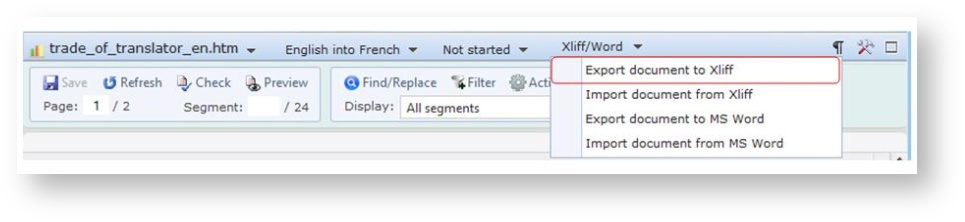

Importing an Xliff file
Once the file has been translated you need to upload it back to Wordbee. To do so, go to the translation editor containing your document, click on Xliff on the status bar and then, on "Import document from Xliff".
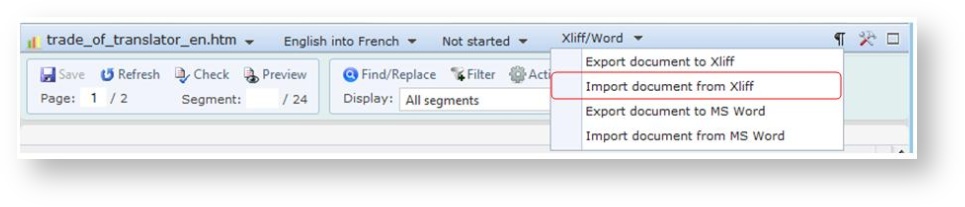

The three options need some explanation: The first one should be ticked if you would like Wordbee to verify and (if needed) correct markups. The second option should be ticked if you edited the source text and want these changes to be imported as well. Use this option with care! The third option should be ticked if you edited locked segments and want these changes to be imported as well. Use this option with care!
Note: This option is, by default, available to internal users and not to external ones but you can modify this by going to Settings - Customization - Accounts and security - Access rights. Choose an internal/external user and tick on/off the xliff option.
Exporting to Word
This feature allows you to work offline. For example, if you go to a place where you cannot access Internet, export your document to a MS Word format and work on it offline keeping the memories matches.
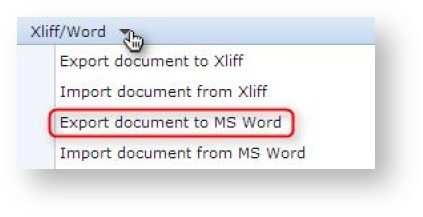
You will see this window open:
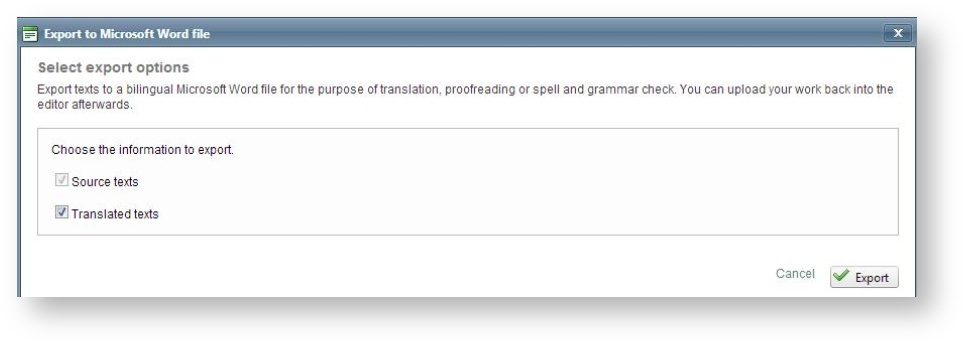
Select if you only want to export source texts or both source and translated texts and click on Export.
You will reach this pop up window:

Import a MS Word file
When your work is finished, you simply have to import back your document in Wordbee. To do so:
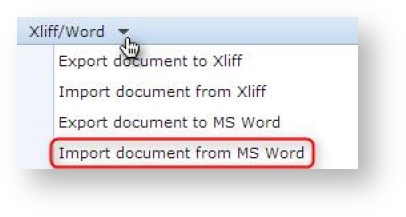
This window will open:

Note: This option is, by default, available to internal users and not to external ones but you can modify this by going to Settings - Customization - Accounts and security - Access rights. Choose an internal/external user and tick on/off the xliff option.