This page is written for the Beebox administrator.
Live Preview adds a web site to your Beebox installation. By opening this web site in a web browser you or linguists can navigate the original site with texts replaced by your translations. This preview URL is http://{your server}:9100 |
Download the Beebox Live Preview installer to your Beebox server or PC and run it.

The installer creates a new preview site on http port 9100. Open a browser on your Beebox server and navigate to http://localhost:9100
When translating a CMS or web site you typically create one Beebox project. Your CMS connects to this project to send source content and to receive translations.
The next step is to configure the URL(s) of the CMS or web site being translated:
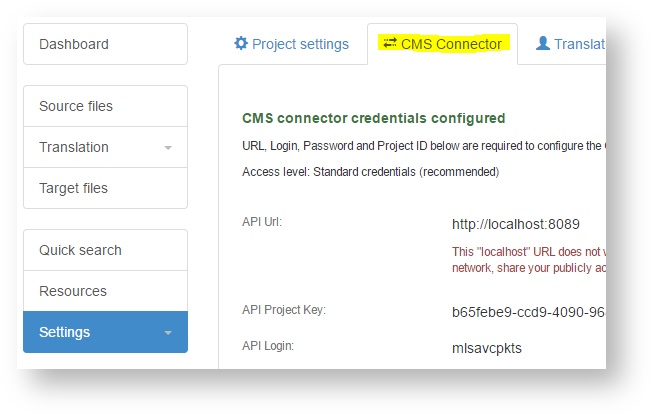
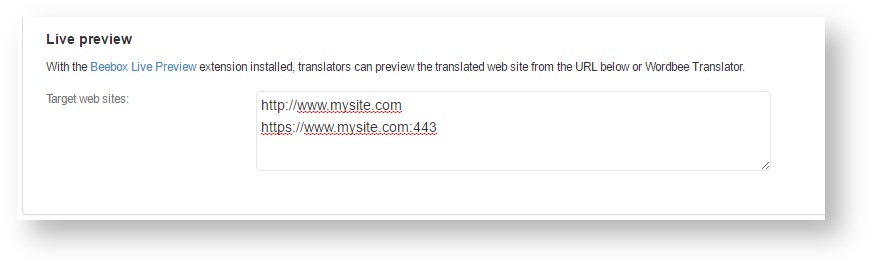
In the example above we also typed the SSL version of the site. You can add more than one site if you are translating multiple distinct sites in this project.
Note: URLs must start with http or https. Do not add subpages: http://www.mysite.com/contact is not allowed.
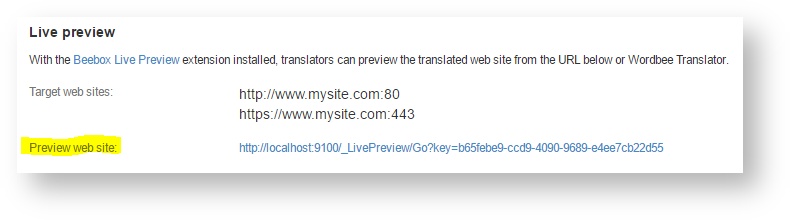
It is possible to configure Live Preview to redirect you to the specific page containing the translations when previewing translations from Wordbee-Translator.
The preview URL for a file or segment is obtained from a file or segment level metadata field. So you need to populate the metadata in Beebox, per each file or segment, for this to work. You can do so by either setting the URL in the "instructions.json" file or populate it with the text extraction rules (this works for example with XML and JSON files, it does not work with pass-through projects).
Once this is done, simply set the key of the metadata field that contains the URL:
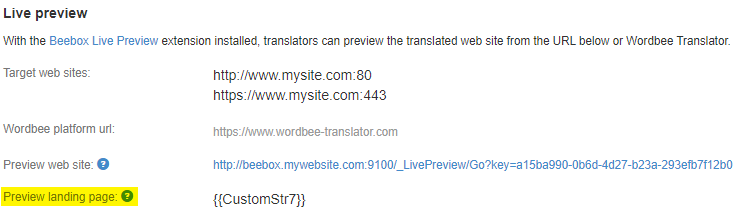
| Remember, if you using Wordbe translator, please set up a proper URL . Usually, it's https://{your company}.eu.wordbee-translator.com, or ask your PM. |
Please refer to the file instructions guide if you want to use the file meta-data.