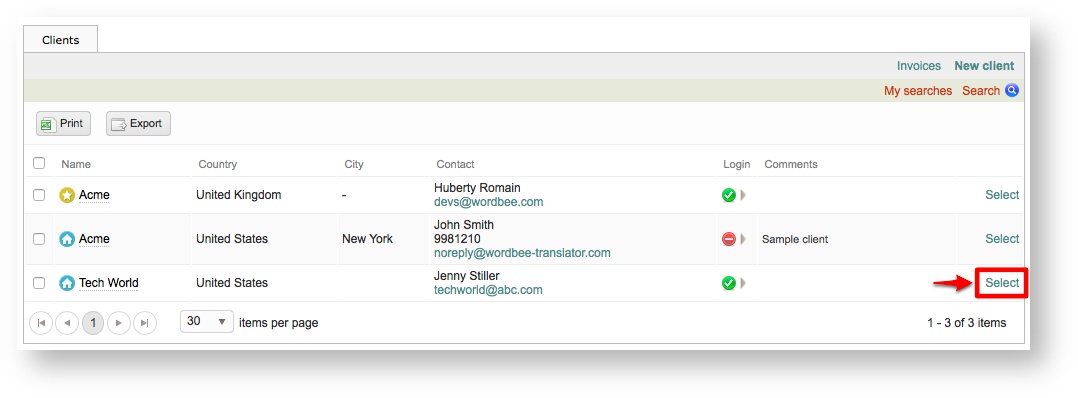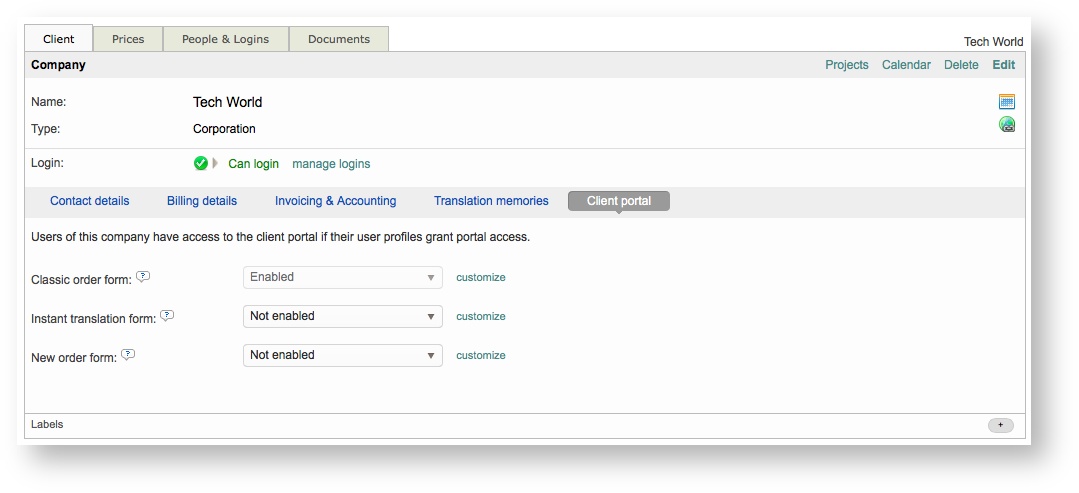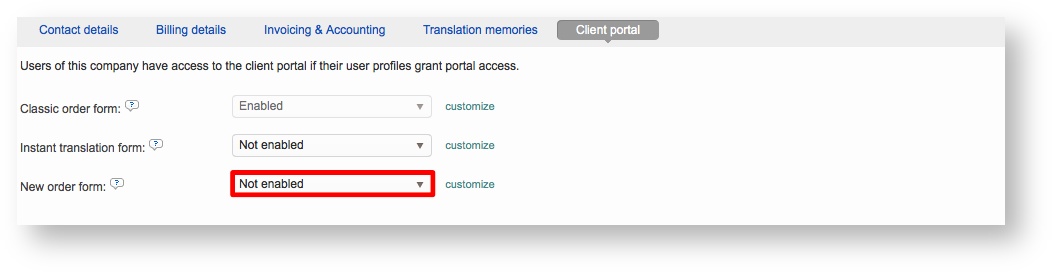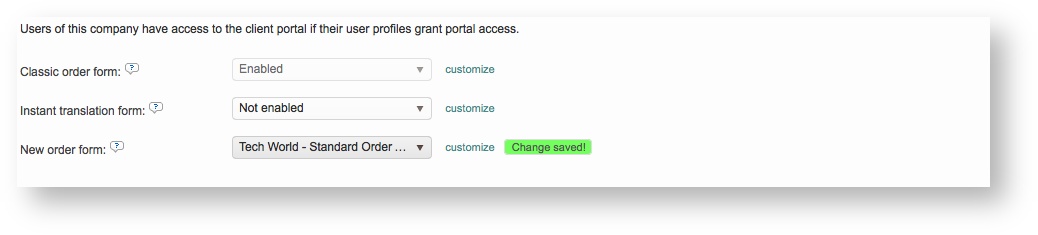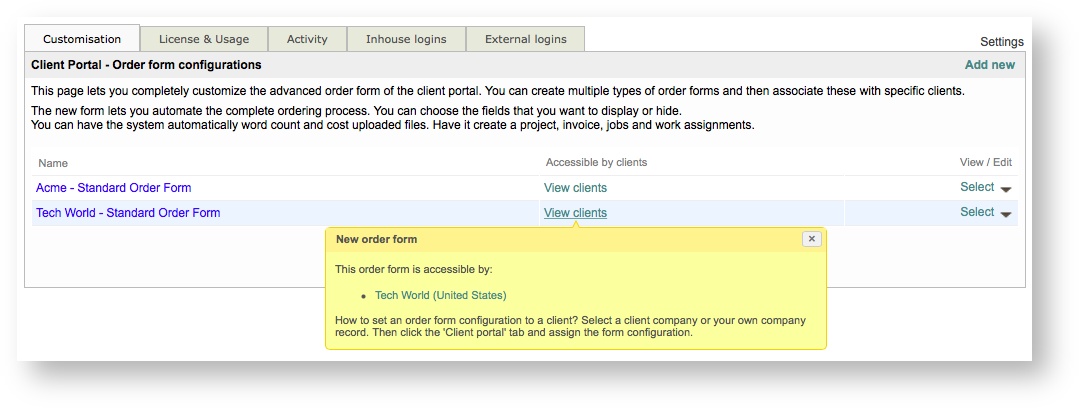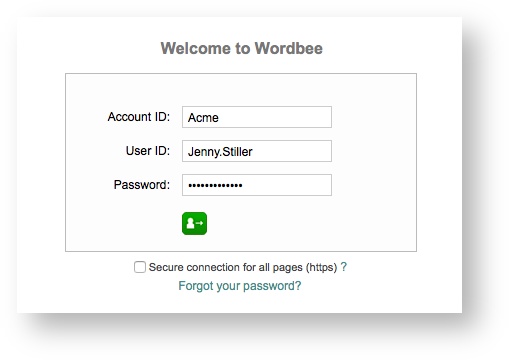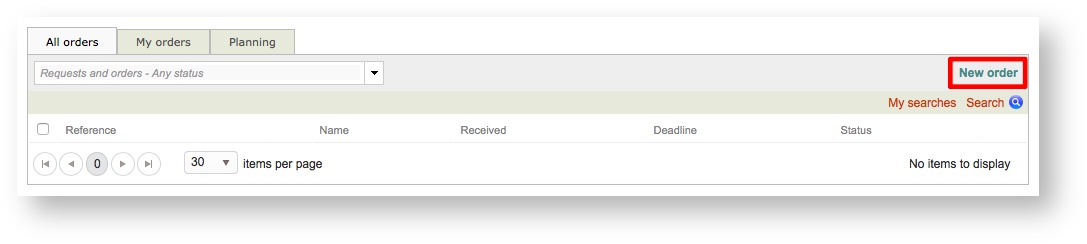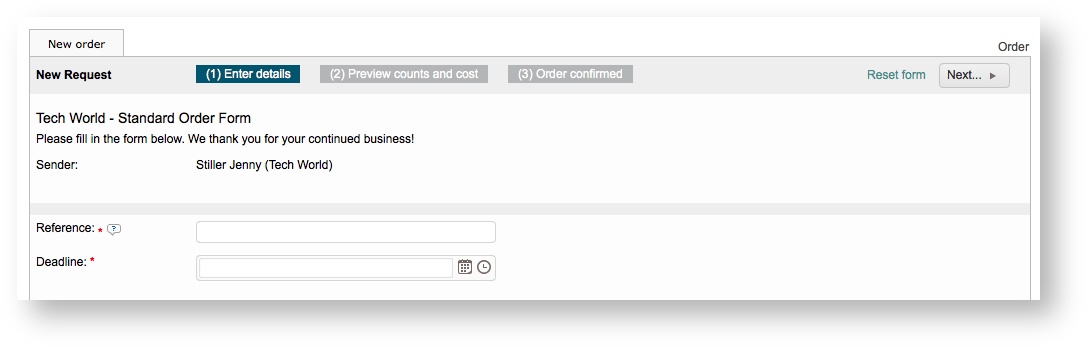Once you have successfully Added a New Order Form and made the necessary configuration changes, it is time to assign that order form to a client(s) in the system. A new order form may be created and configured to be a customized form for a specific client.
If the client is active and has a login to the system, they will be able to view this form and complete it to submit orders. If an order form is not configured and assigned in the system to the client, then they must use the Classic Order Form to submit a request. By default, the classic order form is enabled in the system for each client.
In addition, the client has the option to revert back to the classic order form if desired when filling in the order form to submit a request for services.
To recap, in order to use a custom order form for your company or a specific client, the following must be completed:
- Access the New Order Form Settings.
- Create and Configure a New Order Form.
- Assign the New Order Form to a Client (shown below).
Assign to a Client
To get started, click on Clients in the toolbar at the top of the screen:
Then click on Select to the right of the client you want to use for assigning the order form, as shown below:
At the bottom of the
Viewing the Order Form