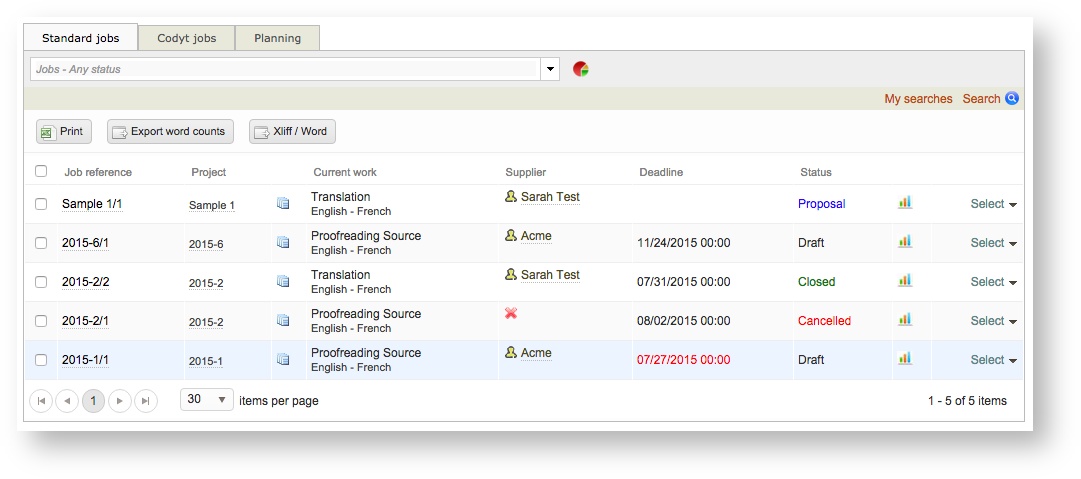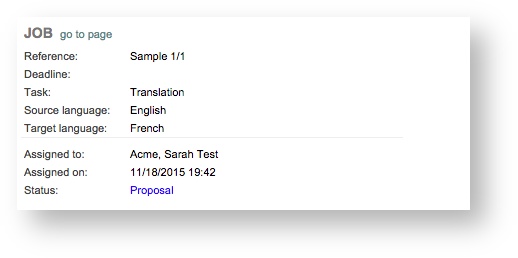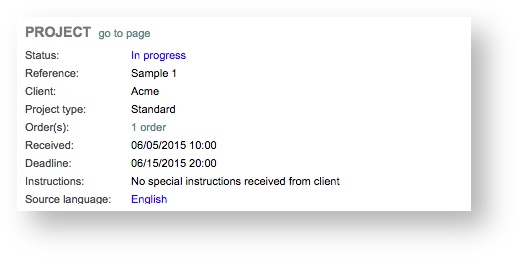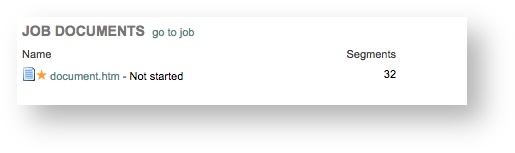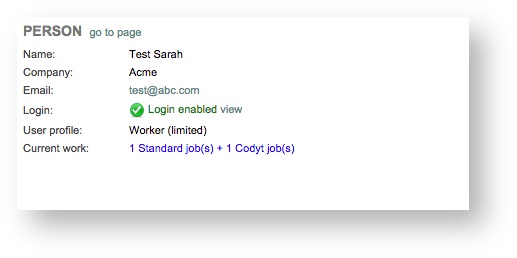There are two different pages available.
Table of Contents
Standard Jobs
- Click on Jobs from the main menu to go to the Standard jobs page.
In this page, you can see:
- Job Reference - Click to show a pop-up window with the job's summary. Click on go to page in the pop-up window to display the Job details page.
- Project - Informative. Click to show a pop-up window with the project's summary.
- Documents - Click to show a pop-up window with all the documents that make up the job. Click on the document to open it in the translation interface.
- Current Work - Informative. Gives you the job's status( via the color of the writing) and the languages used.
- Supplier Icon - In-house staff, Corporation
- Supplier - Click on go to page in the pop-up window to display the Suppliers page. Click on view to open the People & Logins page. Click on the email address to write a message to your supplier.
- Deadline - GMT if it is due.
- Status - Informative. Draft, in progress, Completed, etc.
- - Click to view the progress made for all the documents in real time; not available for drafts.
- Total segments
- Translation (%)
- Validation (%)
- To translate (in segments)
- To correct (in segments)
- Last change made
- Last comment made
- Total segments
Select - Drop-down menu. Select View details, Edit detail, or Cost.
The following buttons are shown on the top part of the page:
- Job summary with the following data (click view to see details by status):
- Draft
- Proposal
- Proposal Declined
- In Progress
- Not Started
- Completed
- Cancelled
Search Icon - Click once to open the search window in the top part of the screen. You do not have to fill in all the fields to do a research.
Note: If you are an external worker, you will only see the jobs assigned to you or your company.
...
- Document and Project - Name of the project and list of all the documents attached to it. Click on the name of the project to open a pop-up window from which you can see the project's summary (client /status /deadline…); Click on go to page to see the project's details (see: Defining project details See page 62).
- Current Work - Gives you the job's status( via the color of the writing) and the languages used.
- Supplier - Tells you the name of the worker. Click on the name to show a pop up window in which the worker's contact page appears. Click on go to page to learn more about this worker.
- Deadline - GMT if it is due.
- Seg - Gives you the number of segments contained in the document
- Counts & Activity - Three icons below this header:
- click on it To see the document word count
- click on it to see the work progress
- click on it to see if there is any left messages. If the bubble is orange, there is at least one left message.
- Manage and Translate - Select one or several works by ticking the checkbox (es) on the left of the page in order to assign them to one or several workers. Do not forget to select the languages and the task in the filter above and to click on Find before assigning the job.
...