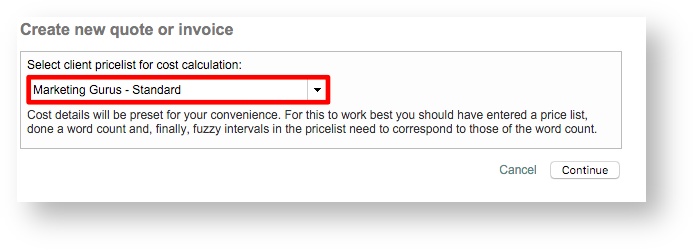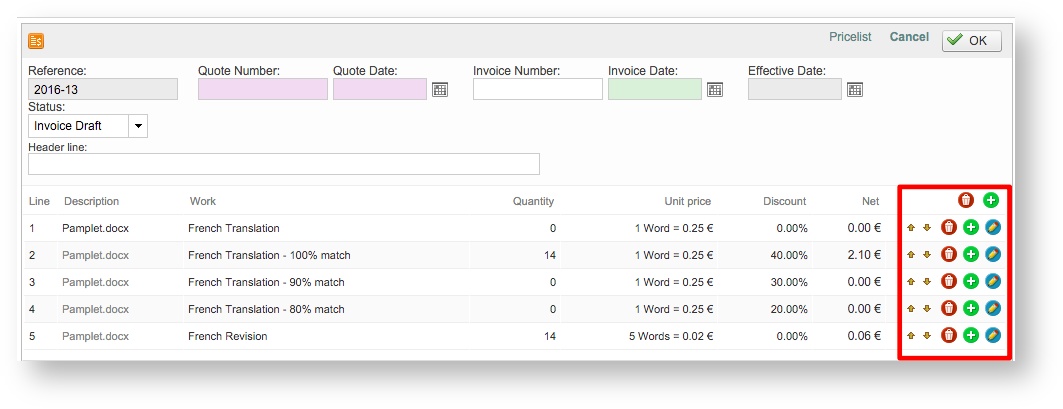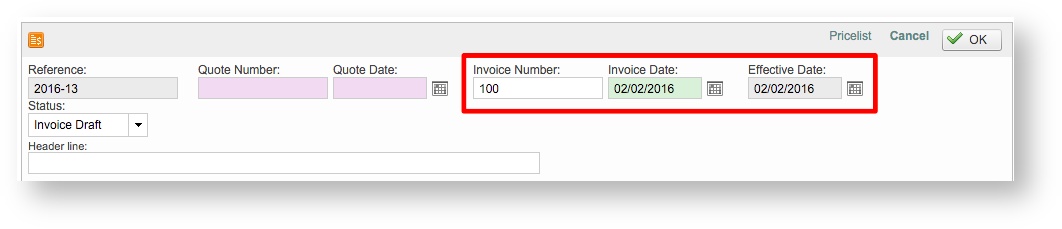Creating quotes and invoices for clients is a 2 step process. Once the cost for the different activities is set, invoices can be created. Learn here how to handle each of these phases.
| Table of Contents | ||||
|---|---|---|---|---|
|
Creating a client invoice
First, access the Costs Tab for the project. If no invoices exist for the standard project, the screen will appear as shown below. To create an invoice for a client, click on Add New in the upper right corner of the screen.
...
Next, choose a pricelist from the drop-down menu and then click on Continue. The pricelist will be used to generate the costs for the invoice based on discounts, rates, and so on. Make certain the appropriate pricelist is selected. Note that the information can be modified at a later time if needed.
Set the status of the invoice
The invoice information will appear as shown below. First, change the Status to Invoice Draft by clicking on the drop-down menu and making a selection. Then review the pricing information to ensure it is correct.
...
To the right of each displayed line, additional options are provided for managing each line in the invoice. Click on the Trash Can to remove the line or the Add to add a line to the invoice. If you need to change pricing information, click on the Pencil Icon. Use the Up or Down Arrows to change the position of a line in the invoice.
Edit the details of an invoice or add new charges/discounts
It is possible to edit the details of an invoice to adjust the description of a given item or include additional fees/discounts on the spot.
Just open the invoice you want to update, click on the pencil icon to edit an existing line, or add a new one to accommodate the new charges/discounts.
Once the screen with more details opens, enter the information related to the new charges/discount to be applied.
As a result, a new line will be added with the charges updated.
Edit the effective date and Invoice Number
You may also enter an Invoice Number, select an Invoice Date, and configure an Effective Date for the drafted invoice. If an effective date is not configured, then the current date will be used.
A section is also provided for entering an optional Header Line. When finished with any needed changes, click on OK in the upper right corner of the pop-up window.
Create an attachment with all invoice details
If everything is correct, click on Attach next to Invoice.
...