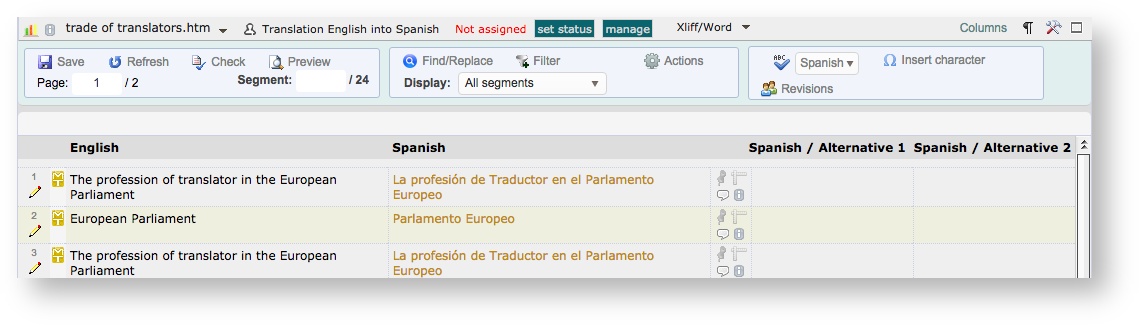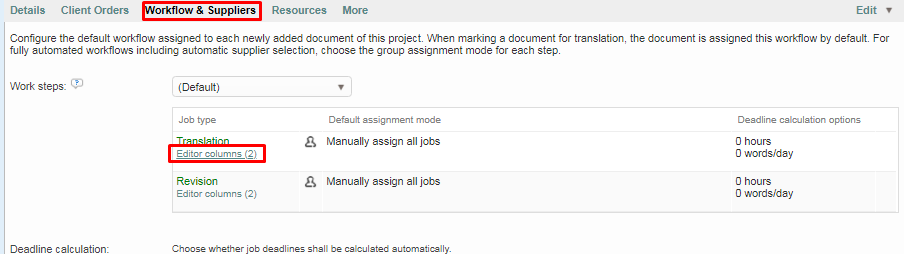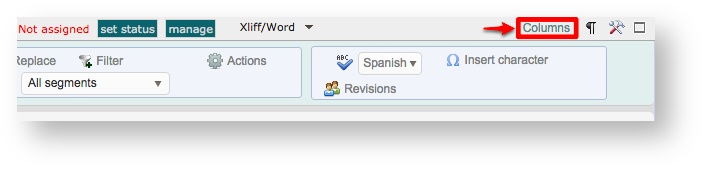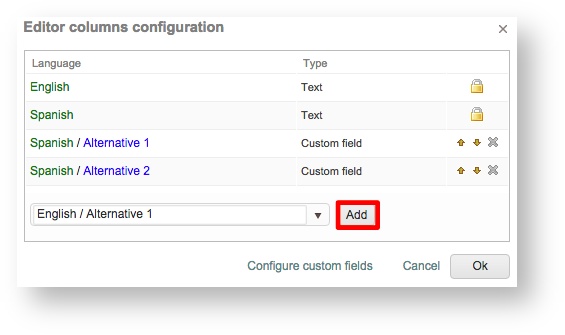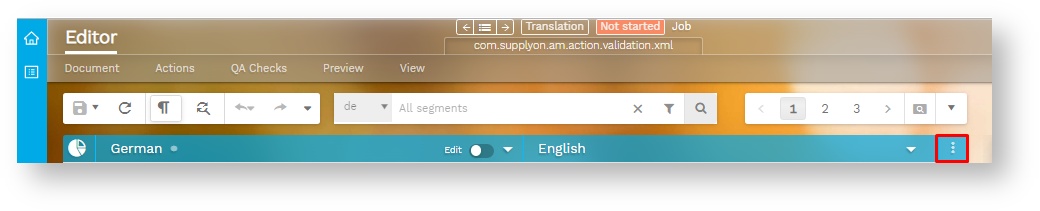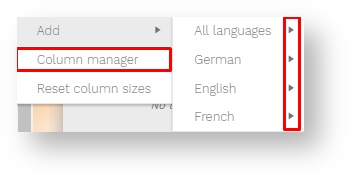...
All they have to do is open the job for translation, revision, etc. in the system.
In this example, the additional columns correspond to custom fields and allow translators to propose alternative translations for segments.
Configuring Columns in Editor
Each user accessing the editor for work is able to see the columns and can make configuration changes based on their profile access rights. The column configuration may be accessed by clicking on Columns at the top of the editor.
This will open up the same a screen that is used to initially configure columns through Project Settings > Workflow and Suppliers. Each is able to alter what they tey see based on needs including:
- X - Hide remove the column from the default view.
- Up/Down Arrows - Change the order of columns.
- Add - Configure another column for the editor.
...
To add a column in the editor, select a column from the menu and then click on Add. It will be added to the bottom of the list and you can use the Up or Down Arrows to change the order in which it appears in the editor.
Configuring Columns in Editor
Each user accessing the editor for work is able to see the columns and can make configuration changes based on their profile access rights. The column configuration may be accessed by clicking on at the top right corner of the editor grid
There are two ways of adding columns.
- Individually by navigating to the specific segment field you want to add (language column, custom fields, context fields, etc).
- Add several columns at once directly form the column manager.