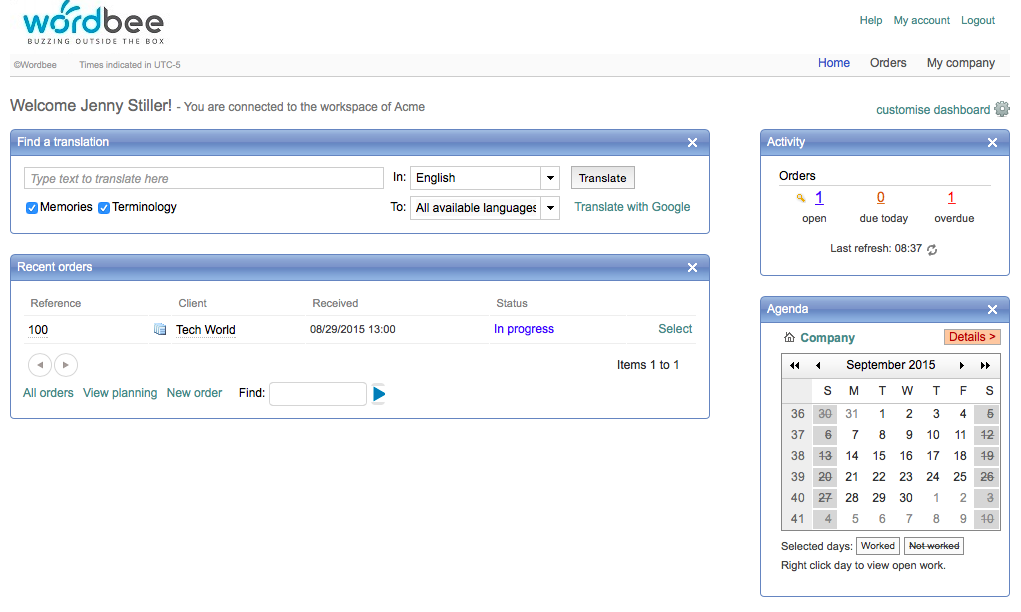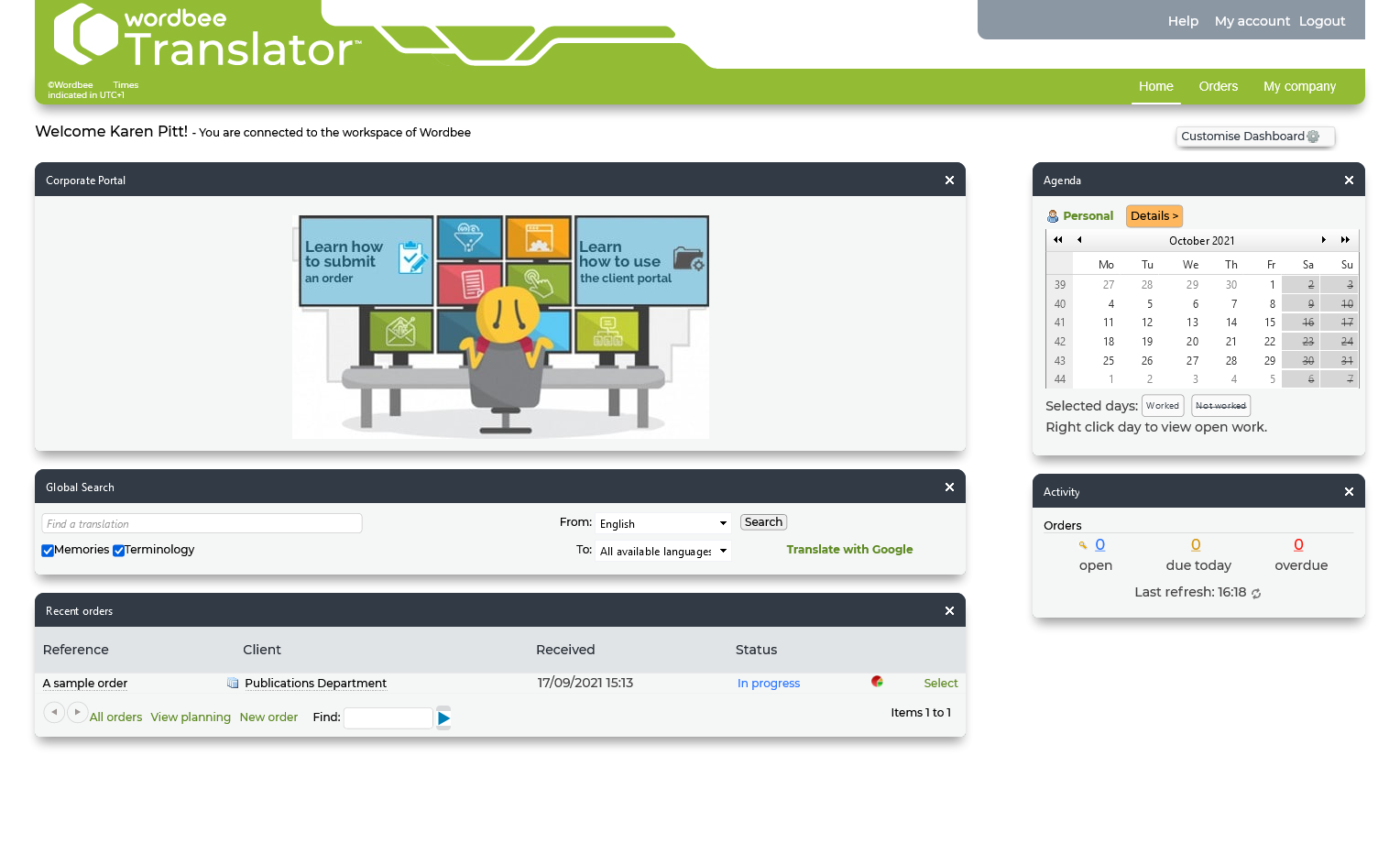The client portal is a dedicated space for your external and internal clients to use for requesting translations and monitoring the status of orders. As part of this feature, each client is provided a login with a password to access the client portal.
The client portal allows clients to access a personal space that is dedicated specifically to them and their users. Within the client portal, users are able to:
Submit Requests (via a customizable order form)
Follow the Status of Requests
Connect to Retrieve Translations
Interact with the Agency and/or Company
Provide Instructions or Ask Questions via Messages
Additionally, if the client prefers to perform specific tasks such as revisions, then these jobs will appear within the client portal so the client can perform the work prior to document finalization.
How it appears to clients
What the client and/or users see upon logging into the client portal will depend on their profile in the system. The client portal may be used for profiles such as an external client or an external client and worker. By using the client portal, you are able to customize what the client sees when logging into the system.
When the system is appropriately configured, the client will see your company logo, copyright information, etc. as well as their user name and only the information that applies to their orders. The client portal will appear similar to what is shown below when a user logs into the system:
Clients have the following options within the client portal:
Home - Allows clients to find a translation based on existing memories and terminology or by using Google. Additionally, the client may view recent orders, view order activity, customize the dashboard, and view the current agenda.
Orders - May be used by clients to view the current status of orders in the system, access additional details about an order, and submit new orders.
Jobs - May only be viewed by clients when they have elected to perform a specific step in the project such as revisions on their own. In this instance, they are able to view the job, download the documents, perform the task, and then mark it as completed in the system.
My Company - May be used by the client to view their company information such as billing, contact info, and users/logins.
Why use the Client Portal?
The client portal is an essential component of Wordbee Translator and helps your agency/company provide a tailored platform for existing clients where all processes may be automated per client based on the work that has been requested. It also allows the client to stay on top of current order submissions and to easily submit new orders.
Keeps Clients Informed
The client portal provides a central location where clients are able to view the status of any order, submit a request, and actively communicate with your company. All they need to have is a login and password in the system.
After logging into the client portal, the client will only see applicable orders/jobs in the system. They will be able to:
Send messages to the manager to provide instructions.
Upload additional documents or supporting resources for the project.
Monitor the progress of any orders.
Submit order requests.
They may also download the finalized documents or find specific translations all from one single location in the system. With the right configuration, the client portal will appear as an extension of your company where clients are able to effectively communicate with your team.
Automates the Ordering Process
When using the client portal for existing clients, you have the option to create a custom New Order Form that automates the workflow for requests submitted by the client through the client portal. This form automates workflow configuration including:
Resource Assignment
Project Creation
Invoice Generation
Cost Calculation
Manager Assignment, etc.
The client portal allows for many of the processes involved with order submission to be completely automated, thus making the job of submitting an order easy for existing clients and less work for you.
Custom order forms may be configured and assigned to each client. This way only applicable work options are provided as selections on the form and the appropriate resources/workflows are used for items selected on the form.
Learn more
Wordbee for Clients| Expand | ||||
|---|---|---|---|---|
| ||||
|