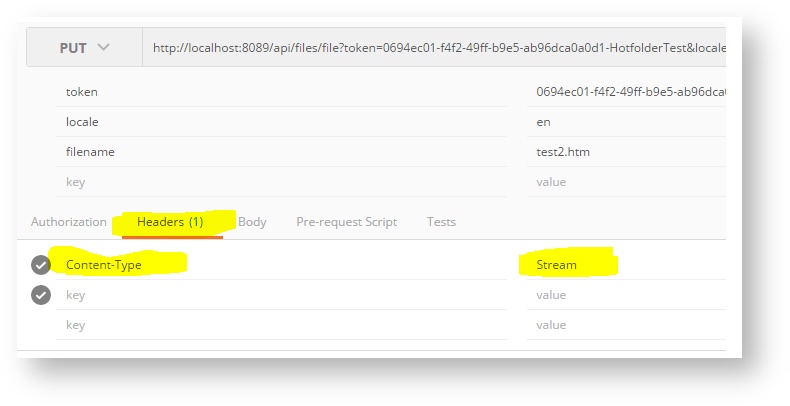...
(PUT) /api/files/file?token=&locale=&folder=&filename=Please note that this is an HTTP PUT and not a GET action. The binary data of the file must be included in the message body.
...
token | The session token obtained when connecting. |
locale | The source language. This must correspond to the project source language code. Language codes are ISO 2 letter codes such as “en”, “fr”, “en-GB”, “en-US”, etc. |
filename | The relative path of the file including sub-directories.
Note the use of backslash separators as it is common on Windows systems. The file will be saved to the project input directory with the specified sub-directories. Sub-directories are created if these do not yet exist. Using sub-directories is useful if you want to organize files into folders. |
| folder | Optional. Folder name |
MESSAGE BODY | Add the binary content of the file to the message body. Set content type to "Stream", such as in: Content-Type: Stream Do not use multi-part MIME contents as this is not supported by the Beebox. |
The file will be saved to the project input directory and then picked up from there by the Beebox. Always make sure to verify the HTTP status to make sure that your operation succeeded.
Example: If you specify the filename “folder1\myfile.xml”, the file will be saved to “c:\beebox\{project id}\in\folder1\myfile.xml”.
...
You send the Japanese file "pages\page1.html":
...
| Code Block |
|---|
/api/files/file?token=...&filename=pages\page1.html&locale=ja
MESSAGE BODY:
The original Japanese html code (UTF-8 or other code page) |
| Code Block |
|---|
c:\Beebox\{project key}
\in
\pages\page1.html |
...
Second, click the "Headers" panel and set the Content-Type to Stream (first letter capitalized):