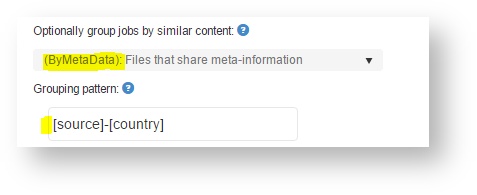...
| Code Block |
|---|
in\ file1.docx file2.docx marketing\ brochure.docx sub\ another.html technical\ documentation.docx documentation.html |
Group content by root folder
Select the ByFolder option in the screen above and save the settings. When you now create jobs, manually or using Autorun, you will get three jobs:
- A job with segments from "file1.docx" and "file2.docx". The group name is "".
- A job with segments from "brochure.docx" and "another.html". The group name is "marketing" in both cases.
- A job with segments from "documentation.docx" and "documentation.html". The group name is "technical".
Group content by file extension
Select the ByExtension option in the screen above and save the settings. You will obtain two jobs:
...
- A job with segments from "another.html" and "documentation.html". The group name is "html".
Group content by meta data
Select the ByMetaData option in the screen above and fill in the "grouping pattern":
The pattern contains one or more meta information placeholders (the IDs of meta data enclosed with square brackets, case sensitive). Per each file saved to Beebox, the system will replace these placeholders with the file's meta data. For the screenshot above this may produce a group name like "Alpha-France" if the file has meta information "source" with value "Alpha" and meta information "country" with value "France". Finally, the system will group segments into a single job if the segments' files share the same group name.
Where do I get the meta data from? There are two possibilities:
- Assign meta data to folders. All files you put into a folder will be assigned specific meta data. See Folder level instructions (look for meta data)
- Assign meta data to each file. See File level instructions (look for meta data)
If you have questions please ask the community or support.
Note: A job has a configurable maximum size limit. With big or many files the system may create multiple jobs per base folder.
...