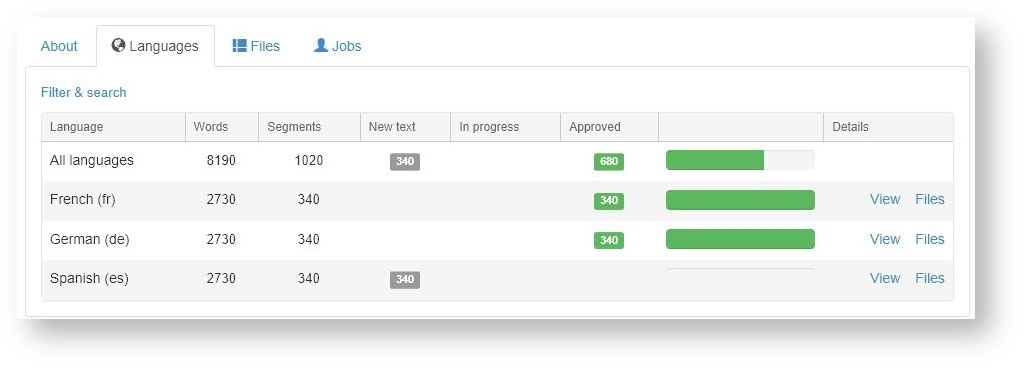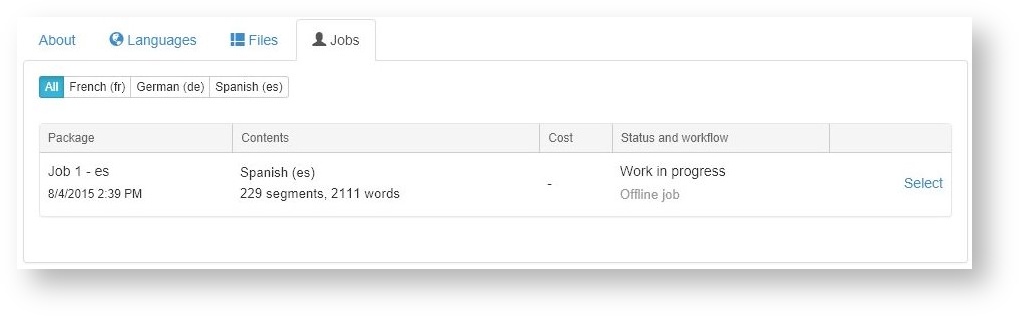This page shows how many segments are translated, in translation or not yet assigned to translation jobs. There are tabs in the lower part to view status by language or by source file and to display all open or closed human translation jobs.
...
Creating translation jobs
All unapproved segments still need translation or approval. In theory, you can use the Beebox to edit, post-edit and approve translations. However, for larger text volumes it is easier to combine segments into translation jobs and transfer to a translation management system (TMS) or directly to a translation team. It is in the project settings pages where you connect a TMS or team. Another choice is done in the project automation settings on whether translation jobs are created automatically or manually.
To create jobs manually, click Create new job and read: Creating jobs
Using machine translation
If you use machine or pseudo translation instead of human workflows you will not see or need any translation jobs. You can configure the project to automatically machine translate all the source content, or you can do this manually on demand. In a fully automated workflow, you would instruct the project to immediately approve machine translated content and build the translated files.
An alternative use case is the combination of machine translation with human post-editing (approval). With such a workflow you will use translation jobs. The sequencing of the workflow can be configured to be fully automatic or manual (see the project automation settings).
Languages Panel
Shows translation statistics per each language:
Click View to view or edit all translations in the Beebox translation editor.
Click Filter & Search to filter totals by various criteria.
Click Files to see statistics individually per source file.
Files Panel
Shows translation statistics per each file:
...
Shows all translation jobs: