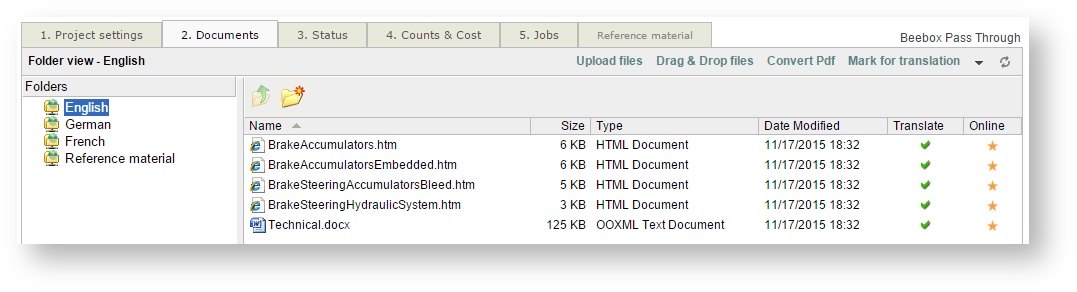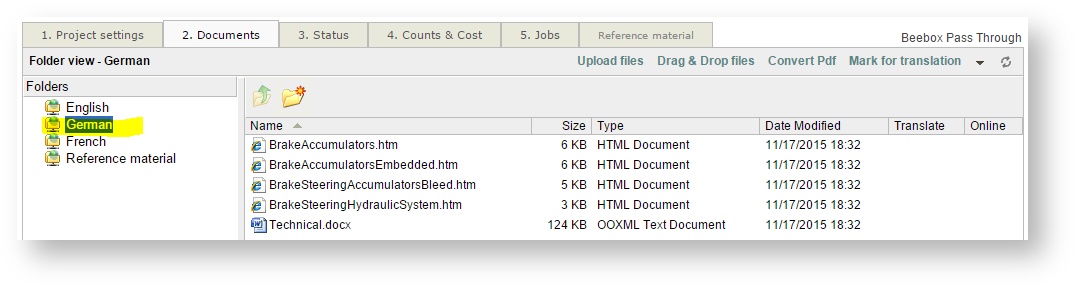...
With pass-through projects, Wordbee Translator workflows can provide preliminary draft (machine/memory) translations back to Beebox immediately after a new file was submitted by Beebox. This page explains how to enable such workflows.
...
Enable preliminary files in Beebox
Go to the Settings page of your Beebox project and tick this option:
Enable preliminary files in Wordbee Translator
Login to your Wordbee Translator with administrator credentials.
- Click Settings in the top navigation menu
- Select Word counting:
- Open an existing word count profile or create a new one.
- Edit the profile and tick this option:
You can optionally specify a specific MT system or let the system select the first you had enabled.
- Save the profile
- Go to the project which is linked to your Beebox project
- Edit the project properties:
- Select your profile from the Word count profile selector and then Save your changes:
Your project will now create preliminary files every time the Beebox project sends new source files. Beebox will download those files.
View preliminary files in Wordbee Translator
The screenshot below shows a few files sent from the Beebox. In this example the source language is English.
If we look into the target language folders we see that translated files are already there. They had all been created shortly after reception of the source files.
You can see that file dates match the source file dates:
When the actual translation workflows are finished in Wordbee Translator, the draft translations will be replaced by the final translated files. The Wordbee user/manager must only make sure to create and save the translated files at the end of the workflow.