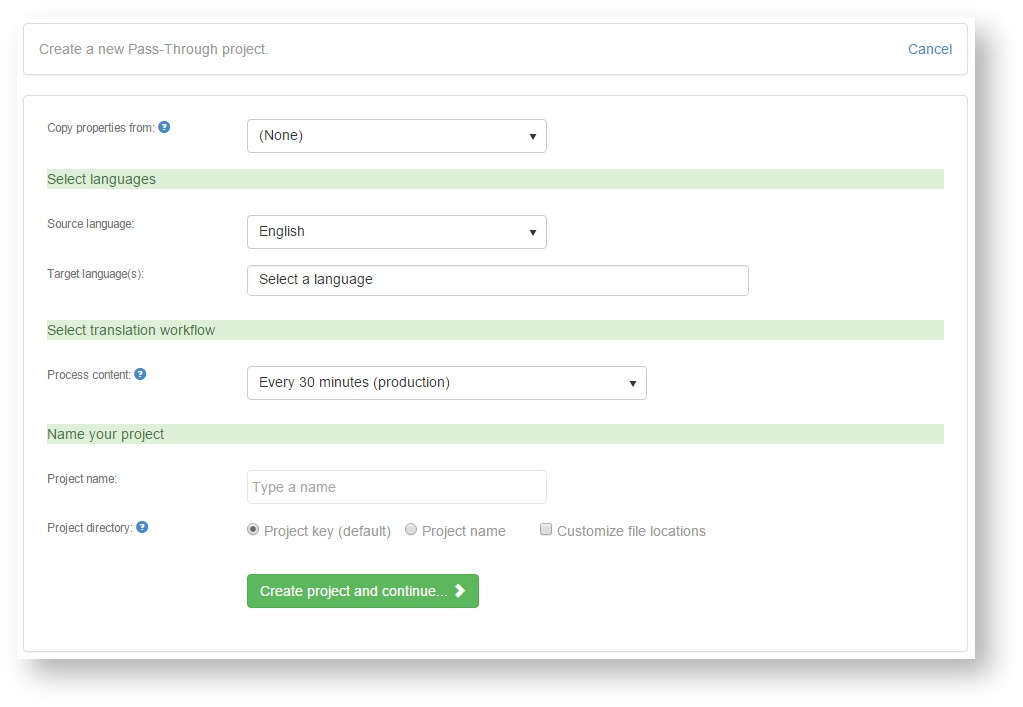Pass-through projects switch off all text processing features of Beebox. They:
...
New or changed source files ("in" directory) directly
...
go into a Wordbee Translator platform
...
: Text extraction, word counting or pretranslation
...
is delegated to Wordbee Translator.
...
Beebox acts as a middle-ware between content sources and Wordbee Translator. It supports the exact same content sources as regular projects including CMS connectors.
To create a project:
- Login to the Beebox, the list of all your Beebox projects shows up
- Click New project in the top right and then Create new project
...
- New Pass-through Project
- A wizard opens. Fill in all fields:
The different fields are:
Wizard field | Description |
|---|---|
| Copy properties from | Choose to either clone an existing project or to create a new project from scratch. When you select a project from the pick list, most other form options disappear. |
Languages | Choose one source language and one or more target languages. |
- Manual operations: Use if you do not want any automatic operations but run operations manually from the UI.
- Testing: Use for testing a fully automated workflow. All content added to the project will be pseudo-translated by converting it to uppercase.
- Machine translation: All content will be translated by a machine translation system like Google or Microsoft. You will be asked to choose one.
- Human translation using Wordbee Translator: All content will be sent to your own translation management system (TMS) or that of your translation service provider.
- Human translation using xliff hotfolders: All content will be sent to a TMS by means of xliff files which are exchanged via hotfolders. Some third party TMS support this.
- Human translation using manual xliff exchange: Translation is done using xliff. You download xliff files and send to your translators.
If you are a Beebox expert you can fine tune or change workflows anytime later with the automation settings. For example to combine machine and human translation.
| Process content |
The Beebox processes |
new or changed source content in regular intervals. Specify this interval. For a test workflow you may want to chose a small interval like |
5 minutes to reduce wait times. During production we recommend to choose 30 minutes or more |
. |
The rule of thumb is: Untick the option to get higher quality translations. When a CMS sends new content, the Beebox will attempt to pretranslate sentences from earlier completed translations. For example, "click here" may have been translated in the past already. Now, it may be that the perfect translation changes depending on the text coming just before and after the sentence (we call this the "context"). The option basically tells whether we want or do not want to send a pretranslated sentence again to a human translator if the context is different than in the past.
| Project name | Give your project a name. The name can be changed anytime later. |
| Project directory | All project related files are stored in a directory inside c:\beebox (or similar). The directory name |
on disk is either |
the unique project key (assigned by system) or the project name |
...
. The former might look like "c:\beebox\c8ae1d0a-c650-4e39-88de-fa580c87de03" and the latter like "c:\beebox\myproject". Customizing source and target file locations By default, the directories containing your source and target files are \in and \out inside the project directory. Change this only if source or target files must be stored in specific locations such FTP or Cloud Sharing directories on the server. Tick the Customize file locations option and type directory paths into one or both fields: |
- Click Create project and continue.
- Your project is created. The dashboard page opens.
Depending on your workflow, the dashboard may ask you to do some more configuration.
- If you see the green message below, the project is ready and fully configured.
- If you see the message below, then please continue reading: Link to Wordbee Translator
- If you see the message below, then please continue reading: Add MT system
Next steps: File formats
By default, a new project comes with only a few file types enabled (such as Word and Xliff)
You will likely want to customize the list of file types:
...
Since pass-through projects require a connection to Wordbee Translator, you are invited to establish this link: