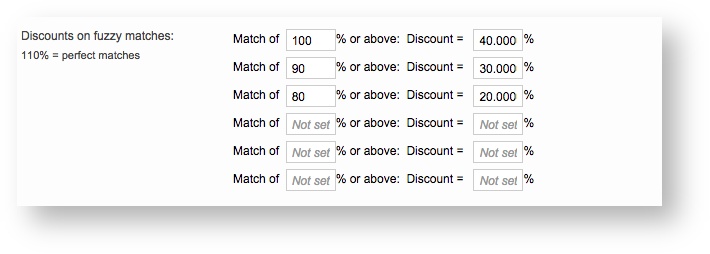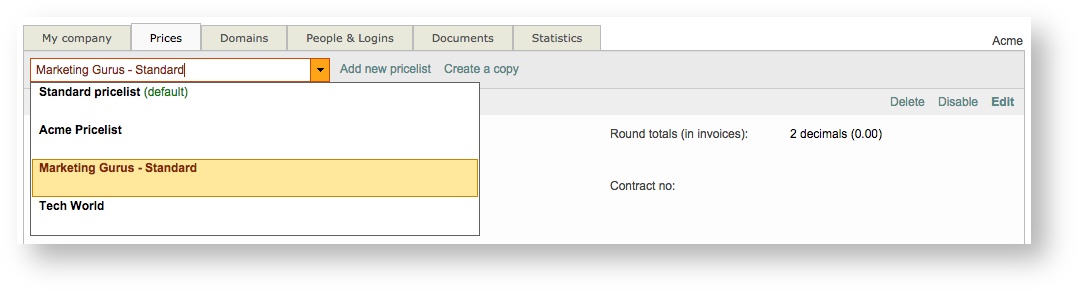...
| Table of Contents | ||
|---|---|---|
|
Creating a Pricelist
To create a new pricelist, click on Add new pricelist or Create a copy at the top of the screen. If you create a copy, then the details of the currently selected one will be automatically populated into the new one.
...
This includes entering discounts for fuzzy matches, currency information, minimum charges and prices. For each type of service, you must enter the languages and word pricing to ensure proper calculation in the system for quotes, costing, and additional calculations. To configure a new pricelist, perform the following steps:
Step 1: Enter a name for the pricelist.
The name should be something to help identifying it, but also the provider and services. If it applies for a specific client, then their name should be included for easy identification in the system.
Step 2: Select a currency and enter discounts.
Click on the Currency drop-down menu to select the currency for pricing and then type in a Discount value for standard prices (if required). In the example below, the currency is EUR and a 10% standard discount will be automatically applied.
...
- 40% for a 100% match or above.
- 30% for fuzzy matches ranging between 90 and 99%.
- 20% for fuzzy matches ranging from 80 to 89%.
Step 3: Configure additional options.
By default, the same discounts as entered above will be applied to pre-translations. If you do not want this to occur, uncheck the checkbox for the Apply same discounts as above option.
You may also change the number of decimal places in rounded totals, enter a contract number, and and select or enter a general minimum charge or a minimum charge per language. minimum charges to be applied on quotations and invoices.
The minimum charges that can apply on each quote or invoice have three types:
Minimum net total
If the net total of all costs on a quotation or invoice is below this value, that net total is increased to this value. Minimum charges for language pairs (the following two settings) are applied before this minimum net total is applied.
Minimum charges for specific language pairs
If the total of all costs associated with a language pair on a quotation or invoice is below the indicated value, that total is increased to this value.
Also, if a minimum charge is not set for the language pair English > French (France), for example, the system reuses the minimum charge that is set for the language pair English > French.
Minimum charge per language pair
This setting applies to other language pairs that are not specified in the setting Minimum charges for specific language pairs. If the total of all costs associated with a language pair on a quotation or invoice is below this value, that total is increased to this value.
An additional field is provided for entering comments regarding the pricelist.
Click on Save in the upper right corner of the screen after finishing the above entries and configuration changes. The new pricelist will appear as shown below:
...
A drop-down menu resides at the top left next to the Add new pricelist option. This drop-down menu may be used to select different pricelists for your company.
Adding Language Pair Task Prices
A language pair task defines the pricing per word, document, page, etc. for a specific source language, target language, and task (translation, revision, etc.). For clients, these are the tasks that you will be performing for them and the prices you charge. After a pricelist has been defined, a default pair is pulled from the standard one; however, you may modify this pair as well as add additional language pair tasks for the client.
...
To enter pricing information for a language pair task, click on Add Prices. You can enter pricing for one language pair task at a time or multiple tasks. Both are described below.
Method 1: One Target Language
For one target language, simply select the source and target languages from the provided drop-down menus. Then select the task (translation, revision, proofreading, etc.) to be performed for those languages. In the example below, English to French translations will be performed for the client.
...
You will see the word Custom to the right of each pairs price information. An initial pair is pulled from the standard pricelist. Once this information is modified or pricing information for a new pair is added, it is considered to be customized by the system.
Method 2: Multiple Target Languages
After clicking on Add Prices, you will see an option for selecting multiple target languages. Click on this option to expand the Target Language Section into a list of languages with checkboxes.
...
You may also configure the decimal points for rounded amounts. This is helpful when using a percentage because the decimal places might be inaccurate. In the example below, the price for the selected language pair tasks will be changed to 0.25 EUR.
Assigning Pricelists to Clients
After the pricelist and pricing has been configured, you can assign it to a client. By default, it is available to all clients in the system. To change this, click on All Clients to the right of Applies to clients.
...