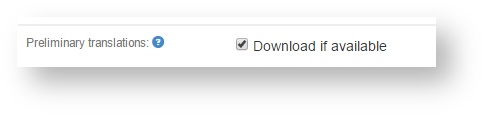This page lets you configure and customize your project. Access the details by clicking Settings in a project's left navigation menu:
To modify your setting click Edit in the top right of the page. We describe the different options while in edit mode:
| Table of Contents | ||
|---|---|---|
|
Name and Title
Let's you edit the project name, optional description and target languages:
- Name and Description
- Languages: You can add, remove or change target languages anytime. However, you cannot change the source language - it is set when you create a new project.
- Shared name: Only used if you link this project to Wordbee Translator. The name shown inside this TMS instead of the project name. Use to hide the internally used project name.
When viewing this block, you can see the unique project ID (key) and locations of the IN and OUT directories on disk. The key is assigned by the Beebox upon project creation. Disk locations can be selected when creating a project but cannot be changed thereafter.
Preliminary translations
Tick the option below to download preliminary (draft) translations from Wordbee Translator, if this is enabled by the latter.
The Wordbee Translator admin can configure the system to generate such a draft translation upon reception of the source file. Click to read instructions.
Preliminary translations are saved to the project "out" directory with .prelim appended to the file name. In the example below, WBT returned a draft translation into Spanish (language code es).
| Code Block |
|---|
Project "in" directory:
.../in/docs/myfile.docx
Project "out" directory:
.../out/docs/es/docs/myfile.prelim.docx |
File formats
This section lets you specify the file types that are processed in this project. Any other files will be simply disregarded.
Please note that files are directly sent to Wordbee Translator. No text processing of any kind takes place in the Beebox.
Tags
You can assign tags to each source file. You can then filter files by labels in various places of the system including Source files and Target Files.
Tags consist of a name and a regular expression. If the name (including folders) of a source file matches the regular expression it is assigned the tag.
Push notifications
The Beebox will call this URL with important events in the project. The Beebox will include multiple URL parameters that describe the event.
This web hook is useful to have your system be notified on completed translations, error cases, reception of new source files and so on.
Read more: Web Callbacks