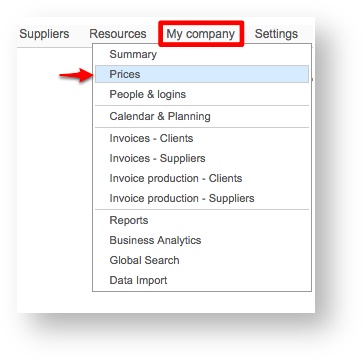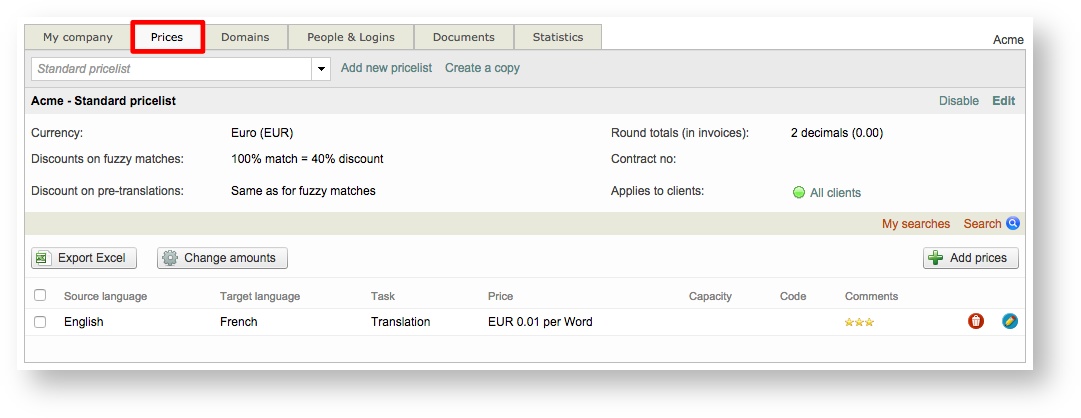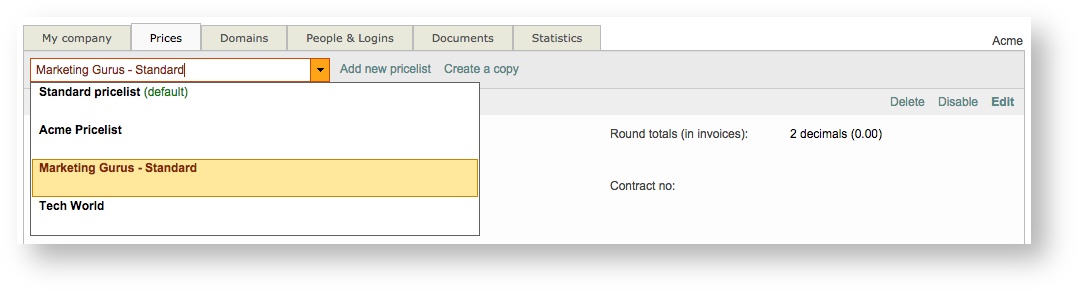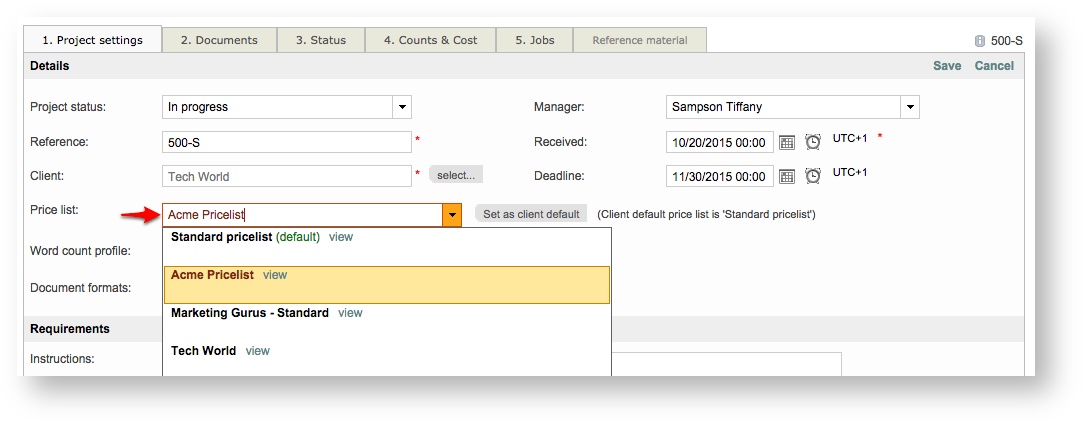A price list may be created and/or assigned to the new client by hovering your mouse over My company in the toolbar and then clicking on Prices. Here you Here you can create as many price lists as you want and decide (if needed) to apply certain make price lists available to certain clients.So that, when creating a project and selecting a client, you
By doing so, you will see only the price lists that apply when selecting a price list for the project when creating a project and selecting a client. The system will only propose you show the price list(s) you have specifically assigned to the client (or all clients).
This will open up the pricing information for your company and here you are able to create new price lists, make changes, or assign a price list to specific clients. When creating or altering a price list, the following can be defined:
- price list Name
- Currency
- Standard Discount Rate
- Fuzzy Match Discounts
- Contract ID
- Applicable Clients
Additionally, you will need to enter the price for language pair tasks that will be included as part of the offered services.
The following sections have been provided to help you create a price list, add prices, and assign the price list to a specific client:
| Table of Contents | ||
|---|---|---|
|
Creating a
...
Price List
To create a new price list, click on Add new pricelist or Create a copy at the top of the screen. If you create a copy, then the details of the currently selected price list will be automatically populated into the new price list.
...
After a price list has been created, you will be able to configure pricing for language pair tasks and assign it to certain clients. Additionally, the following can be performed on the Price Prices Tab once the price list exists in the system.
...
A drop-down menu resides at the top left next to the Add new pricelist option. This drop-down menu may be used to select different price lists for your company.
Adding Language Pair Task Prices
A language pair task defines the pricing per word, document, page, etc. for a specific source language, target language, and task (translation, revision, etc.). If these prices are not defined, then the client will not appear in the selection screen as a selection option for job assignment.For For clients, these are the tasks that you will be performing for them and the prices you charge. After a price list has been defined, a default pair is pulled from the standard price list; however, you may modify this pair as well as add additional language pair tasks for the client.
For a price list, it is also important to You can enter prices for the client's language pair tasks. For example, if French to English translations are part of the services, then this should be entered here along with the price for that task.
To enter pricing information for a language pair task, click on Add Prices. You can enter pricing for one language pair task at a time or multiple tasks. Both are described below.
Method 1: One Target Language
...
You may also configure the decimal points for rounded amounts. This is helpful when using a percentage because the decimal places might be inaccurate. In the example below, the price for the selected language pair tasks will be changed to 0.25 EUR.
Assigning
...
Price Lists to Clients
After the price list and pricing has been configured, you can assign the price list to a client. By default, the price list is available to all clients in the system. To change this, click on All Clients to the right of Applies to clients.
...
Then click on the Add Clients Tab in the pop-up window and use the Add option to select clients for the price list. Once finished, click on Close Window.
| Info |
|---|
Currently added clients will have |
...
a Remove |
...
option, which can be used to remove them as an available client for the price list. |
...
| Info |
|---|
A search option is provided for finding a specific client in the system. Enter the company name, contact name, etc. and then click on Search to locate the client and add them to the price list. |
...
When a price list is available for all clients then it will be a selection option for every client in the system in the Project Settings. The Project Settings Tab appears when you edit an existing project or and during project creation.
In the example below, the project is for Tech World; however, other price lists for specific clients are selection items. This creates a margin for error and it is easier to assign make the price list lists available only to the appropriate clients.
However, when When you specifically add one or more clients for , the price list , it will only be seen by those clients. In the example below, only the standard pricelist and the one specifically defined for Marketing Gurus appears as selection choices.
...