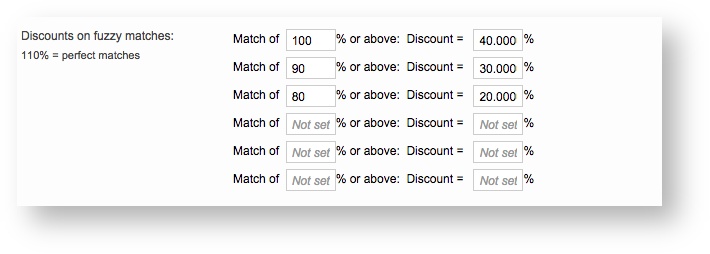...
This includes entering discounts for fuzzy matches, currency information, minimum charges, and prices. For each type of service, you must enter the languages and word pricing to ensure proper calculation in the system for quotes, costing, and additional calculations. To configure a new pricelist, perform the following steps:
Step 1: Enter a
...
name for the pricelist.
The name should be something to help identify the pricelist, provider, and services. If the pricelist will be for a specific client, then their name should be included for easy identification in the system.
...
- 40% for a 100% match or above.
- 30% for fuzzy matches ranging between 90 and 99%.
- 20% for fuzzy matches ranging from 80 to 89%.
Step 3: Configure
...
additional options.
By default, the same discounts as entered above will be applied to pre-translations. If you do not want this to occur, uncheck the checkbox for the Apply same discounts as above option.
...
Adding Language Pair Task Prices
A language pair task defines the pricing per word, document, page, etc. for a specific source language, target language, and task (translation, revision, etc.). If these prices are not defined, then the client will not appear in the selection screen as a selection option for job assignment.
For clients, these are the tasks that you will be performing for them and the prices you charge. After a pricelist has been defined, a default pair is pulled from the standard pricelist; however, you may modify this pair as well as add additional language pair tasks for the client.
For a pricelist, it is also important to enter prices for the client's language pair tasks. For example, if French to English translations are part of the services, then this should be entered here along with the price for that task.
To enter pricing information for a language pair task, click on Add Prices. You can enter pricing for one language pair task at a time or multiple tasks. Both are described below.
| Warning |
|---|
If you do not enter the pricing information, then the client will not appear as an option when completing job assignments for work to be done or when sending proposals. |
Method 1:
...
One Target Language
For one target language, simply select the source and target languages from the provided drop-down menus. Then select the task (translation, revision, proofreading, etc.) to be performed for those languages. In the example below, English to French translations will be performed for the client.
...
You will see the word Custom to the right of each pairs price information. An initial pair is pulled from the standard pricelist. Once this information is modified or pricing information for a new pair is added, it is considered to be customized by the system.
Method 2: Multiple Target Languages.
After clicking on Add Prices, you will see an option for selecting multiple target languages. Click on this option to expand the Target Language Section into a list of languages with checkboxes.
...