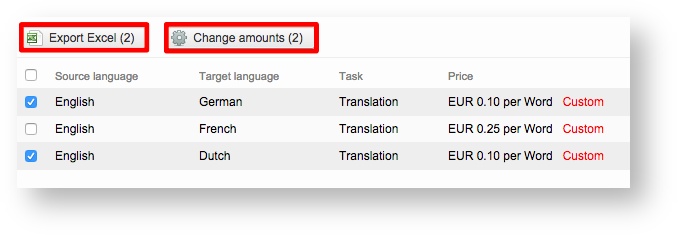...
Additionally, you can use the checkboxes to the left of each price to make multiple selections and either Export Excel the information to Excel or Change Amounts for more than one price at a time.
Prices may be changed in 3 specific ways when using the Change Amounts option:
- Entering a new price - Simply type in the new price and then click on OK.
- Applying a negative or positive percentage - A negative percentage will decrease the current amount and a positive percentage will increase the price based on the entred percentage value.
- Adding or subtracting a defined amount - Much like percentages, you can enter a positive or negative currency amount and that value will either be added to or subtracted from the current price for each selected language pair task.
You may also configure the decimal points for rounded amounts. This is helpful when using a percentage because the decimal places might be inaccurate. In the example below, the price for the selected language pair tasks will be changed to 0.25 EUR.
Assigning Pricelists to Clients
...