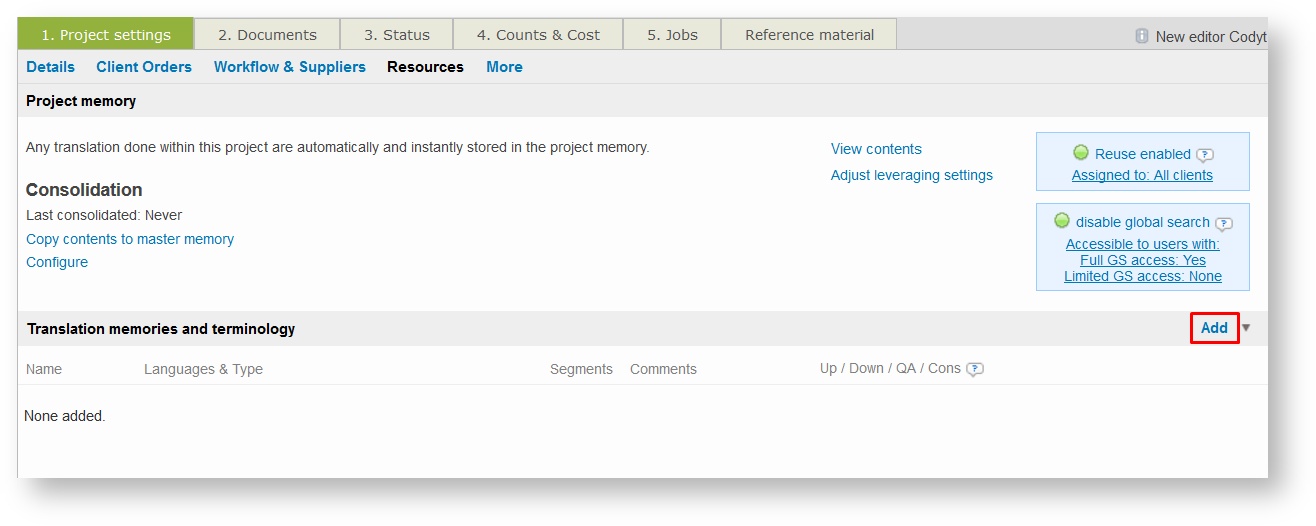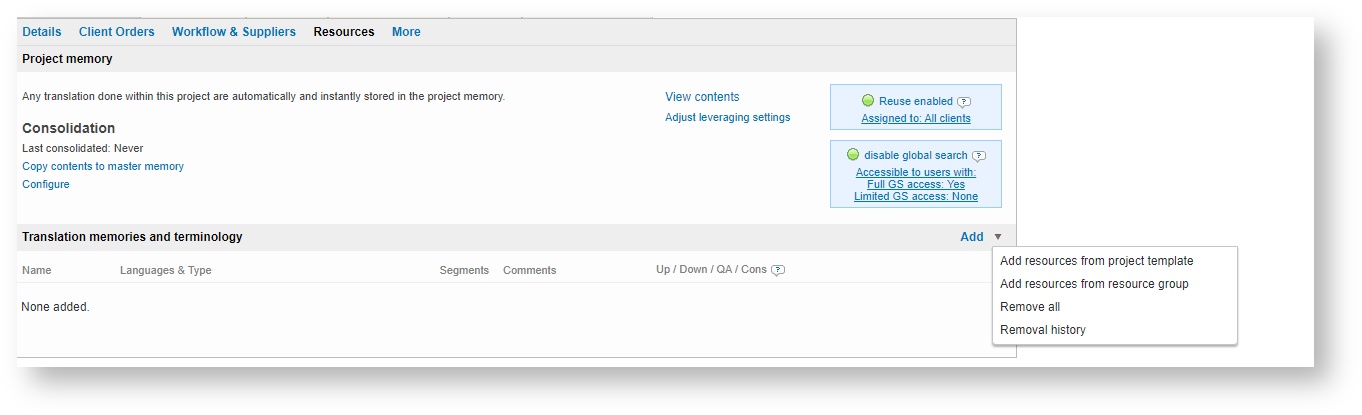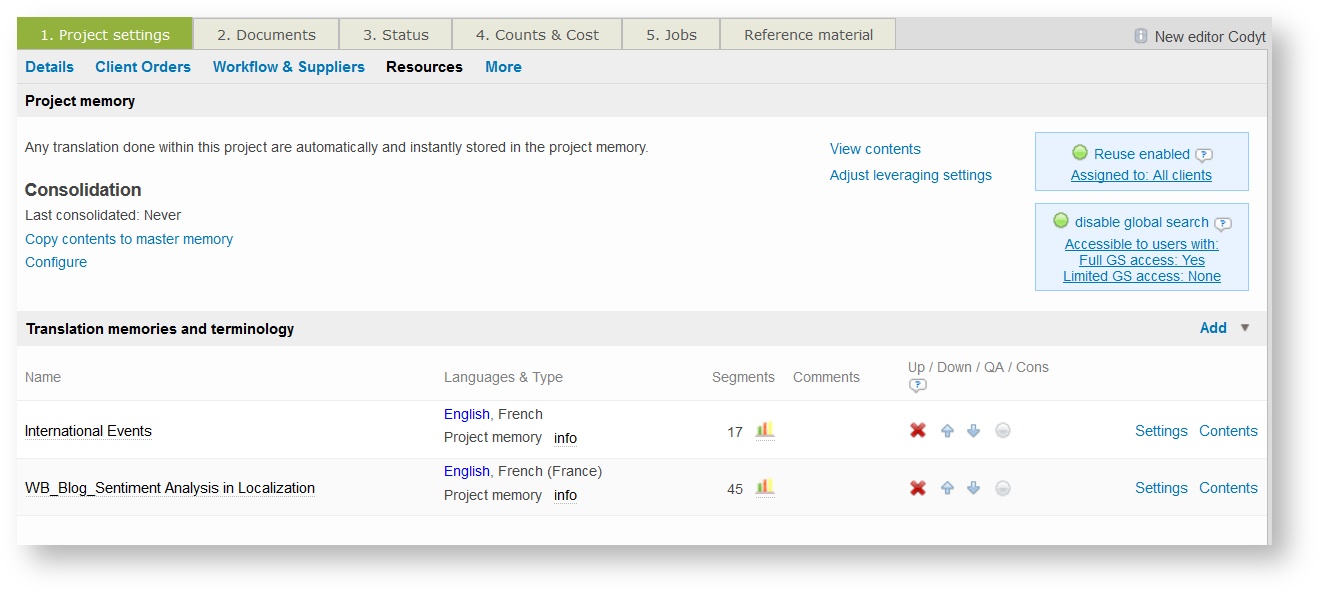...
To add linguistic resources to the project, click on the Resources submenu and then click on Add to configure any needed linguistic resources (translation memories, glossaries, etc.) for your work.
Then select You can also click on the arrow icon next to Add to add resources from a project template, a resource group, or delete the existing resource in batch.
Once you have clicked on Add, select the resource(s) you need by ticking the appropriate checkboxes. Once finished, click on Add or Add and close.
...
| Tip |
|---|
If you have an extensive number of linguistic resources in the system, then you will have to scroll down to see the Add and Add and close options. |
...
The added resources will appear as shown below and may be reordered using the arrows to ensure proper pre-translation by the system. Pre-translation occurs based on the order of the resources in this list.
The quality assurance icon (grey/green disc) can be switched on or off. If enabled, the resource will be used by the Terminology Check QA rule. This rule verifies that translations are consistent with the attached terminology databases. For more information about the Terminology Check, go to QA Categories.