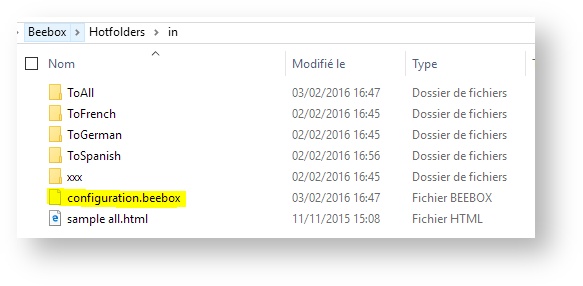...
- Create folders inside the project "in" directory, for example "\Translate into French", "\Translate into Chinese"...
- From this page, assign target language(s) to these folders.
- By placing files into the right folders, you or your client can freely choose the target language!
...
| Table of Contents |
|---|
Assigning languages to folders
Click the Directories tab in a project's Settings page:
...
Click Edit to customize languages per folder. In the example below we changed the target languages. If you now copy a file into "...\in\ToFrench", Beebox will pick up the file for French translation only.
Folder configuration settings - Advanced
The configuration for a folder is stored in a file named "configuration.beebox". For the above example, Windows file explorer shows us the content:
Note: If you do not see the file then your file explorer is not showing hidden files. Indeed, Beebox flags the configuration files as hidden.
Inside the ToFrench folder, we too have a .beebox file:
The configuration files are all optional. If a folder contains no configuration then it "inherits" the configuration of the closest parent folder.
The content of the file itself is very simple JSON file:
| Code Block |
|---|
{"translate":true,"locales":["fr"]} |
Field translate enables or disables translation. Field locales is a list of target languages. A null value means that translation is for all project languages.
File configuration settings - Advanced
It is also possible to set target languages individually per source file. Or, include comments, deadline and any meta-information.
This requires to create a similar JSON file as the one described above.